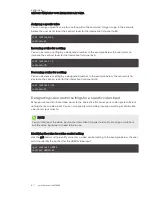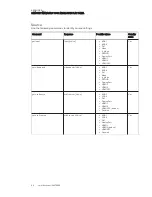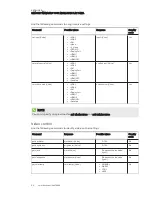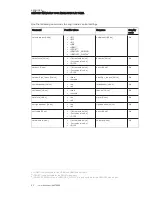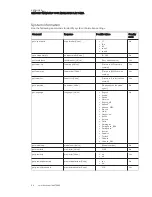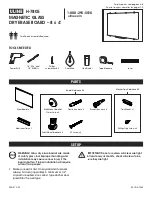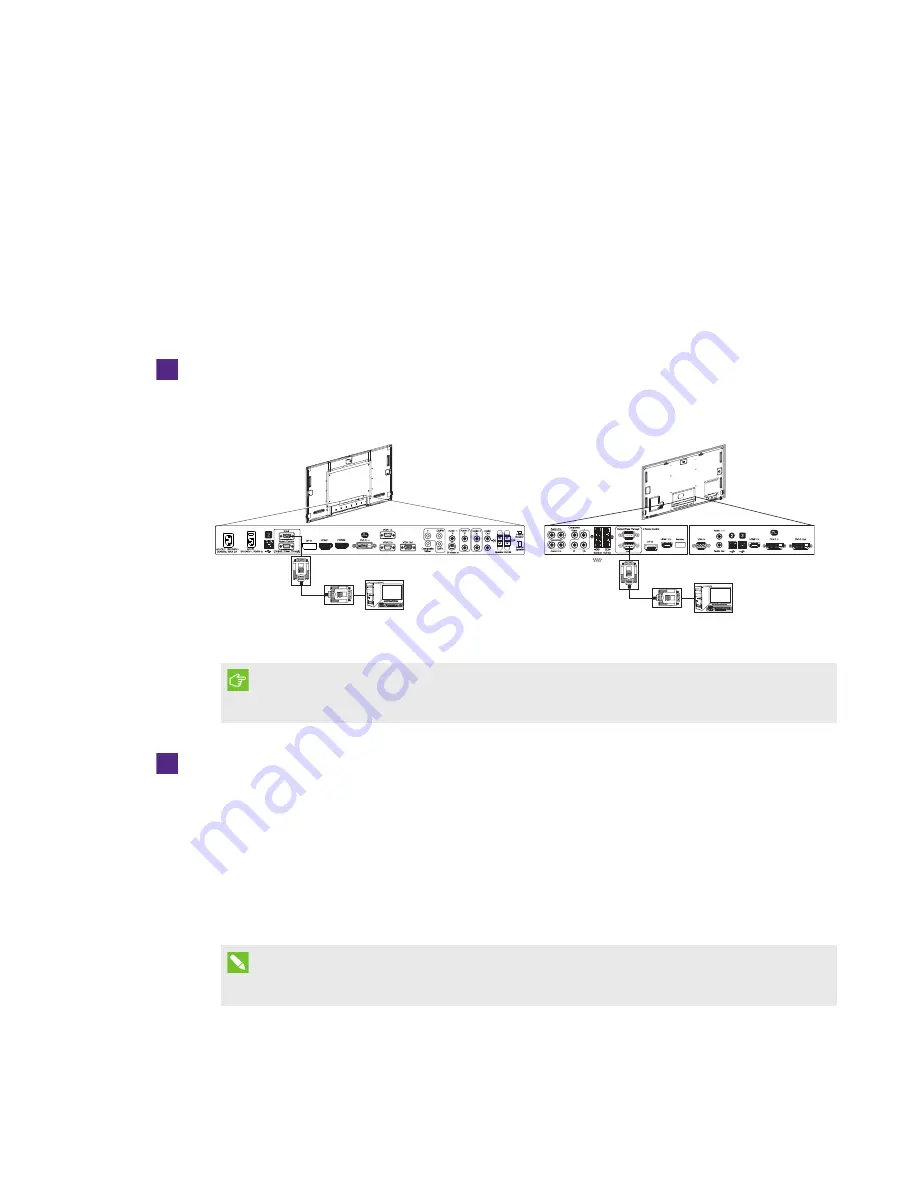
APPENDIX B
REMOTELY MANAGING YOUR INTERACTIVE FLAT PANEL
84
smarttech.com/kb/170446
Connecting and configuring a room control
system
Connect a computer to the room control input on the interactive flat panel to remotely select video
inputs, turn on or turn off the interactive flat panel and request information such as contrast, power
state and current settings.
Connecting a computer to an interactive flat panel
To connect a computer to the interactive flat panel
Connect an RS-232 cable from the serial output on the computer to the room control input on
the bottom connector panel.
8070i-G4-SMP
8084i-G4-SMP
IMPORTANT
Do not use a null modem cable. Use only a standard RS-232 cable.
To connect a computer to multiple interactive flat panels
1. Connect an RS-232 cable from the serial output on the computer to the room control input on
the bottom connector panel of the first interactive flat panel.
2. Connect an RS-232 cable from the room control output of the first interactive flat panel to the
room control input of the second interactive flat panel.
3. Connect an RS-232 cable from the room control output of the second interactive flat panel to
the room control input of the third interactive flat panel.
NOTE
Up to three interactive flat panels can be connected.