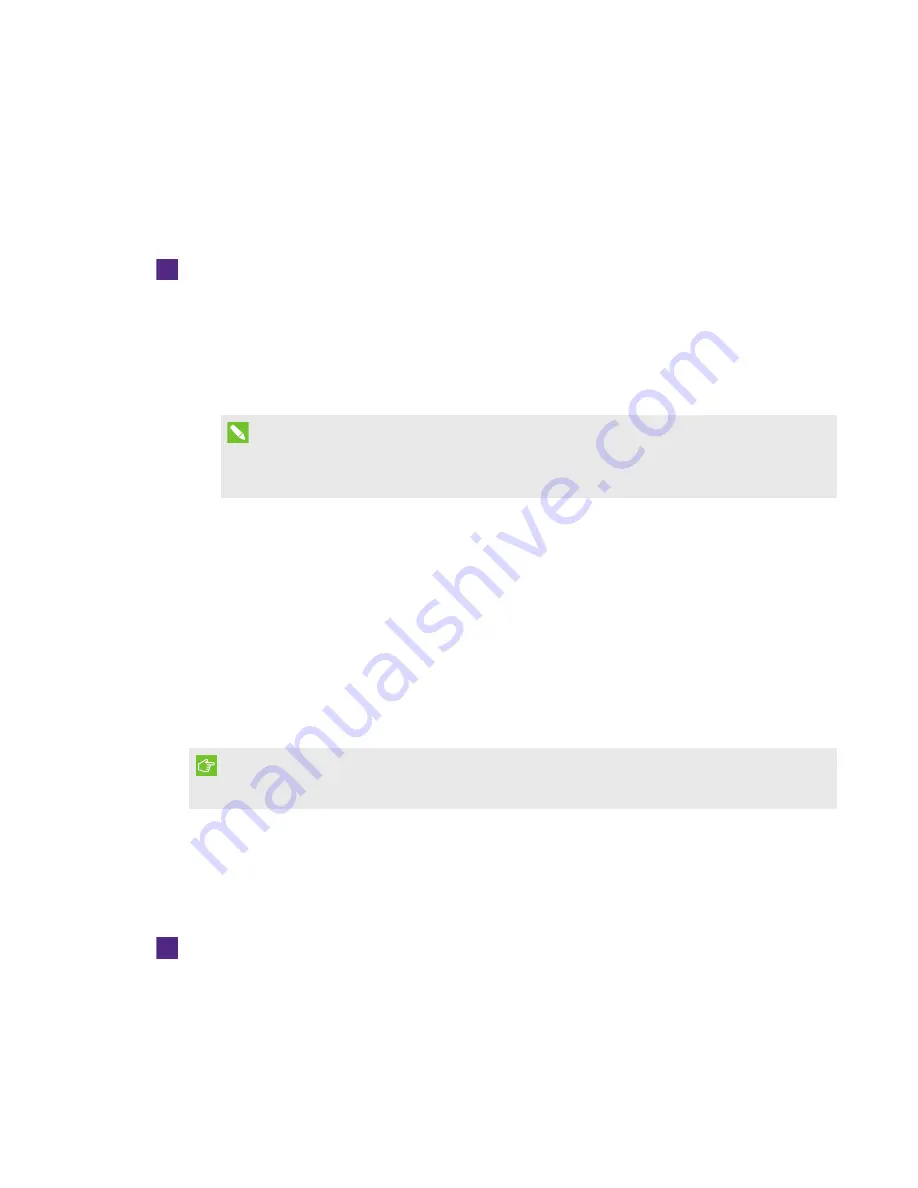
CHAPTER 7
TROUBLESHOOTING YOUR INTERACTIVE FLAT PANEL
64
smarttech.com/kb/170446
Resolving issues using the SMART
Connection Wizard
You can resolve a variety of issues using the SMART Connection Wizard found in SMART Settings.
To resolve issues using the SMART Connection Wizard
1. Press the Help button on the color select module.
The
Help and Support for Your SMART Board Interactive Whiteboard
window appears.
2. Press Connection Wizard.
The
SMART Connection Wizard
appears.
NOTE
You can also access the SMART Connection Wizard by opening SMART Settings (see
on page 45) and then pressing Connection Wizard.
3. Select SMART Board 8000 series interactive flat panel, and then press Next.
4. Select the option that best describes the issue you’re encountering, and follow the on-screen
instructions to troubleshoot the interactive flat panel.
Resolving issues using SMART Board Diagnostics
If you touch the interactive flat panel’s surface and nothing happens, or if there is no digital ink or
the ink appears in some locations and not in others, use SMART Board Diagnostics to help identify
and resolve these issues.
IMPORTANT
Do not change diagnostic settings unless asked to do so by SMART Support.
Checking the DViT camera views
If nothing happens when you touch the interactive flat panel’s surface, check to make sure that
nothing is blocking one of the DViT cameras.
To check DViT camera views
1. Open SMART Settings (see
2. Select About Software and Product Support > Tools > Diagnostics.
SMART Board Diagnostics opens.






























