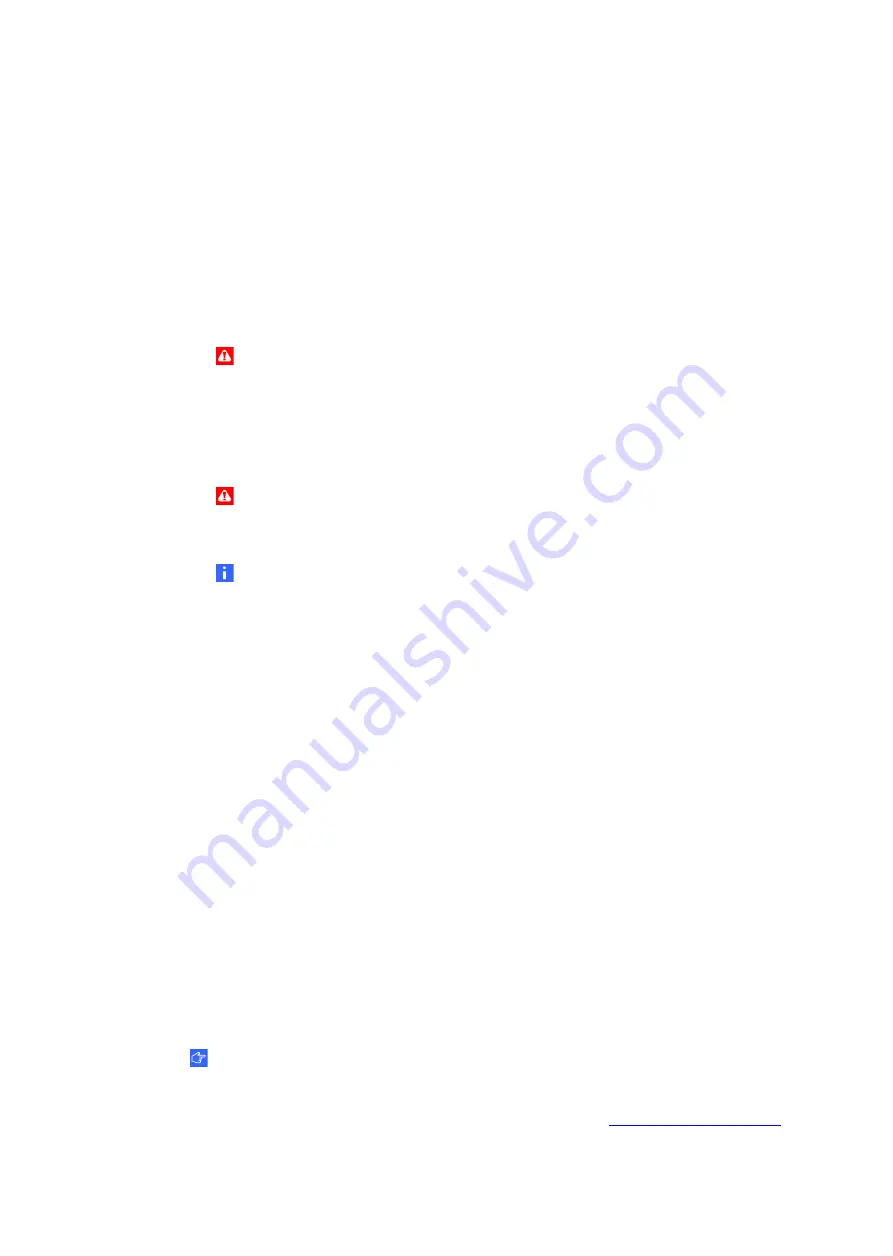
C H A P T E R 1
Planning your installation
2
|
1012080 Rev A1
Required tools and supplies
You need the following tools and supplies to install your SMART Audio system:
•
Drywall saw
•
Marking pencil
•
Phillips® No. 2 screwdriver
•
Drill
•
Ladder
WARNING
Take appropriate safety precautions when working at ceiling height, and use a sturdy
ladder to reduce the risk of personal injury.
•
Cat 5e cable
•
16 gauge speaker wire
WARNING
Check your local building codes to determine whether you require plenum-rated
speaker wire and speakers to reduce the risk of fire.
NOTE
Your SMART Audio system doesn’t include Cat 5e cable or speaker wire, unless you
order it specifically with your classroom amplification system. You can purchase these
wires and cables from most professional installers.
Choosing locations for ceiling speakers
Install ceiling speakers at regular intervals throughout the room to ensure even sound
distribution. See page 7 for installation instructions.
Choosing locations for wall speakers
Install two speakers at the front of the audience and two speakers at the back of the audience.
To prevent audio feedback, install speakers 5' (1.5 m) above the floor. See page 9 for
installation instructions.
Choosing a location for the room module
The microphone uses infrared light to transmit signals to the room module. Take note of lights,
projectors or anything in the room that could block the infrared signal. Install the room module
in the center of the room in an area that maintains line of sight to the area where the
microphone will be used. Install the room module within 50' (15.2 m) of cable distance from the
control unit. See page 10 for installation instructions.
IMPORTANT
The room module performs best in the center of a room that is 30' W × 30' L
(9.1 m × 9.1 m). Connect expansion sensors to the room module for larger rooms. For
ordering information, see the SMART Audio specifications (
).
Содержание Adio 340
Страница 1: ...SMART Audio 340 Classroom amplification system Installation guide...
Страница 4: ...ii 1012080 Rev A1...
Страница 22: ...CHAPTER 2 Installing your SMART Audio system 18 1012080 Rev A1...
Страница 26: ......
Страница 27: ......
Страница 28: ...SMART Technologies smarttech com support smarttech com contactsupport 1012080 Rev A1...







































