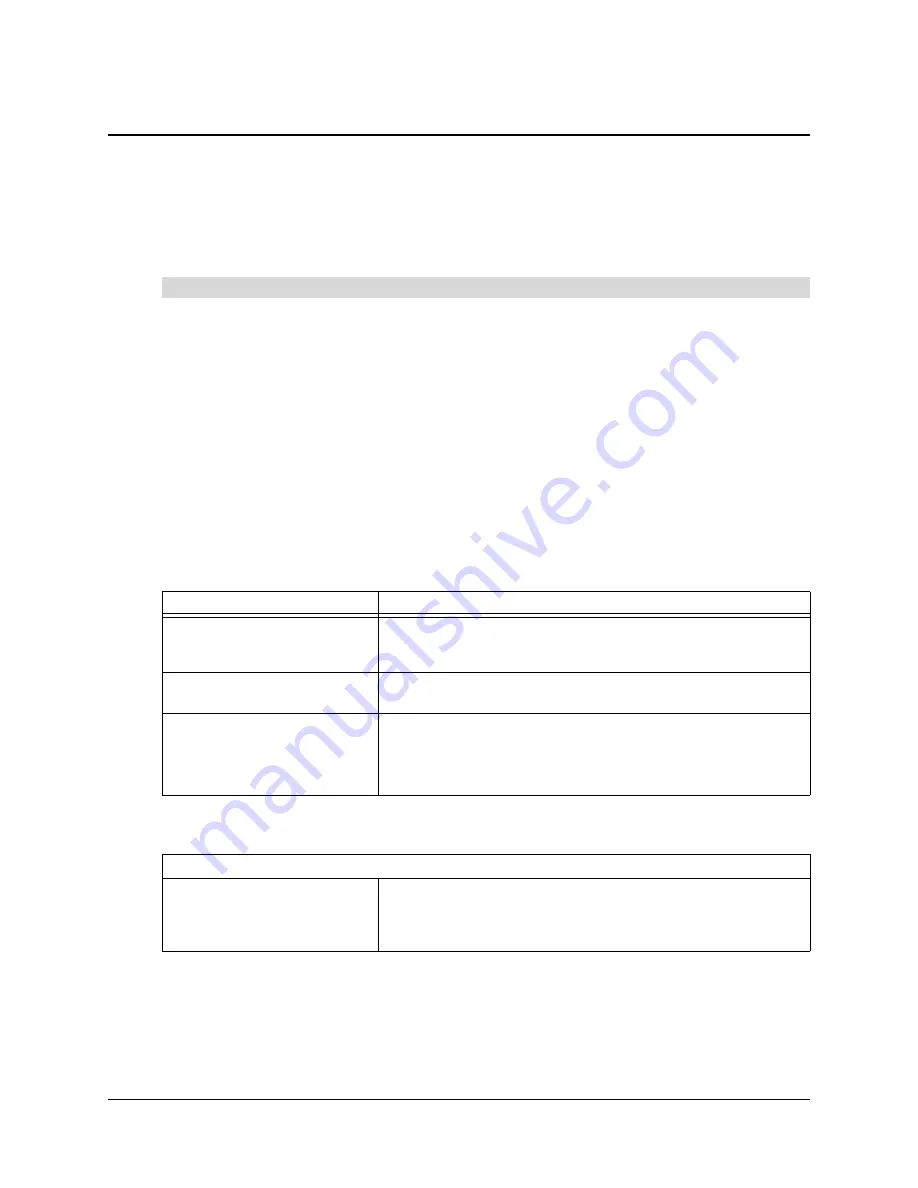
Installing Notebook Gallery Content
11
Installing Notebook Gallery Content
Introduction
The SMART Notebook software installation package, the
SMART Essentials for Educators.msi
file, contains all of the information that the Windows Installer requires to install or uninstall the
Gallery files and to run the user setup interface.
1. Click
Start > Run
and type
CMD.
A DOS window opens.
2. Type the following command line:
msiexec /i
"
Path to .msi
\SMART Essentials for Educators.msi
"
3. Press
Enter.
NOTE:
The
SMART Essentials for Educators.msi
file is located in the
Setup
folder on the
SMART Essentials for Educators software CD. You can copy the contents of the CD to a folder on
any accessible network server.
Installation Options
You can use standard Windows Installer options and the following optional command line
properties to customize the installation.
To perform a default installation of Notebook Gallery content
Properties
Result
FULLCONTENT=1
The Gallery content installer starts the
Gallery Setup.exe
application in Silent mode and installs all content from the
website to the default folder without user input.
CDLAUNCH=1
The Gallery content installs from the SMART Essentials for
Educators software CD instead of from the website.
CDPATH=
"path to Gallery files"
Used with the CDLAUNCH= property, this property defines the
path to the Gallery files.
This property is required when the Gallery files are not found in
the default path.
Properties no longer used/supported:
CONTENTDIR
This property was used in earlier version of SMART Board
software installation programs but is no longer required (or
supported) because the Windows Installer doesn't install the
Gallery content.
















































