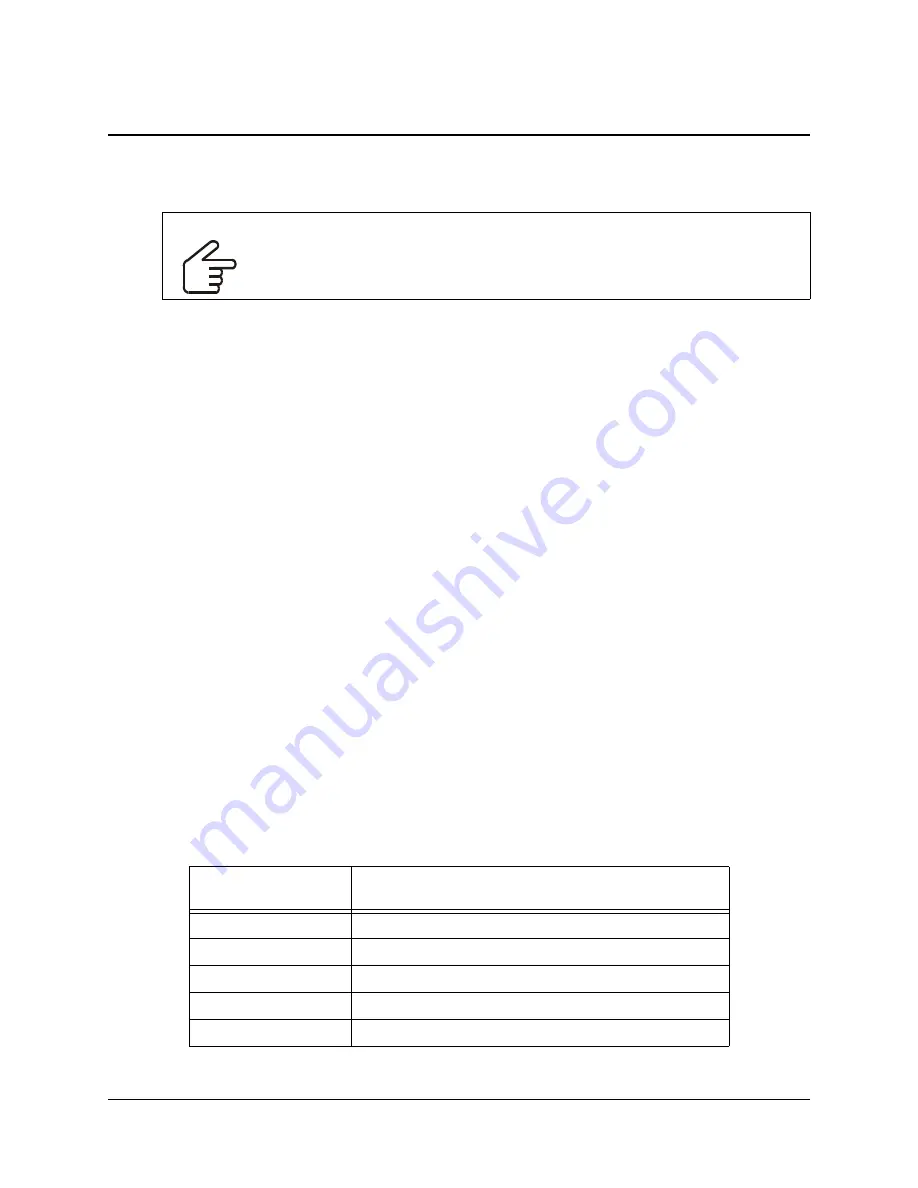
Silent Removal of Earlier SMART Board Software Versions
5
Silent Removal of Earlier SMART Board Software Versions
About Removing Earlier Versions
When you silently install SMART Board software 9.x, unlike an interactive installation process, the
Windows installer doesn’t attempt to remove any earlier versions of SMART Board software from
your computer. Although the silent installation of version 9.x is successful, the new software
installs on top of the old, and both versions appear in the Windows Control Panel’s
Add/Remove
Programs
list.
The newer version of SMART Board software installs files into the same folders as the previous
version, replacing some files with newer versions. Because of this, the previous version of SMART
Board software won’t run correctly.
NOTES
•
If you don’t remove the earlier version of software, SMART Board software 9.x will work
correctly.
•
If you remove either version of SMART Board software, the process deletes files necessary to
the other, disabling the remaining version.
•
If you remove the earlier version of software, either silently or using the Windows Control
Panel’s Add/Remove Programs utility, you can use the Add/Remove Programs
Repair
option
to replace the damaged or missing files.
•
If you attempt to silently remove the earlier version of software after installing version 9.x, you
won’t be able to silently remove version 9.x. You must then manually remove all SMART
Board software files from your system before you can silently install version 9.x again. You can
use SMART's Cleanup utility to remove these files (see page 27), but you can’t run the
Cleanup utility in Silent mode.
Removing SMART Board Software 7.x
SMART used the
Install Shield
installation utility to install SMART Board software versions 7.x. To
remove these versions of software silently, you must create a
setup.iss
file.
Before you can perform the following procedures, you must obtain the GUID (Globally Unique
Identifier) for your version of SMART Board software. Refer to the following table for the GUID
value to use for these versions of software:
NOTE:
Include the braces—"{" and "}"—when using a GUID in the following commands.
IMPORTANT
SMART recommends that you remove any previous version of SMART Board
software before silently installing a new version.
SMART Board
Software Version
GUID
7.0
{72226969-B20E-439E-B0A1-FD1EE5403CCF}
7.1
{93458E57-1D12-4F01-980D-62D5430048D0}
7.1.1
{14AE43DA-37FE-4B73-99C0-D02E01B48837}
7.1.2
{28E27E54-92A5-4717-A4E5-837D7E894AB4}
7.1.3
{FF332803-8B46-4392-A2F4-8790735F7B26}
























