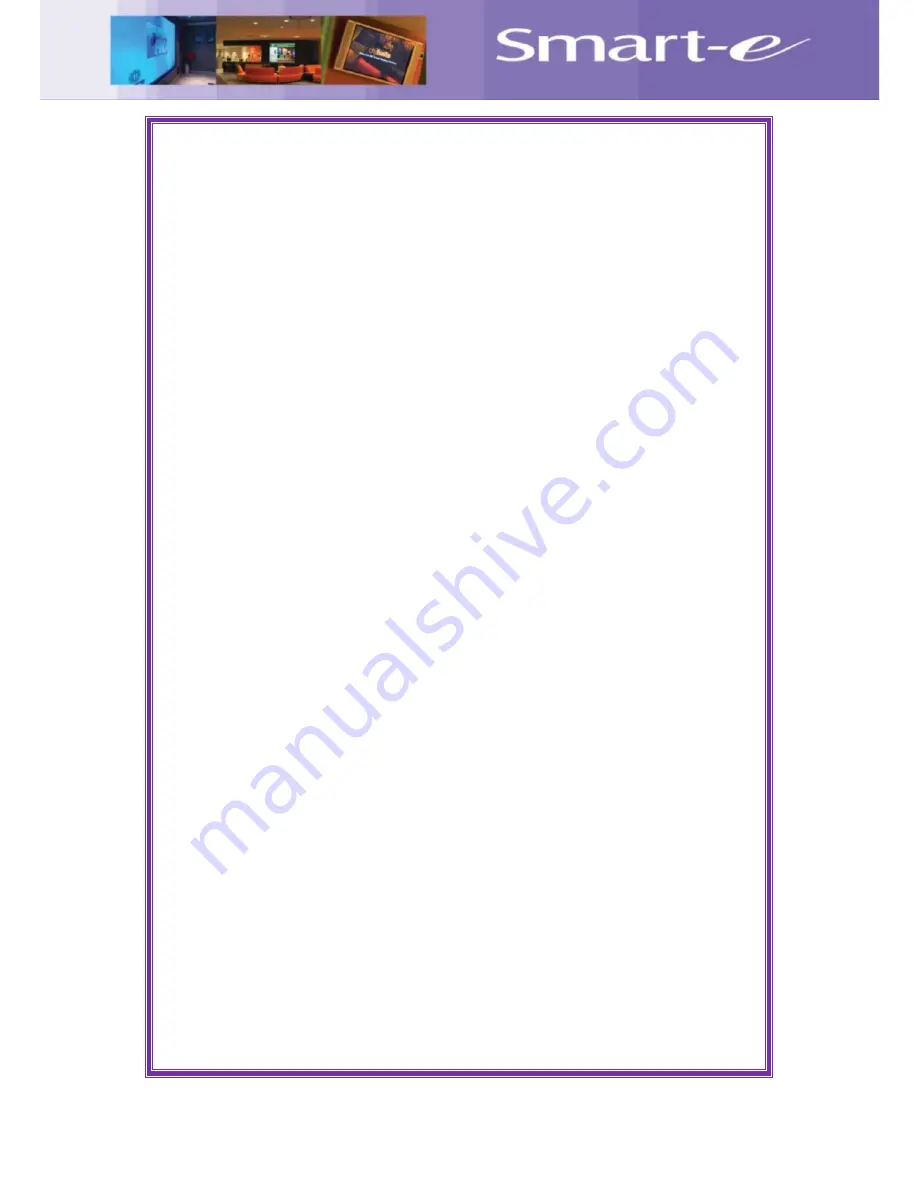
Page
20
of
21
©Smart-e(UK) Ltd.
SDS-7000 User Manual
Troubleshooting
Power
Firstly check the issue does not lie with the mains lead
Try cable in another IEC inlet device
Check the fuse in the cable to verify this has not blown
Video
Check all signal cables and swap if possible for known working ones
Connect sources directly to screens to ensure these are both ok and compatible
Check the resolutions are within the specification (scaled output may not be in list of
accepted resolutions for screen)
If on HDBaseT input or output check the CAT5E/6 cabling
Ensure the EDID is set correctly (please refer to relevant section of this manual)
Audio
Check all input and output wiring
Connect sources if possible directly to amplifier (or speakers) to hear output
Check the mute function of the SDS presentation switch is off
Adjust master volume rotary wheel to make sure level is audible
Control
Check all cabling and replace if possible
Ensure correct comm port / IP address is selected
Ask IT technician to ensure comm port is outputting data
Cycle power on unit to ensure IP address in obtained


































