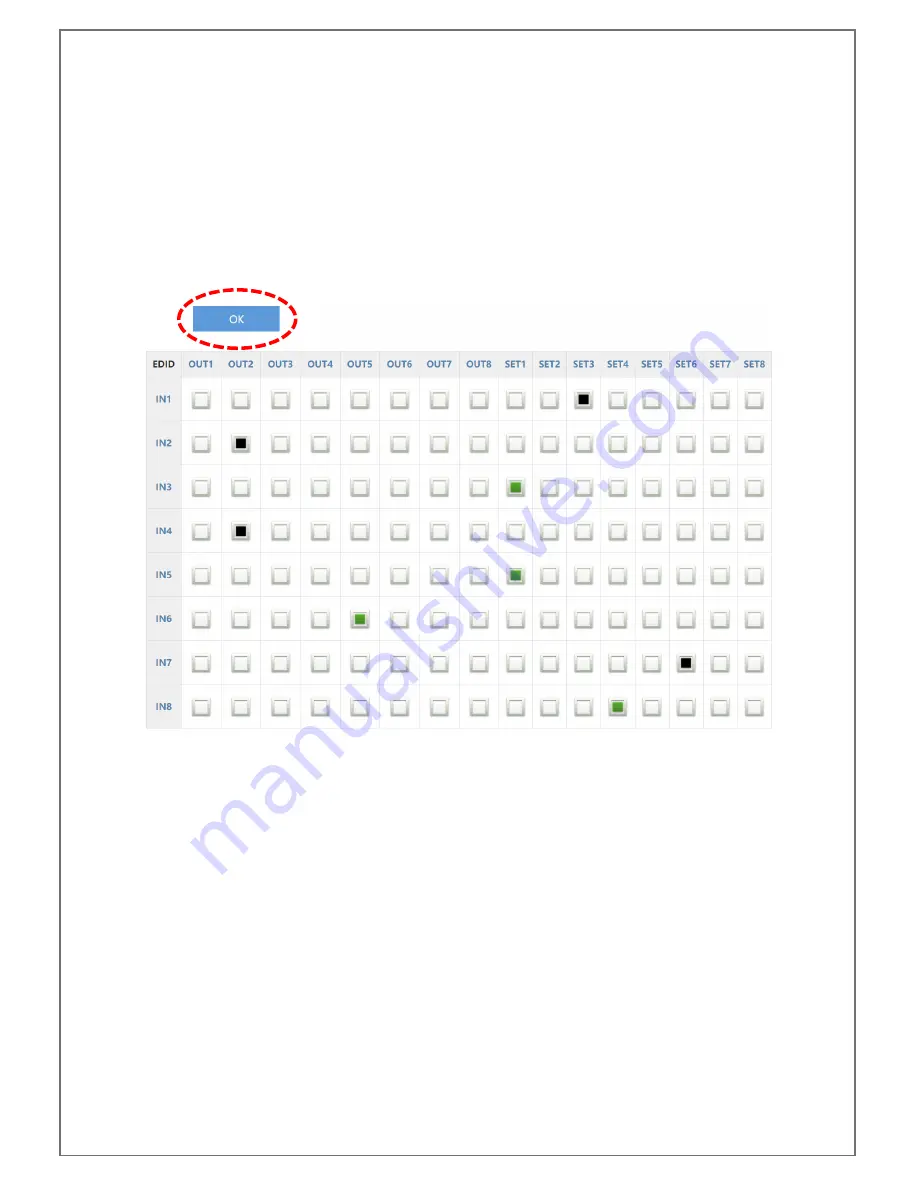
4K-8x8-L USER MANUAL V1.0
© 2018 Smart-e (UK) Ltd
www.smart-e.co.uk
PAGE | 57
Clicking any of the boxes once will turn them green, clicking on them a second time will turn them black. When
a box under any of the output columns is green, this is setting the 4K-8x8-L to read EDID from this respective
HDMI output. When in any of the output columns a box is marked black this is telling the 4K-8x8-L to read EDID
from the respective HDBaseT output. In any of the set columns, when a box is highlighted green it is telling the
4K-8x8-L to assign from preset table A the EDID value held in the respective memory location, when the box is
black it is telling the 4K-8x8-L to read EDID from the respective memory location in table B.
Clicking on the box does not send the command to the 4K-8x8-L does not send the command to the 4K-8x8-L
nor does it set the 4K-8x8-L to read EDID dynamically. TO send the command and read the EDID the user must
left click on the OK button to the top left of the EDID grid.
There is no indication of the change on the grid, but the LCD will light up and the changes will be noted on
there. It is advised to power cycle the 4K-8x8-L after new EDID values have been assigned as not all sources
are able to update during operation.
Содержание 4K-8x8-L
Страница 1: ......
Страница 9: ...4K 8x8 L USER MANUAL V1 0 2018 Smart e UK Ltd www smart e co uk PAGE 9 4 APPLICATION DIAGRAM...
Страница 43: ...4K 8x8 L USER MANUAL V1 0 2018 Smart e UK Ltd www smart e co uk PAGE 43...
Страница 45: ...4K 8x8 L USER MANUAL V1 0 2018 Smart e UK Ltd www smart e co uk PAGE 45...
Страница 46: ...4K 8x8 L USER MANUAL V1 0 2018 Smart e UK Ltd www smart e co uk PAGE 46...
Страница 48: ...4K 8x8 L USER MANUAL V1 0 2018 Smart e UK Ltd www smart e co uk PAGE 48...





































