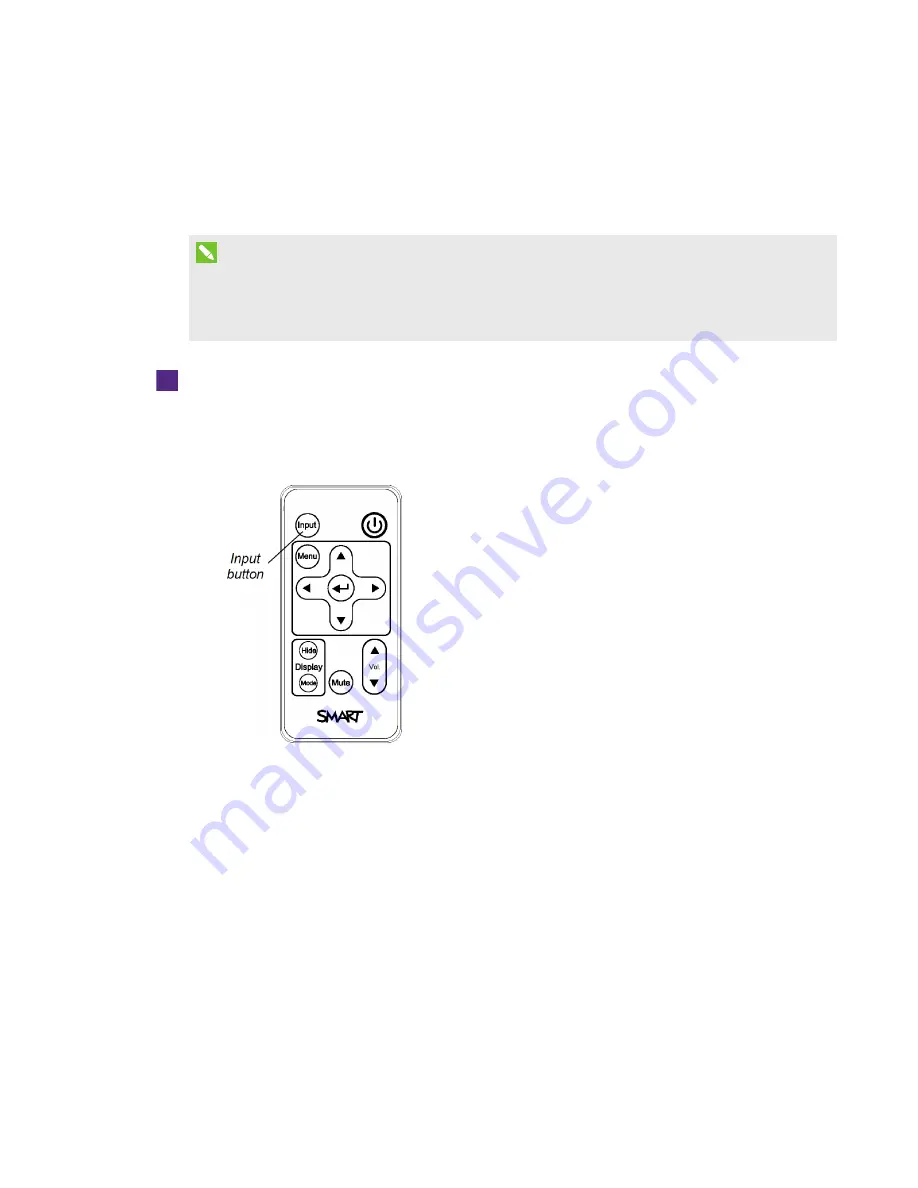
APPENDIX C
INTEGRATING OTHER DEVICES
95
smarttech.com/kb/170910
Connecting peripheral sources and outputs
Follow these instructions if you have a peripheral device to connect to your interactive whiteboard
system, such as a DVD/Blu-ray player.
NOTE
Measure the distance between the projector and the peripheral device you want to connect.
Make sure each cable is long enough, has plenty of slack and can be placed safely in your room
without presenting a trip hazard.
To connect a peripheral source or output to your projector
1. Connect your peripheral device’s input cables to the projector.
2. Switch input sources to the peripheral device by pressing the Input button on the remote
control.
Содержание M600ix3
Страница 16: ......
Страница 34: ......
Страница 41: ...CHAPTER4 MAINTAINING THE INTERACTIVE WHITEBOARD SYSTEM 33 smarttech com kb 170910 7 Remove the lamp module...
Страница 58: ......
Страница 68: ......
Страница 104: ......
Страница 106: ......
Страница 108: ......
Страница 112: ......
Страница 113: ......
Страница 114: ...SMART TECHNOLOGIES smarttech com support smarttech com contactsupport smarttech com kb 170910...




































