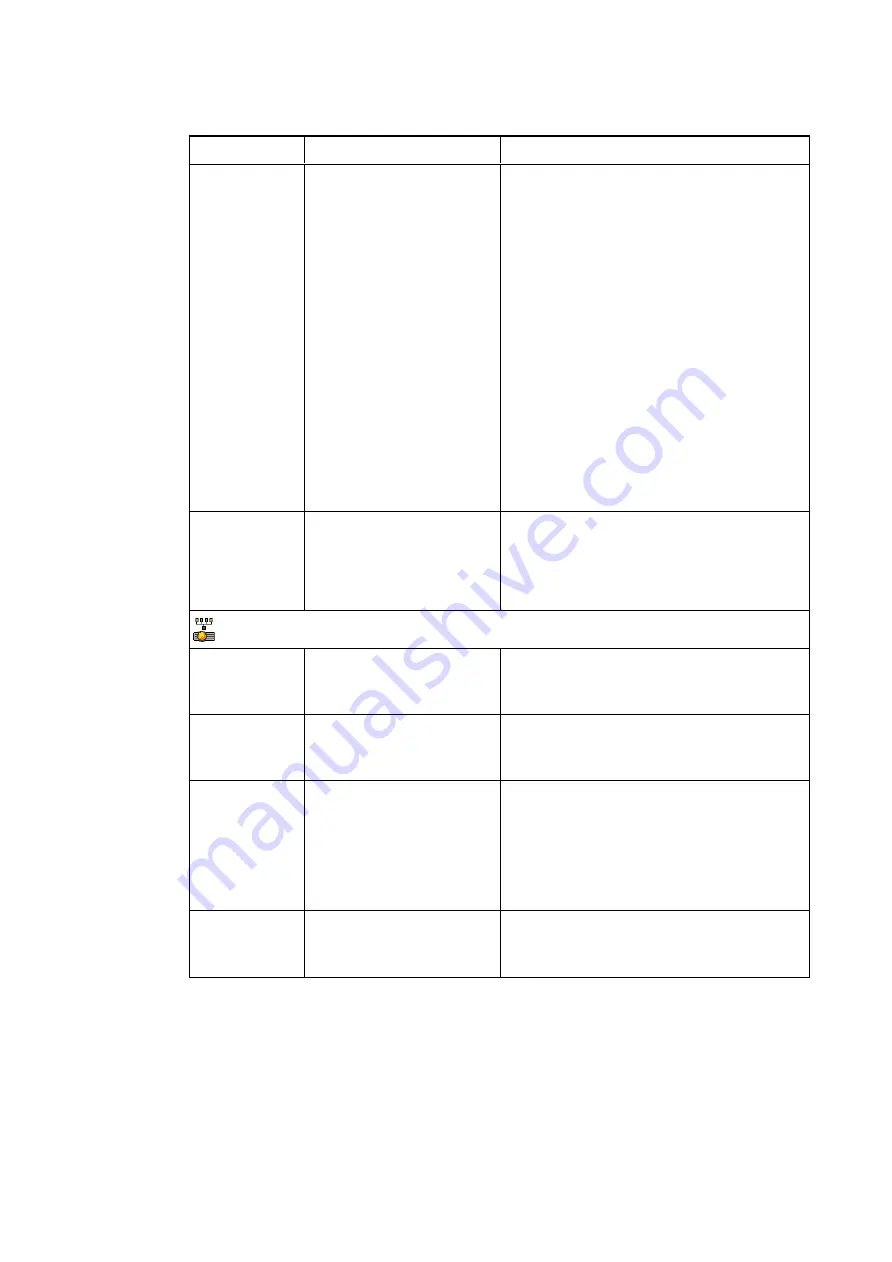
C H A P T E R 3
Using your interactive whiteboard system
15
Setting
Use
Notes
Startup Screen
Selects the type of startup
screen (
SMART
,
Capture
User Startup Screen
,
Preview Startup Screen
),
or Image Alignment Screen.
This screen displays when the projector lamp
is starting and a video source signal isn’t
displayed.
SMART
displays the default SMART logo on a
blue background.
Capture User Startup Screen
closes the on-
screen display menu and captures the entire
projected image. The captured image is
displayed the next time the on-screen display
opens. (The capture can take up to one
minute, depending on the complexity of the
background graphic.)
Preview Startup Screen
enables you to
preview the default or captured startup screen.
Image Alignment Screen
enables you to
adjust the projected image size, shape and
location.
Image
Alignment
Screen
Enables you to adjust the
projected image size, shape
and location.
The image alignment screen appears the first
time you start your projector. However, you
can access it from the startup screen menu
any time. Press
Menu
or
Enter
to close it.
Network menu
Network and
VGA Out
Activates the projector’s
RJ45 (8P8C) connector and
network features.
Status
Displays the current network
status (
Connected
,
Disconnected
or
Off
).
The default is off.
DHCP
Displays the status of the
network’s Dynamic Host
Configuration Protocol
(DHCP) as
On
or
Off
.
The default is on.
On
enables a DHCP server on the network to
automatically assign an IP address to the
projector.
Off
enables an administrator to assign an IP
address manually.
Password
Reminder
Emails the network
password to the predefined
email recipient.
See
on page 41 to set
up a destination email address.






























