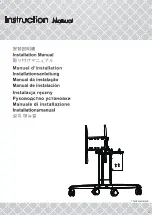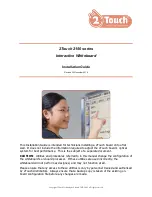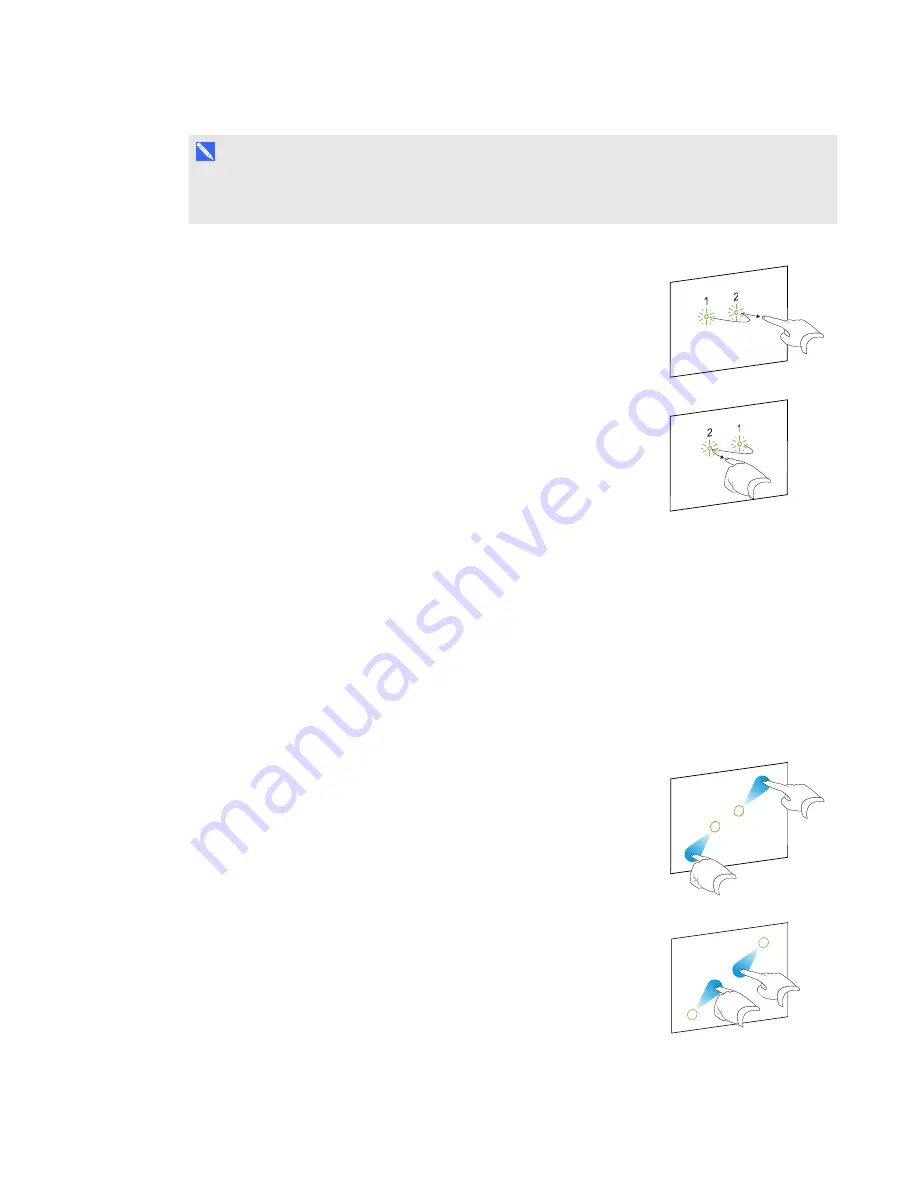
C H A P T E R 3
Using your interactive whiteboard
17
smarttech.com/kb/170410
N O T E
This gesture starts applications if your operating system is set to start applications on a double-
click.
Displaying the next or previous page
Press the screen, and then quickly press again directly to the right of that
point to display the next page.
Press the screen, and then quickly press again directly to the left of that
point to display the previous page.
Multi-finger gestures
You can perform some gestures using two or more fingers, including scaling, scrolling and
manipulating objects. Multi-finger gestures include the following:
Displaying menu options (right-clicking)
Using two fingers on the same hand, press and hold the screen with your left finger and then press the
screen once with your right finger.
Release your left finger from the screen, and then select a menu item with any finger.
Enlarging an area or object
Use one finger on each hand to press in the center of the area or object,
and then drag your fingers away from each other.
Reducing the scale of an object
Use one finger on each hand to press the screen at opposite ends of the
area or object, and then drag your fingers toward each other.
This gesture either scales an object on a page, or the entire page,
depending on the application.
Содержание M600 series
Страница 1: ...SMART Board M600 series Interactive whiteboard User s guide For models M680 M685 M680V and M685V...
Страница 4: ......
Страница 6: ......
Страница 12: ......
Страница 36: ......
Страница 38: ......
Страница 41: ......
Страница 42: ...SMART Technologies smarttech com support smarttech com contactsupport smarttech com kb 170410...