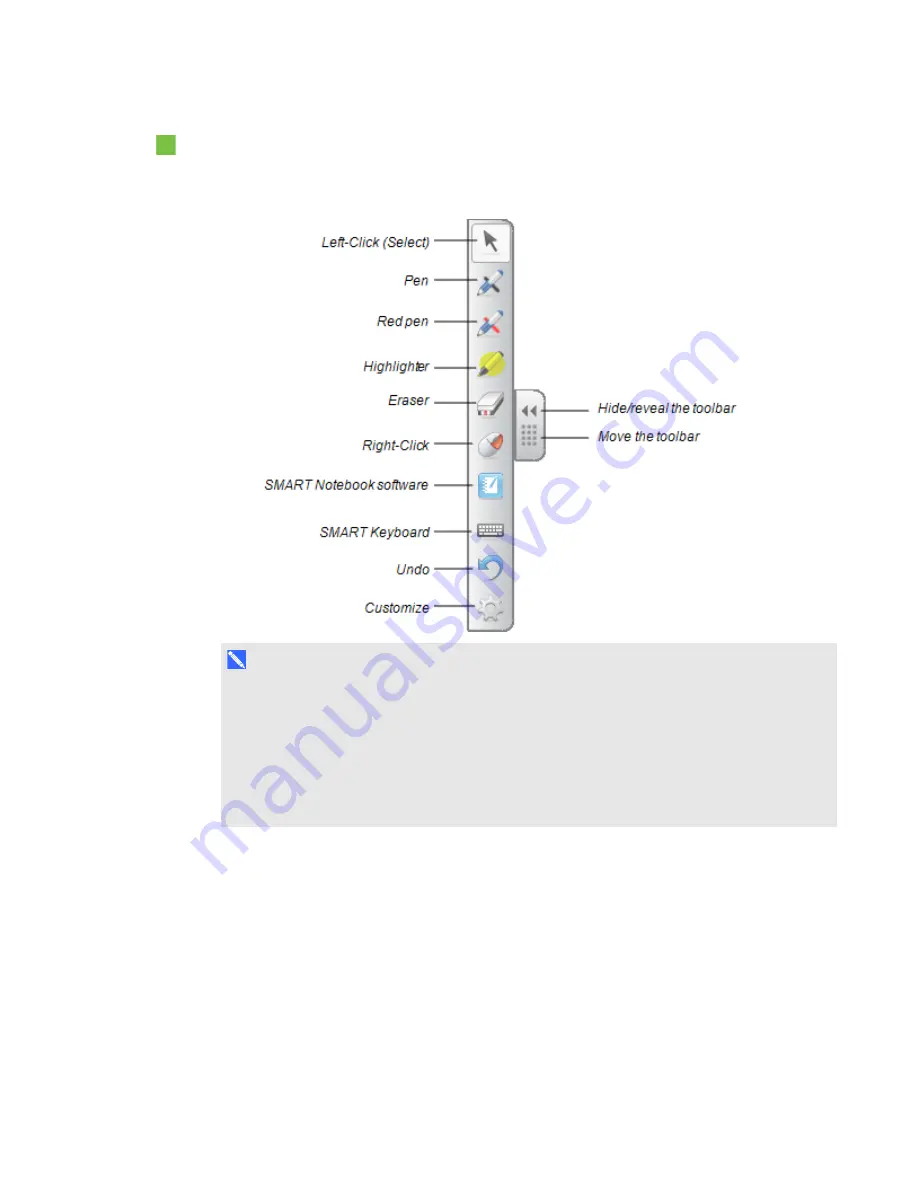
C H A P T E R 3
Using your interactive whiteboard
15
smarttech.com/kb/170410
To open the Floating Tools toolbar
Press the SMART software icon in the notification area (Windows)or Dock (Mac), and then
press
Show Floating Tools
.
N O T E S
o
SMART Notebook software includes additional toolbars which allow you to control digital
ink pens and other drawing tools.
o
You can move this toolbar to either the left or right side of the screen.
o
You can move this toolbar lower on your screen so younger students can reach it.
o
You’re unable to rotate this toolbar horizontally.
Using gestures, dual touch and dual write
Your interactive whiteboard supports multitouch gestures, dual touch and dual write with your
Windows or Mac computer. Some gestures might not work in all operating systems.
Multitouch gestures enable you to use pre-determined commands on your interactive whiteboard
without using the keyboard or mouse. With a series of two-finger touches on your interactive
whiteboard screen, you can navigate pages, change the look of an object and more.
Содержание M600 series
Страница 1: ...SMART Board M600 series Interactive whiteboard User s guide For models M680 M685 M680V and M685V...
Страница 4: ......
Страница 6: ......
Страница 12: ......
Страница 36: ......
Страница 38: ......
Страница 41: ......
Страница 42: ...SMART Technologies smarttech com support smarttech com contactsupport smarttech com kb 170410...






























