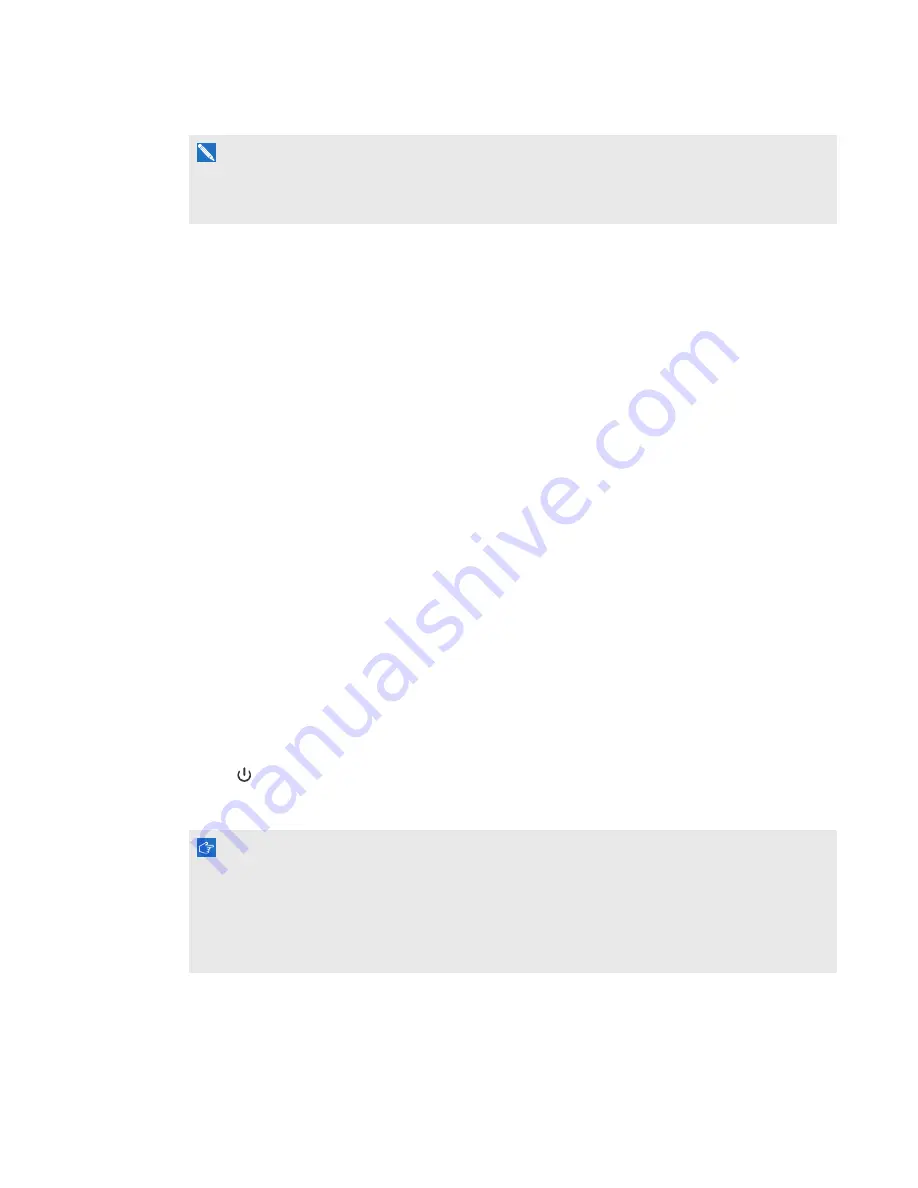
C H A P T E R 3
Using your interactive whiteboard system
15
smarttech.com/kb/170453
N O T E
The
Mute
,
Volume Up
and
Volume Down
buttons work only if there is an audio source connected
to the projector for the selected video input source.
For information on using the remote control’s Menu button to adjust the projector settings, see
Using your interactive whiteboard
For information about how to use your interactive whiteboard, refer to the
SMART Board 800 series
interactive whiteboard user's guide
).
When you connect your SMART Board interactive whiteboard to a computer with SMART software,
you can access the full capabilities of your interactive whiteboard.
For more information on this software, press the
Help
button on your interactive whiteboard pen tray.
For additional resources, go to
, click the flag icon in the top right corner, and then
select your country and language. In the Support section of this website, you’ll find up-to-date,
product-specific information, including setup instructions and specifications.
The SMART training website (
) includes an extensive library of training
resources you can refer to when first learning to set up or use your interactive whiteboard system.
Using the Extended Control Panel (ECP)
The ECP gives you control of the basic operations of your interactive whiteboard system. Press the
Power
button on the ECP or remote control to put the projector system into Standby mode or turn it
on. Press the
Input
button on the ECP or remote control to switch sources on the projector.
I M P O R T A N T
l
Keep your remote control in a safe place because there is no other way to access menu
options.
l
Do not disconnect cables from the ECP to connect peripheral devices because you could
disconnect controls for your interactive whiteboard.






























