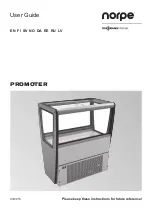• Make the adjustment large enough to produce a noticeable effect.
If you are unsure how big an adjustment to make, start small and
keep doubling the adjustment until it produces at least 0.5 IPS
(preferably 1 IPS) of movement on the polar chart compared to
the original condition.
8.3.2. Creating move lines
Once you have captured the polar points for the adjustments you are using,
you can create the move lines. To create a move line, follow these steps:
1. Look at the polar points that were captured for the adjustment you are
interested in, i.e. spanwise balance, and decide which couple of points you
want to use to define the direction of the move line. Note their numbers.
2. Click on Add Move LIne and choose the move line you wish to add, e.g. X
Span. The
will appear.
3. Enter the numbers of the points you have chosen to define the move line
into the Point fields for Node 1 and Node 2. When you do that the Deg, Ips
and Value fields will automatically be copied across from the selected
points. That's it, close the dialog.
You will need to create a move line for each axis (X and Y) and each adjustment
(span, chord and, possibly, pitch). So you should end up with 4 (or 6) move
lines.
Note
Move lines are only valid for a given flight condition (airspeed, AUW,
rotor RPM, trim position, etc.) and sensor configuration. If you move
the sensors or, say, invert an accelerometer axis, the move lines
will no longer valid.
8.3.3. Obtaining the balance solution
With the move lines defined, select a polar point that was captured with no
adjustments applied (i.e. one of the initial polar points) and open the
. Click the Calculate Balance Solution button and in a few
seconds the solution will be displayed in the
Apply the suggested changes to the rotor and press the Apply Changes To
Current Adjustments button to keep the PB-4 informed of those changes.
Capture a few more points to see how good the result is. If you feel the balance
could still be better, repeat the process by selecting one of the latest points
and calculate a new solution.
55
www.smartavionics.com
Creating move lines
Содержание PB-4
Страница 6: ...www smartavionics com vi...
Страница 12: ...www smartavionics com 6...
Страница 20: ...www smartavionics com 14...
Страница 34: ...www smartavionics com 28...
Страница 40: ...www smartavionics com 34...
Страница 56: ...www smartavionics com 50...
Страница 62: ...www smartavionics com 56...
Страница 68: ...www smartavionics com 62...
Страница 70: ...www smartavionics com 64...
Страница 74: ...www smartavionics com 68...
Страница 77: ...button 10 18 Wi Fi AP mode 1 STA mode 1 wind 49 with waveform data checkbox 36 71 www smartavionics com...
Страница 78: ...www smartavionics com 72...