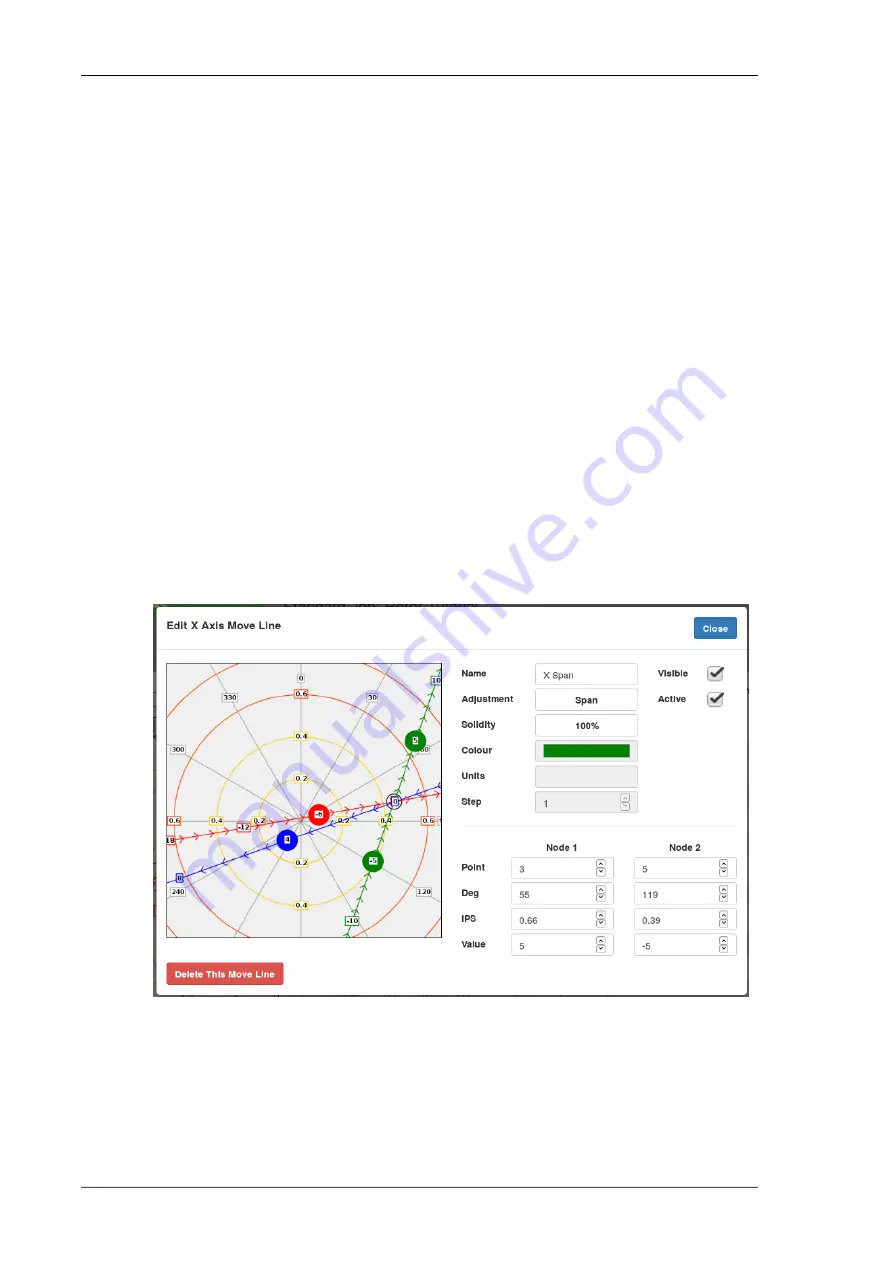
Recalculate Solution button to get a new solution after you have altered the
selected adjustments or move lines.
The Apply Changes To Current Adjustments button does exactly that, it
updates the current adjustments in the polar point list header with the
calculated changes. Obviously, you still have to physically make those
adjustments to the rotor!
3.7. Edit move line dialog
The edit move line dialog is where you define your move lines. It shows a
simplified polar chart so you can immediately see the effects of the changes
you make. The orientation of the move line is defined by the positions of two
nodes which are specified in this dialog along with their adjustment values.
Each node has a position (given as Deg and IPS) and a value. The nodes are
drawn as filled circles and their values are displayed in a small box.
Normally, the move lines (and their nodes) are drawn on top of the polar points.
This ensures that the node values are not obscured by any points. Obviously,
this can mean that some points are hidden behind the move line nodes and
so to make it possible to see those hidden points, while the chart is being
panned, the points are drawn on top of the move lines.
Fig 3.9. Edit move line dialog
On the right hand side of the dialog are various text entry boxes and a couple
of checkboxes:
www.smartavionics.com
24
Edit move line dialog
Содержание PB-4
Страница 6: ...www smartavionics com vi...
Страница 12: ...www smartavionics com 6...
Страница 20: ...www smartavionics com 14...
Страница 34: ...www smartavionics com 28...
Страница 40: ...www smartavionics com 34...
Страница 56: ...www smartavionics com 50...
Страница 62: ...www smartavionics com 56...
Страница 68: ...www smartavionics com 62...
Страница 70: ...www smartavionics com 64...
Страница 74: ...www smartavionics com 68...
Страница 77: ...button 10 18 Wi Fi AP mode 1 STA mode 1 wind 49 with waveform data checkbox 36 71 www smartavionics com...
Страница 78: ...www smartavionics com 72...






























