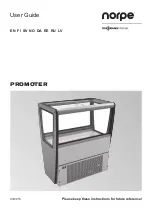resolution. Using 10 RPM per line would give the slowest update rate and
narrowest range of frequencies displayed but the greatest resolution.
Note that once a spectrum has been captured, the width is fixed. You can't
capture a spectrum with one width and later display it with another width.
• The FFT Window button pops up a menu from which you can select the
type of “FFT window” to use.The available window types are:
None
No window is used so the display will show artifacts due to
the “spectral leakage” that occurs when a periodic waveform
is processed by a discrete Fourier transform.
Hann
The Hann window reduces the spectral leakage and produces
a display with fewer artifacts and better frequency resolution.
This is the default window type.
Flat Top
The Flat Top window reduces the spectral leakage and
produces the most accurate magnitudes.
Note that once a spectrum has been captured, the window type is fixed.
You can't capture a spectrum with one window type and later display it with
another window type.
• The Line Labels checkbox enables the display of line labels. Line labels are
simply short labels that are displayed above the line they refer to. They allow
the user to quickly identify the lines of particular interest. The labels are
associated with a given spectral line by specifying their “tacho RPM
multiplier”. A multiplier value of 1 will position the label above the line that
is 1 × the current tacho RPM. A multiplier value of 2 will position the label
above the line that is 2 × the current tacho RPM and so on. The multiplier
does not have to be an integer value, so values like 2.5 are fine.
• The Add button pops up a dialog that lets you input the line label text (ideally
just a few characters, no spaces allowed), an optional description and the
tacho RPM multiplier (a positive number).
• The Edit button pops up a menu of existing line labels so you can choose
the one you wish to edit. The edit dialog lets you alter the label, description
and tacho RPM multiplier. If the label is cleared or the multiplier is cleared
or set to zero, the label is deleted.
33
www.smartavionics.com
Spectrum Options button
Содержание PB-4
Страница 6: ...www smartavionics com vi...
Страница 12: ...www smartavionics com 6...
Страница 20: ...www smartavionics com 14...
Страница 34: ...www smartavionics com 28...
Страница 40: ...www smartavionics com 34...
Страница 56: ...www smartavionics com 50...
Страница 62: ...www smartavionics com 56...
Страница 68: ...www smartavionics com 62...
Страница 70: ...www smartavionics com 64...
Страница 74: ...www smartavionics com 68...
Страница 77: ...button 10 18 Wi Fi AP mode 1 STA mode 1 wind 49 with waveform data checkbox 36 71 www smartavionics com...
Страница 78: ...www smartavionics com 72...