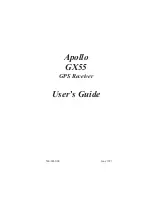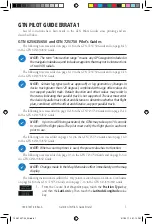zone. On computers with a keyboard and a mouse you can also scroll using
shift-mousewheel.
Clicking above the scroll zone displays a cursor line and an info box which
contains information about the spectral line below the cursor. The information
displayed is the line's vibration level (IPS), frequency (RPM) and ratio of the
line's RPM and the propeller/rotor RPM.
Clicking in the middle 1/3 of the display moves the cursor line to the position
of the click. Clicking in the top 1/3 of the display moves the cursor one line
left or right depending on which side of the cursor you clicked.
4.1.1. Capture button
Below the spectrum display is the Capture button. Clicking on this will capture
the next spectrum produced by the PB-4. All axes (X, Y and also X2, Y2 if the
second accelerometer is in use) are captured together irrespective of which
axis is currently being displayed.
4.2. Lines and spectra lists
To the right of the spectrum display are the Update and Show All checkboxes
and the lines and spectra lists.
• The Update checkbox controls whether the spectrum display (and spectra
list) are automatically updated to show the latest spectrum returned by the
PB-4 when it is connected. If not checked, the last displayed data is
preserved. So if you want to pause the display, un-check this checkbox.
• The Show All checkbox decides whether hidden spectra are listed in the
spectra list or not. When checked, all spectra are listed, when un-checked,
hidden spectra are not displayed. Also, when this checkbox is checked, the
spectrum index number column is highlighted and clicking on a spectrum's
index number will toggle its hidden state.
• The lines list contains one row for each spectral line in the currently
displayed spectrum. Each row displays the frequency of the line and the
amount of vibration at that frequency (IPS). Clicking on the FREQ header at
the top of the list toggles how the frequency is displayed in the list, RPM or
as the ratio of the line's RPM to the rotor/propeller RPM.
If the propeller/rotor RPM is known, the row in the list that corresponds to
that RPM is shown in red. Clicking on an entry in the list will move the cursor
to that line. If the user interface device screen is very narrow, the lines list
is not displayed.
• The spectra list contains one row for each spectrum that has been captured.
The rows that correspond to axis 1 have a white background and the rows
that correspond to axis 2 have a grey background. The spectra are listed in
31
www.smartavionics.com
Capture button
Содержание PB-4
Страница 6: ...www smartavionics com vi...
Страница 12: ...www smartavionics com 6...
Страница 20: ...www smartavionics com 14...
Страница 34: ...www smartavionics com 28...
Страница 40: ...www smartavionics com 34...
Страница 56: ...www smartavionics com 50...
Страница 62: ...www smartavionics com 56...
Страница 68: ...www smartavionics com 62...
Страница 70: ...www smartavionics com 64...
Страница 74: ...www smartavionics com 68...
Страница 77: ...button 10 18 Wi Fi AP mode 1 STA mode 1 wind 49 with waveform data checkbox 36 71 www smartavionics com...
Страница 78: ...www smartavionics com 72...