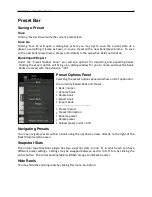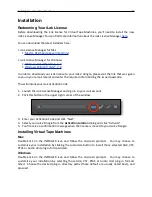Slate Digital -‐ Virtual Tape Machines 19
Installation
!
Redeeming Your iLok License
!
Before downloading the iLok license for Virtual Tape Machines, you’ll need to install the new
iLok License Manager. You can find more informaPon about the iLok License Manager
here
.
!
You can download the latest installers here:
!
• iLok License Manager for Mac
•
Mac OS X10.5 and above (Intel Only)
!
• iLok License Manager for Windows
•
Windows 32-‐bitXP, Vista®, 7, 8
•
Windows 64-‐bit XP, Vista®, 7, 8
!
In order to download your iLok license to your iLok 2 dongle, please visit the link that was given
to you in your email receipt and enter the required info including the issued passcode.
!
This will unlock your
iLok AcPvaPon Code
.
!
1. Launch the iLok License Manager and sign in to your iLok account.
2. Click this bu\on in the upper right corner of the window
!
!
!
!
!
!
3. Enter your AcPvaPon Code and click
"
Next"
4. Select your iLok 2 Dongle from the
AcSvaSon LocaSon
dialog and click
"AcPvate"
5. You'll receive a confirmaPon message when the license is moved to your iLok 2 Dongle.
Installing Virtual Tape Machines
!
Mac
!
Double-‐Click on the INSTALLER icon and follow the onscreen prompts. You may choose to
customize your installaPon by clicking the customize bu\on to install those selected AAX, VST,
RTAS or Audio Unit plug-‐in formats listed.
Windows
!
Double-‐Click on the INSTALLER icon and follow the onscreen prompts. You may choose to
customize your installaPon by selecPng those AAX, VST, RTAS or Audio Unit plug-‐in formats
listed. Choose the desired plug-‐in directory paths (those default are usually noted best), and
proceed.