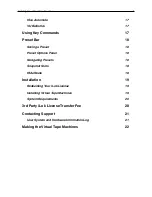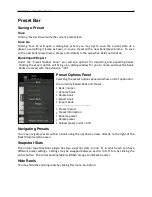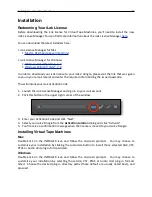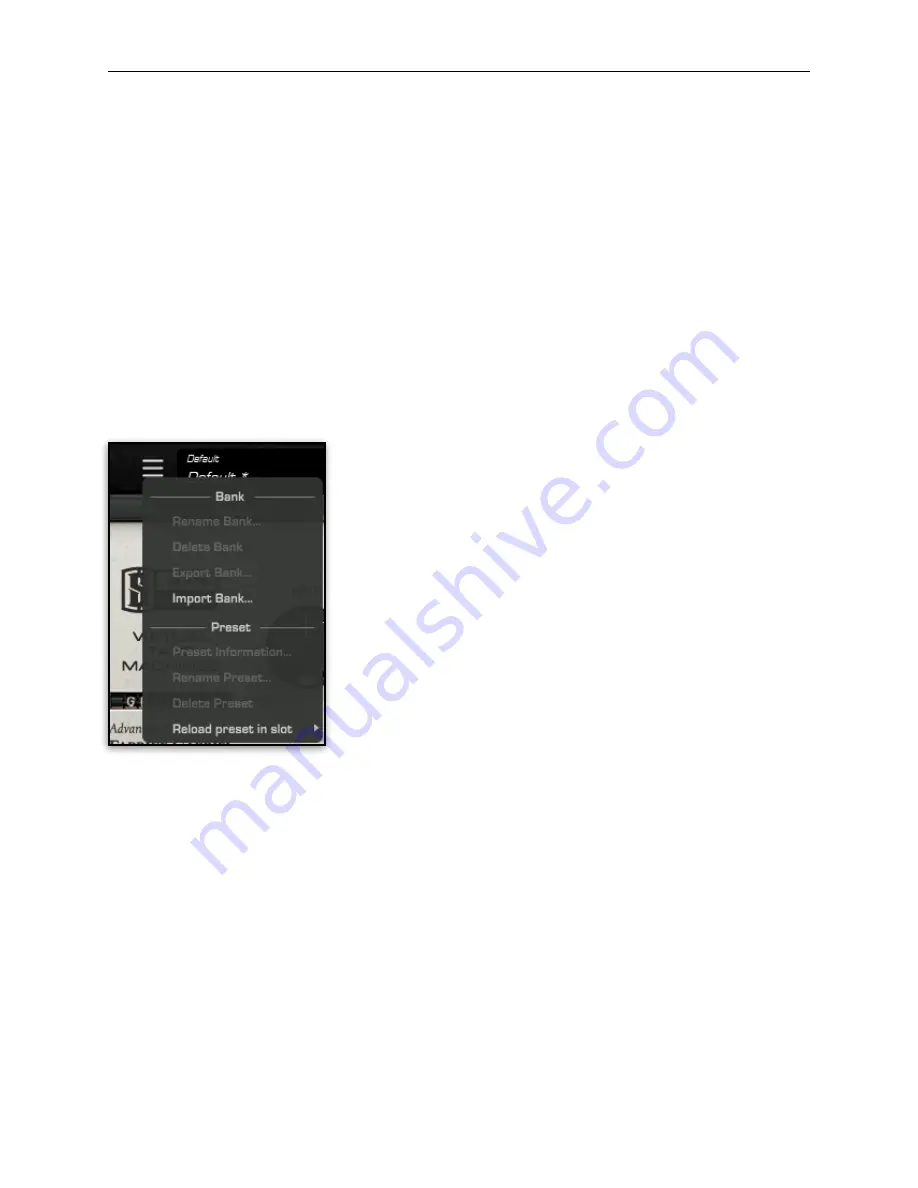
Slate Digital -‐ Virtual Tape Machines 18
Preset Bar
!
Saving a Preset
!
Save
!
Clicking ‘Save’ will overwrite the current preset state.
Save As
!
Clicking ‘Save As’ will open a dialog box, where you may opt to save the current state as a
preset, overwriPng it (same as Save), or save a preset with a new bank/preset name. To save
with a new bank/preset name, simply enter details in the respecPve fields and click ok.
Bank Import/Export
!
Under the ‘Preset OpPons Panel’ you will see opPons for imporPng and exporPng banks.
Clicking the export opPon will bring up a dialog window for you to name and save the bank.
Banks are saved with the extension *.ebf
Preset Options Panel
!
SelecPng the preset opPons panel will show a list of opPons for
the currently loaded Bank and Preset: -‐
• Bank <name>
• Rename bank
• Delete bank
• Export bank
• Import bank
-‐-‐-‐-‐-‐-‐-‐-‐-‐-‐-‐-‐-‐-‐-‐-‐-‐-‐-‐-‐-‐-‐-‐-‐-‐-‐-‐-‐-‐-‐-‐-‐-‐-‐-‐-‐-‐-‐
• Preset <name>
• Preset informaPon
• Rename preset
• Delete preset
• Reload preset in slot > A/B
Navigating Presets
!
You may navigate presets within a bank using the up/down arrows directly to the right of the
Bank/Preset selecPon area.
Snapshot Slots
!
The Virtual Tape Machines plugin has two snapshot slots ‘A’ and ‘B’, in which each can have
different preset seYngs. SeYngs may be swapped between each A to B, B to A by clicking the
arrow bu\on. The corresponding le\er will flash orange to indicate transfer.
Hide Reels
!
You may hide the spinning reels by clicking this menu bar opPon.
!