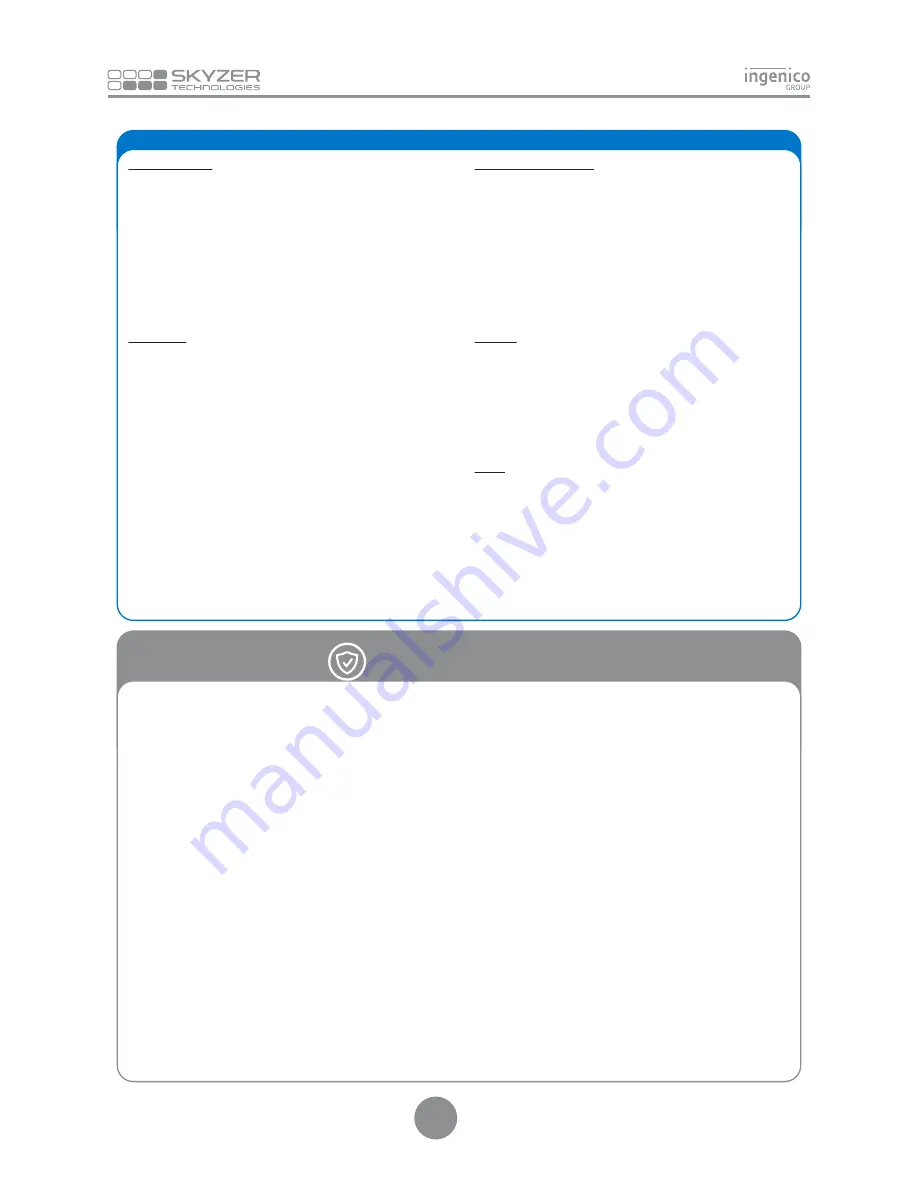
25. CREDIT CARD TIPPING QUICK GUIDE
AUTHORIZATION
Press
ENTER
until
TIPPING
menu is displayed
Press
CHQ
key to select
AUTH
(Select the merchant to transact with and press ENTER - FOR
MULTI-MERCHANT ONLY)
Swipe or Insert the customer’s credit card
Enter the purchase amount and press
ENTER
Prompt customer to press
CR
to indicate credit account
Tear off the receipt and write in
TIP
amount
Prompt customer to sign the receipt
Check customer signature
TIP/ADJUST
Press
ENTER
until
TIPPING
menu is displayed
Press
SAV
key to select
ADJ
(Select the merchant to transact with and press ENTER - FOR
MULTI-MERCHANT ONLY)
Press corresponding number key to retrieve transaction
Enter required transaction details and press
ENTER
Press
ENTER
to confirm the required transaction or
CLEAR
to
return to previous screen
Press
ENTER
to add TIP amount
Enter the TIP amount which customer has advised followed by
ENTER
Check the TIP amount entered is correct and press
ENTER
or
CLEAR
to re-enter the correct TIP amount.
NOTE:
The terminal is to limit the total amount of the purchase
completion to a maximum of 140% of the value of the accepted
authorization i.e. The TIP amount cannot exceed 40% of the
authorized amount.
VOID TIP TRANSACTION
Press
ENTER
until
TIPPING
menu is displayed
Press
CR
key to select
UTIL
(Select the merchant to transact with and press ENTER - FOR
MULTI-MERCHANT ONLY)
Select
VOID TIP
by pressing the corresponding number key
Press the corresponding number key to retrieve transaction
Enter required transaction details and press
ENTER
Press
ENTER
to confirm the required transaction or
CLEAR
to
return to previous screen
Press
ENTER
to cancel the TIP Transaction, or
CLEAR
to exit.
UPLOAD
Press
ENTER
until
TIPPING
menu is displayed
Press
CR
key to select
UTIL
(Select the merchant to transact with and press ENTER - FOR
MULTI-MERCHANT ONLY)
Select
UPLOAD
by pressing the corresponding number key
TIP Transactions total will be displayed, press
ENTER
to upload or
CLEAR
to view transactions
Press
ENTER
until
TIPPING
menu is displayed
Press
CR
key to select
UTIL
(Select the merchant to transact with and press ENTER - FOR
MULTI-MERCHANT ONLY)
Select
by pressing the corresponding number key
Press corresponding number key to retrieve transaction
Enter required transaction details and press
ENTER
Press
ENTER
to print the transaction or
CLEAR
to select another or
exit the menu.
5
Ingenico shall have no liability under the warranty in respect of:
• Defects, breakdown or malfunction due to the failure to properly
follow the installation process and instructions for use or an
external cause to the equipment (including but not limited to shock,
lightening fire, vandalism, malicious action, contacts with various
liquids or vermin or water damage of any nature, inappropriate
electric voltage), or modifications to the equipment made without
the written approval of Ingenico; or a lack of every day maintenance
(as described in the documentation supplied with the equipment)
or to a lack of supervision or care, or improper storage or poor
environmental conditions, particularly those related to temperature
and hygrometry effects of variations of electric voltage from the
electric network or from the earth or repair, work (opening or
attempt to open the equipment) or maintenance of the equipment
by persons not authorized by Ingenico;
• Damage due to insufficient or bad packaging of equipment when
returned to Ingenico or agent
• Wear and tear from normal daily use of the equipment and its
accessories;
• Work on any equipment modified or added without the consent
of Ingenico or agent;
• Malfunction due to the use of products, consumables or
accessories which are non compatible with the equipment;
• Communication problems related to an unsuitable environment,
including in particular:
i.
problems related to access and/or connection to the
Internet such as interruptions by access networks or
malfunction of the line used by the subscriber or their
correspondent,
ii.
transmission faults (for example poor geographical coverage
by radio transmitters, interference or poor line quality),
iii.
the local network fault (wiring, servers, workstations) or the
failure of the transmission network (such as but not limited to
interferences, fault or poor quality of the network),
iv.
modification of the parameters of the cellular network
earned out after the sale of the equipment;
• Supply of new versions of software;
• Work in connection with normal use: delivery, installation or
exchange of consumable supplies;
• Equipment returned to Ingenico or agent without its prior consent;
• Opening or locking of an operator's SIM key and work due to the
non functioning of the equipment caused by the opening or locking
of an operator's SIM key earned out without the original operator's
approval;
• Defects from materials supplied or chosen by the Customer or
from a design imposed by the Customer.
WARRANTY STATEMENT
Содержание iWL252 BLUETOOTH
Страница 1: ...Ingenico iWL25X Series QUICK GUIDE Single Multi Merchant 15 4 VERSION...
Страница 8: ......








