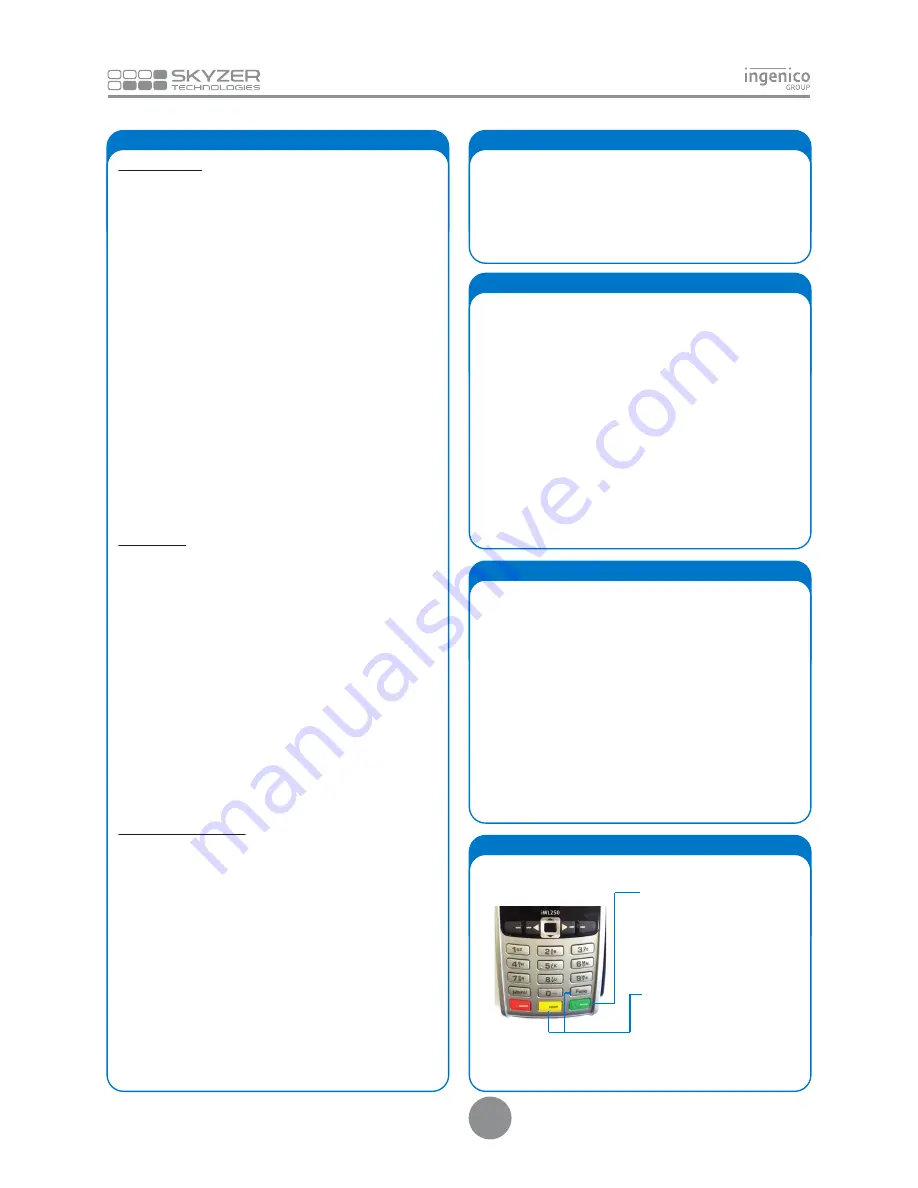
20. CREDIT CARD HOSPITALITY QUICK GUIDE
AUTHORIZATION
Press
MENU
and scroll down to select
HOSPITALITY MENU
followed by
ENTER
key
Scroll down to
AUTH
and press
ENTER
(Select the merchant to transact with and press ENTER - FOR
MULTI-MERCHANT ONLY)
Swipe or Insert the customer’s credit card
Enter the purchase amount and press
ENTER
Prompt customer to select account type and enter their PIN
followed by
ENTER (PIN ENTRY ONLY)
OR
Prompt customer to select account type and press
ENTER (FOR
SIGNATURE ONLY)
Customer signs receipt
Check customer signature
Press
ENTER
to confirm signature, or
CLEAR
to void the transaction
OR
EMV CHIP CARD SIGNATURE TRANSACTION
Prompt customer to select account type and press
ENTER
Remove card from chip card reader at the end of the transaction
when
REMOVE CARD
prompt is displayed
Tear off the receipt and give it to the customer for signature
Verify the signature on the receipt with the signature on the back
of the card, if matches, press
ENTER
to accept the transaction or
CLEAR to decline
COMPLETION
Press
MENU
and scroll down to select
HOSPITALITY MENU
followed by
ENTER
Scroll down to select COMP followed by
ENTER
(Select the merchant to transact with and press ENTER - FOR
MULTI-MERCHANT ONLY)
Press corresponding number key to retrieve transaction
Enter required transaction details and press
ENTER
Press
ENTER
to confirm the required transaction or
CLEAR
to
return to previous screen
Enter the
Final Amount
and press
ENTER
Only applicable if Pure Commerce CSE is enabled
Advise the cardholder to select the currency to process the
payment through by pressing the corresponding key
Advice the cardholder to confirm the currency selected by pressing
the corresponding key and accepts the exchange rate
Receipt will be printed for cardholder to sign for acceptance
Terminal will process the payment with cardholder’s home curren-
cy
TOP-UP AUTHORIZATION
Press
MENU
and scroll down to select
HOSPITALITY MENU
followed by
ENTER
Scroll down to
UTIL
and press
ENTER
(Select the merchant to transact with and press ENTER - FOR
MULTI-MERCHANT ONLY)
Select
TOP-UP AUTH
by pressing the corresponding number key
Swipe or Insert the customer’s card
Enter the purchase amount and press
ENTER
Prompt customer to select account type and enter their PIN
followed by
ENTER (FOR PIN ENTRY ONLY)
OR
Prompt customer to select account type and press
ENTER (FOR
SIGNATURE ONLY)
Customer signs receipt
Check customer signature
Press
ENTER
to confirm signature, or
CLEAR
to void the transaction
OR: (21)
Prompt customer to select account type and press
ENTER
Remove card from chip card reader at the end of the transaction
when
REMOVE CARD
prompt is displayed
Tear off the receipt and give it to the customer for signature
Verify the signature on the receipt with the signature on the back
of the card, if matches, press
ENTER
to accept the transaction or
CLEAR
to decline.
21. EMV CHIP CARD SIGNATURE TRANSACTION
Swipe or Insert the customer’s card from the idle screen
OR
simply
press
F1
key on idle screen
OR
Press
MENU
and scroll to select
EFTPOS MENU
followed by
ENTER
Scroll down to select
PURCHASE
and press
ENTER
(Select the merchant to transact with and press ENTER - FOR
MULTI-MERCHANT ONLY)
Enter the purchase amount and press
ENTER
Enter the cash out amount or press
ENTER
to bypass
Prompt customer to
PRESENT/INSERT OR SWIPE
their card
Prompt customer to select CR account type
Terminal will then display the surcharge amount that will be applied
to the purchase amount
Prompt customer to press
ENTER
to accept surcharge or
CANCEL/-
CLEAR
to cancel the transaction
If customer has accepted the surcharge, prompt customer to enter
their PIN followed by
ENTER
23. SURCHARGE
Merchants that have obtained specific approval from their acquire
also have the option of being able to process transactions despite
certain EFTPOS system failure events.
Such transactions are called EFTPOS Offline Voucher (EOV)
transactions, where transactions using certain cards can be
approved and stored locally on the terminal until the EFTPOS
system is restored.
In such instances, the merchant will be prompted by the terminal
to confirm that they wish to process a transaction in EOV mode.
The cardholder will be unaware of the offline nature of the
transaction.
Care must be taken when using EOV, since there is always a risk
that if the terminal is prevented from uploading EOV transaction
data (e.g. the terminal is damaged), then the value of these
transactions may be lost.
22. EFTPOS OFFLINE VOUCHERS (EOV)
4
POWER OFF TERMINAL
To power off the iWL2XX terminal,
simply press and hold down the
CLEAR/Yellow and FUNC key together.
Ensure the terminal is not plugged to
charger and off the base when perform
this function.
24. POWER ON TERMINAL
POWER ON TERMINAL
To power on the iWL250 terminal,
simply press the ENTER/Green Key.
Содержание iWL252 BLUETOOTH
Страница 1: ...Ingenico iWL25X Series QUICK GUIDE Single Multi Merchant 15 4 VERSION...
Страница 8: ......








