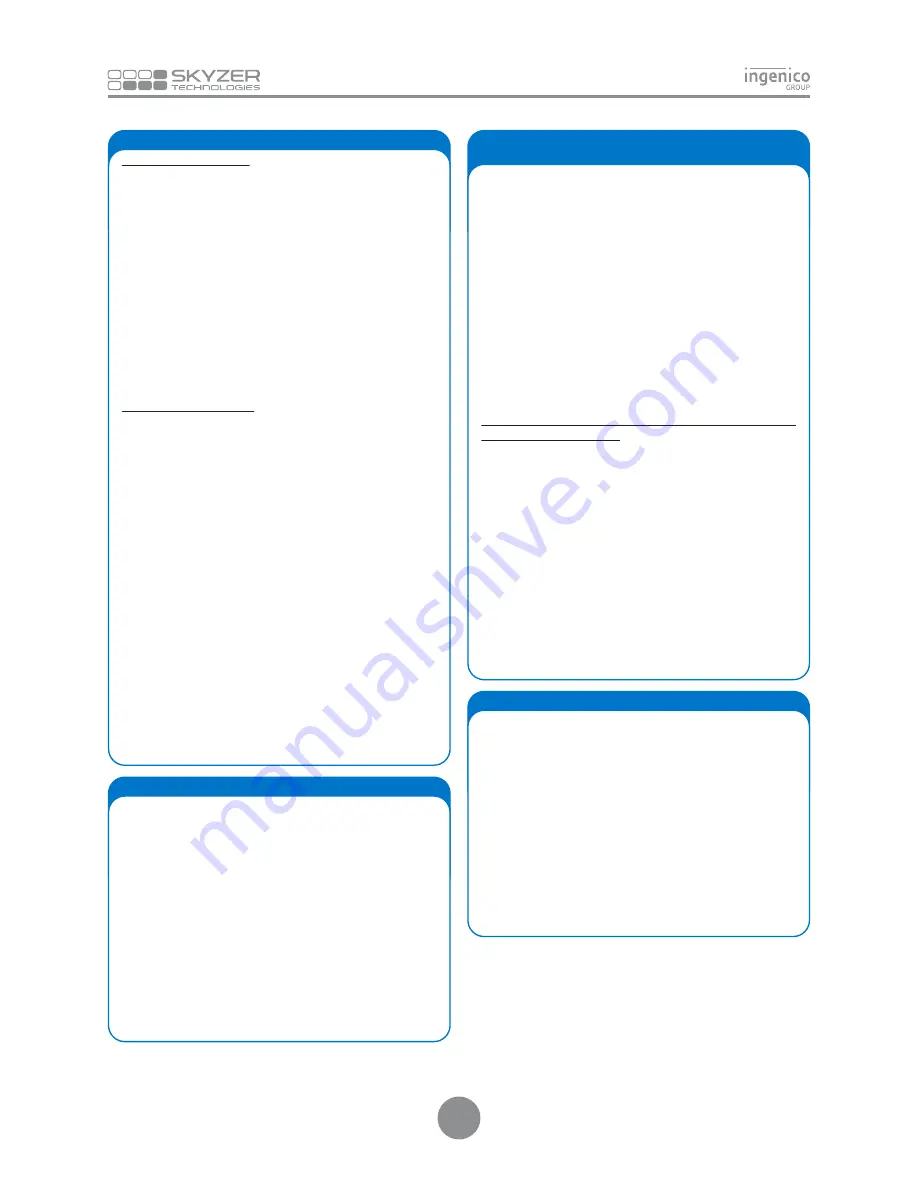
PIN ENTRY TRANSACTION
Swipe or Insert the customer’s card from the idle screen
OR
simply press
F1
key on idle screen
OR
Press
MENU
and then scroll down to select
EFTPOS MENU
followed by
ENTER
Scroll down to select
PUR
and press
ENTER
(Select the merchant to transact with and press ENTER - FOR
MULTI-MERCHANT ONLY)
Enter the purchase amount and press
ENTER
Press
ENTER
to bypass
“CASH OUT”
Insert the customer’s chip card into the chip card reader, facing
the chip upwards
Prompt customer to select account type and enter their PIN
followed by
ENTER
Remove card from chip card reader at the end of the transaction
when
REMOVE CARD
prompt is displayed
SIGNATURE TRANSACTION
Swipe or Insert the customer’s card from the idle screen
OR
simply press
F1
key on idle screen
OR
Press
MENU
and then scroll down to select
EFTPOS MENU
followed by
ENTER
Scroll down to select
PUR
and press
ENTER
(Select the merchant to transact with and press ENTER - FOR
MULTI-MERCHANT ONLY)
Enter the purchase amount and press
ENTER
Press
ENTER
to bypass
“CASH OUT”
Insert the customer’s chip card into the chip card reader, facing
the chip upwards
Prompt customer to select account type and enter their PIN
followed by
ENTER
NOTE:
If the cardholder does not have a PIN (or cannot remember
their PIN), the merchant has the option to allow a signature
transaction
Prompt customer to press
ENTER
on the pinpad to proceed with
the
PIN BYPASS
Remove card from chip card reader at the end of the transaction
when
REMOVE CARD
prompt is displayed
Tear off the receipt and give it to the customer for signature
Verify the signature on the receipt with the signature on the back
of the card, if matches, press
ENTER
to accept the transaction or
CLEAR
to decline.
11. EMV CHIP CARD TRANSACTION
The merchant must perform the PKMS (RKI) process to logon to
the Paymark network.
Once the terminal is sent to operator, the operator is required to
remotely download the keys to the terminal to obtain connectivity
with Paymark network. To perform the PKMS (RKI) process, which
are available through the dial up, broadband and GPRS mode. The
operator needs to program the terminal for preferred comms
mode and then simply initiate a PKMS (RKI) logon to remotely
download keys by performing the following steps:
1.
Press
FUNC
and then key in
87
followed by RKI password
6987
2.
Terminal will display
REMOTE INIT IN PROGRESS
while
downloading the keys. When successful, terminal will display
ACCEPTED
3.
Then initiate a merchant logon to establish connectivity with
Paymark network
12. PAYMARK KEY MANAGEMENT SYSTEM (PKMS)
Simply press
F1
key on idle screen to select Purchase
OR
Press
MENU
and scroll to select
EFTPOS MENU
followed by
ENTER
Scroll down to select
PUR
and press
ENTER
(Select the merchant to transact with and press ENTER - FOR
MULTI-MERCHANT ONLY)
Enter the purchase amount and press
ENTER
Enter the cash out amount or press
ENTER
to bypass
Press
FUNC
at
“PRESENT/INSERT OR SWIPE CARD”
Key in the card number and press
ENTER
Key in the expiry date and press
ENTER
At
“CSC on Card”
prompt, press
ENTER
for
YES
Key in CSC number and press
ENTER
Press the corresponding number key to select type
Press the corresponding number key to select applicable option
Press
CR
to select account to process the transaction
CARD NOT PRESENT TRANSACTION WITH NO CSC (CARD
SECURITY CODE) AVAILABLE
Simply press
F1
key on idle screen to select Purchase
OR
Press
MENU
and scroll to select
EFTPOS MENU
followed by
ENTER
or simply press
F1
key on idle screen to select PURCHASE
Scroll down to select
PURCHASE
and press
ENTER
(Select the merchant to transact with and press ENTER - FOR
MULTI-MERCHANT ONLY)
Enter the purchase amount and press
ENTER
Enter the cash out amount or press
ENTER
to bypass
Press
FUNC
at
“PRESENT/INSERT OR SWIPE CARD”
Key in the card number and press
ENTER
Key in the expiry date and press
ENTER
At
“CSC on Card”
prompt, press
CLEAR
for
NO
Press the corresponding number key to reason type
Press the corresponding number key to select type
Press the corresponding number key to select applicable option
13. CARD NOT PRESENT TRANSACTION WITH CSC
(CARD SECURITY CODE) AVAILABLE
Simply press
F3
key on idle screen to select Refund
OR
Press
MENU
and scroll to select
EFTPOS MENU
followed by
ENTER
Scroll down to select
REFUND
and press
ENTER
(Select the merchant to transact with and press ENTER - FOR
MULTI-MERCHANT ONLY)
Swipe the Merchant Refund Card
Enter the Merchant PIN
Key in the amount to refund and press
ENTER
Press
FUNC
at
“SWIPE OR INSERT CARD”
Key in the card number and press
ENTER
Key in the expiry date and press
ENTER
Press the corresponding number key to select type
Press the corresponding number key to select applicable option
Press
CR
to select account to process the transaction
14. CARD NOT PRESENT REFUND TRANSACTION
2
Содержание iWL252 BLUETOOTH
Страница 1: ...Ingenico iWL25X Series QUICK GUIDE Single Multi Merchant 15 4 VERSION...
Страница 8: ......








