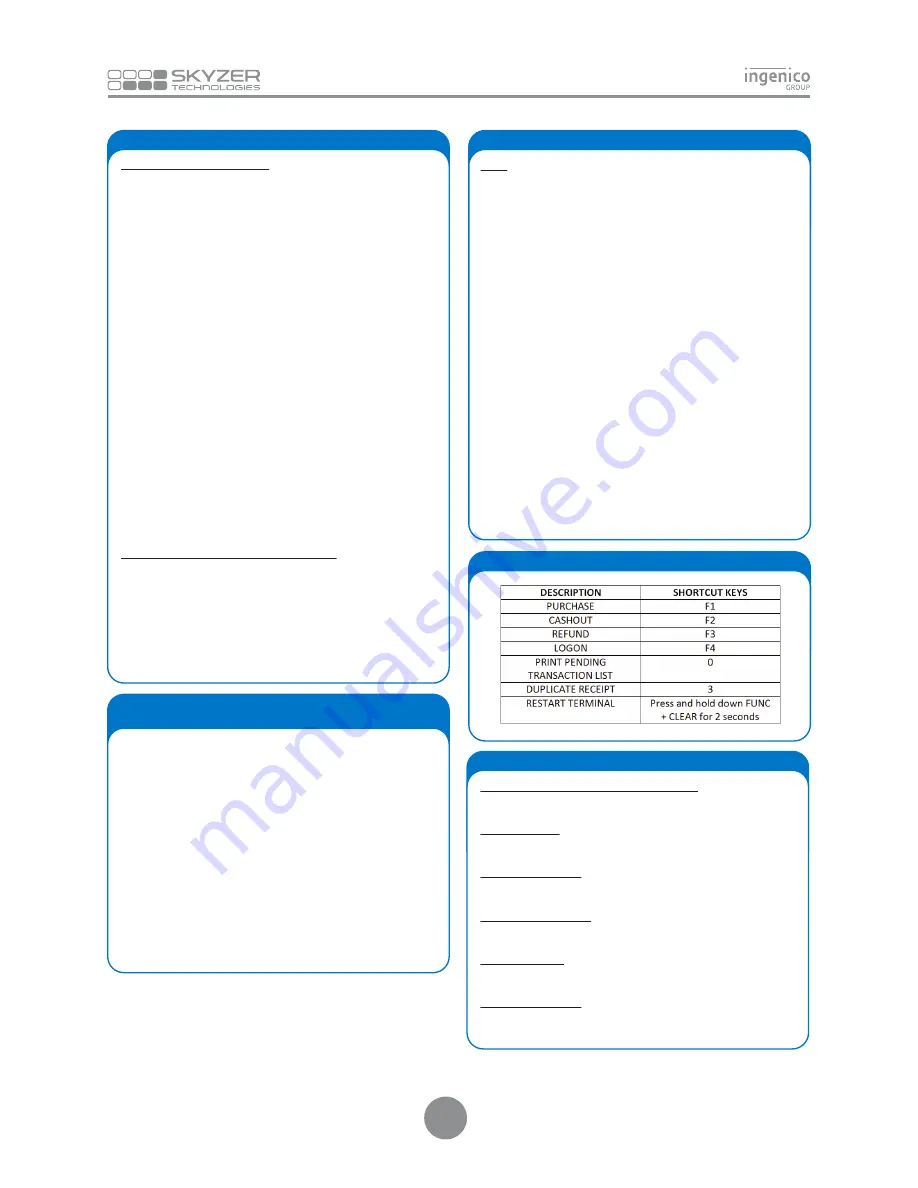
15. INSTANT TIPPING QUICK GUIDE
PURCHASE WITH INSTANT TIP
Simply press
F1
key on idle screen to select Purchase
OR
Press
MENU
and scroll down to select
EFTPOS MENU
followed by
ENTER
Scroll down to select
PURCHASE
and press
ENTER
(Select the merchant to transact with and press ENTER - FOR
MULTI-MERCHANT ONLY)
Enter the purchase amount and press
ENTER
DO YOU WISH TO ADD A TIP Y/N
will be displayed. Press
ENTER
for
YES
to add a tip or
CLEAR
for
NO
If
ENTER
is pressed, then ask the customer how much they would
like to add the tip amount
(Tip amount will be less than 40% of
the purchase amount)
Enter the cash out amount and press
ENTER
Swipe or Insert the customer’s card
Prompt customer to select account type and enter their PIN
followed by
ENTER (FOR PIN ENTRY ONLY)
OR
Prompt customer to select account type and press
ENTER (FOR
SIGNATURE ONLY)
Customer signs receipt
Check customer signature
Press
ENTER
to confirm signature, or
CLEAR
to void the transac-
tion
OR:
EMV CHIP CARD SIGNATURE TRANSACTION
Prompt customer to select account type and press
ENTER
Remove card from chip card reader at the end of the transaction
when
REMOVE CARD
prompt is displayed
Tear off the receipt and give it to the customer for signature
Verify the signature on the receipt with the signature on the back
of the card, if matches, press
ENTER
to accept the transaction or
CLEAR
to decline.
Swipe or Insert the customer’s card from the idle screen
OR
simply press
F1
key on idle screen
OR
Press
MENU
and scroll to select
EFTPOS MENU
followed by
ENTER
Scroll down to select
PURCHASE
and press
ENTER
(Select the merchant to transact with and press ENTER - FOR
MULTI-MERCHANT ONLY)
Enter the purchase amount and press
ENTER
Enter the cash out amount or press
ENTER
to bypass
Prompt customer to
PRESENT/INSERT OR SWIPE
their card
Prompt customer to select account type
Advise the cardholder to select the currency to process the
payment through by pressing the corresponding key
Advice the cardholder to confirm the currency selected by
pressing the corresponding key and accepts the exchange rate
Prompt customer to enter their PIN followed by
ENTER.
16. PURE COMMERCE CSE
PURCHASE WITH DEBIT/CREDIT CARD WITH PIN
17. EXTRA TERMINAL FUNCTION
XTRA
Press
MENU
and scroll down to select
SUPERVISOR MENU
followed by
ENTER
Scroll down to select
XTRA
and then press
ENTER
(Select the merchant to transact with and press ENTER - FOR
MULTI-MERCHANT ONLY)
Enter the
Terminal Functions
by pressing the corresponding
number key
-
Option 0 – Print Stored Transaction Totals
Prints the record of all stored transactions awaiting transmis
-
sion in the terminal
- Option 1 – Restart Terminal
Press
ENTER
to restart the terminal or
CLEAR
to return to idle
screen
- Option 2 – Display KVC and Print Terminal Configuration
Terminal displays KVC. Press
ENTER
to print the terminal config
-
uration or
CLEAR
to return to
ADMIN
menu
- Option 3 – Print EMV Public Keys and CTL Public keys
Select the option to print by pressing the corresponding
number key
- Option 5 – Print Pending Transactions
Select the option to print by pressing the corresponding
number key
- Option 8 – Date and Time
Set date in the
DDMMYY
format and time in the
HHMM
format
18. SHORTCUT KEY
3
19. PURE COMMERCE CSE
Enable/Disable Pure Commerce Application
Perform FUNC 3025707 to enable or disable Pure Commerce
Application
Connection Test
Perform
FUNC 3025700
to test the connection test from the site
to Pure Commerce host
BIN Table Download
Perform
FUNC 3025701
to download the BIN table from Pure
Commerce host
Rates Table Download
Perform
FUNC 3025702
to download the Rates table from Pure
Commerce host
Print Rates Table
Perform
FUNC 3025705
to print the receipt with the current rates
table.
Configuration Reset
Perform
FUNC 3025706
to reset CSE configuration on the
terminal.
Содержание iWL252 BLUETOOTH
Страница 1: ...Ingenico iWL25X Series QUICK GUIDE Single Multi Merchant 15 4 VERSION...
Страница 8: ......








