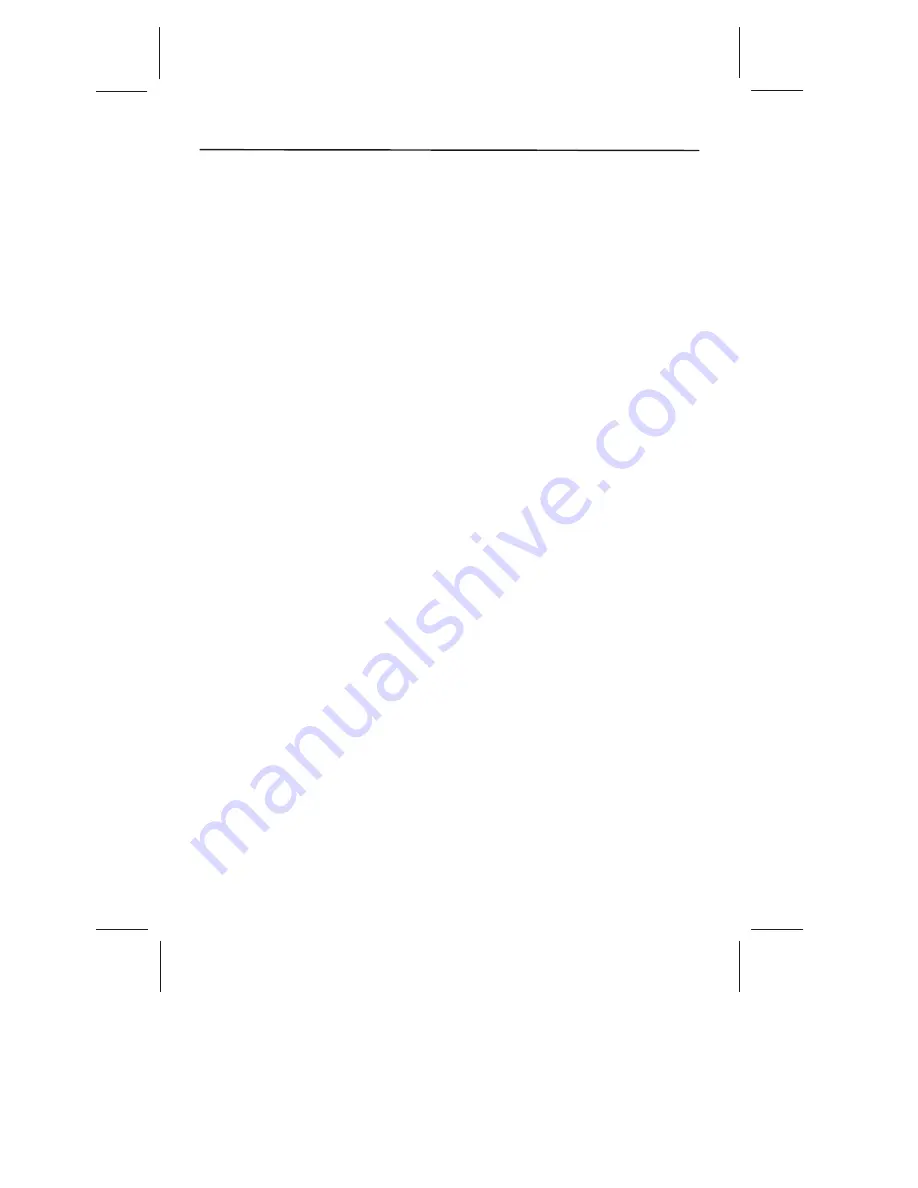
V-Chip Rating Explanations
US V-Chip TV Rating System
TV-MA (Mature Audience Only)
Specifically designed to be viewed by adults and may be
unsuitable for children under 17. It contains one or more of the following content themes:
crude indecent language (L),explicit sexual activity (S), or graphic violence (V).
TV-14 (Parents Strongly Cautioned)
Contains some material that many parents would
find unsuitable for children under 14. Parents are strongly urged to exercise greater care in
monitoring this program and are cautioned against letting children under the age of 14
watch unattended. This program contains one or more of the following content themes:
intensely suggestive dialogue (D), strong coarse language (L), intense sexual
situations (S), or intense violence (V).
TV-PG (Parental Guidance Suggested)
Contains material that parents may find
unsuitable for younger children. Many parents may want to watch it with their younger
children. The program contains one or more of the following content themes: some
suggestive dialogue (D), infrequent coarse language (L), some sexual situations (S), or
moderate violence (V).
TV-G (Parental Audience)
Most parents would find this program suitable for all ages. It
contains little or no sexual dialogue (D) or situations (S), no strong language (L), and little
or no violence (V).
TV-Y7 (Directed to Children 7 years and older)
Designed for children ages 7 and above.
It may be more appropriate for children who have acquired the developmental skills needed
to distinguish between make be lieve and reality. Themes and elements in this program
may include mild fantasy violence (FV) or comedic violence, or may frighten children under
the age of 7.
TV-Y (All Children)
Themes and elements in this program are designed for a young
audience, including children from ages 2-6. It is not expected to frighten younger children.
Canadian English V-Chip Rating System
18+ (Adult)
Programming intended for adults 18 and older. It may contain elements of
violence, language, and sexual content which could make it unsuitable for viewers under 18.
Violence Guidelines: May contain violence integral to the development of the plot,
character or theme, intended for adult audiences. Other Content Guidelines: May contain
graphic language and explicit portrayals of nudity and/or sex.
14+ (Viewer 14 and over)
Programming contains themes or content which may not be
suitable for viewers under the age of 14. Parents are strongly cautioned to exercise
discretion in permitting viewing by pre-teens and early teens. Violence Guidelines: May
contain intense scenes of violence. Could deal with mature themes and societal issues in a
realistic fashion. Other Content Guidelines: May contain scenes of nudity and/or sexual
activity. There could be frequent use of profanity.
PG (Parental Guidance)
Programming intended for a general audience but which may not
be suitable for younger children (under the age of 8). Parents may consider some content
inappropriate for unsupervised viewing by children aged 8-13. Violence Guidelines:
Depictions of conflict and/or aggression will be limited and moderate; may include physical,
fantasy, or supernatural violence. Other Content Guidelines: May contain infrequent mild
profanity, or mildly suggestive language. Could also contain brief scenes of nudity.
G (General Audience)
Programming considered acceptable for all ages groups. While not
designed specifically for children, it is understood younger viewers may be part of the
audience. Violence Guidelines: Will contain very little violence, either physical or verbal or
emotional. Will be sensitive to themes which could frighten a younger child, will not depict
realistic scenes of violence which minimize or gloss over the effects of violent acts. Other
Content Guidelines: There may be some inoffensive slang, no profanity and no nudity.
-32-
Other Information
Содержание SLTV-2632A-2
Страница 36: ... 35 ...
Страница 37: ... 36 8R28 ...





































