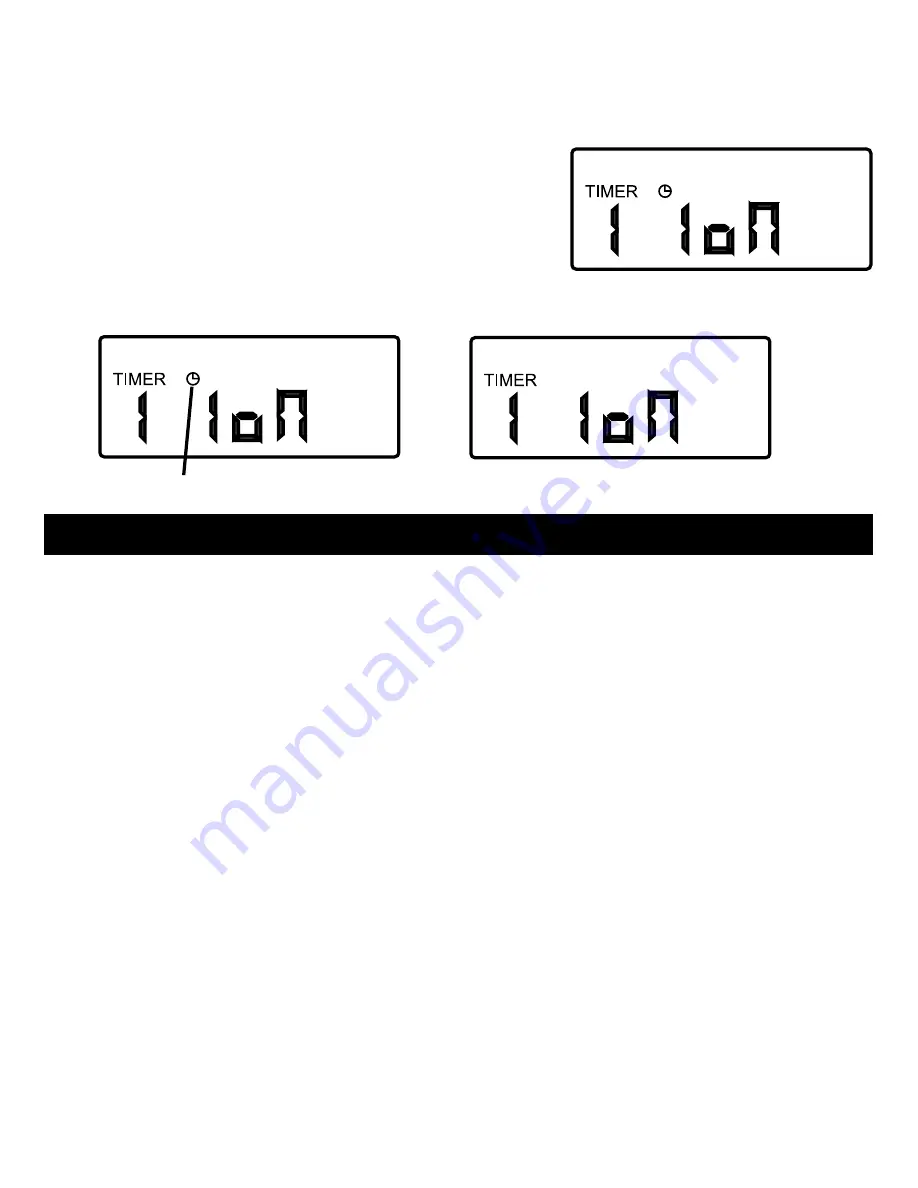
12
Repeat the above steps to setup different timer operations.
To Activate or deactivate the Timer:
1. When in the standby mode, press [TIMER]
once.
2. Press [1 – 9] to select the desired timer, i.e.
Enter [1] for Timer 1.
3. Press [TIMER] again to activate or deactivate the timer. If the Timer icon stays
on, the timer is activated. If the Timer icon is off, that timer is deactivated.
BATTErY
When the operating range is reduced, the LCD backlight is dimmed, or the red LED
light is not flashing during operation, it is time to replace the battery.
The remote is powered by 2 AAA alkaline batteries. Follow the instructions below to
replace the batteries in the transmitter.
1. Slide out the battery cover from the unit.
2. Remove the old battery. Insert 2 new AAA Alkaline batteries to the battery
compartment. Beware of the battery polarity.
3. Replace the battery cover on the remote. The red LED light on the front of the
unit will be on for 1 second and the LCD will turn on.
After replacing the batteries, please refer to the Section 3 : “Set the clock” to set
the current time. There is no need to program the devices, zones, timers or scene
settings. These settings are stored in the memory without being affected by the
battery.
caution:
Risk of explosion if battery is replaced by an incorrect type. Dispose of
used batteries according to the instructions.
Timer icon is off
Timer icon is on
Содержание TD-318
Страница 1: ...Model TD 318 User s Instructions LCD Deluxe Remote ...
Страница 15: ...14 ...
Страница 16: ...15 101Z946 rev 4 DEC 2012 ...


































