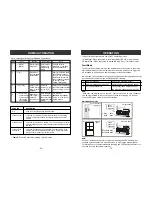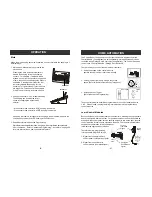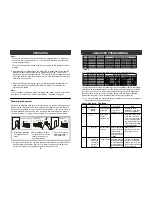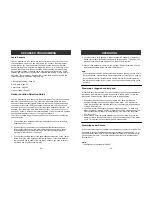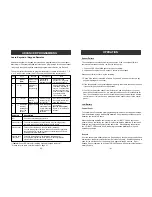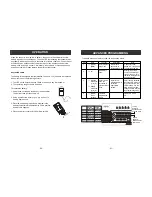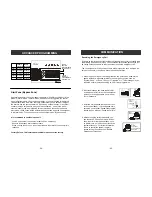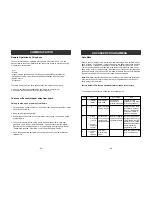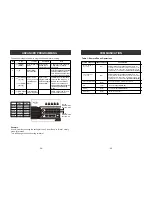Caution:
When installing the motion sensor, avoid placing it near heat or cold producing
devices (i.e. A/C or furnace vents, fans, ovens, space heaters, etc). Air movement,
especially caused by changes in temperature may trigger the Motion Sensor and
cause false alarms. Please carefully test your Motion Sensor so that it will only be
triggered by wanted movement.
You have now successfully installed and programmed the Control Panel and its
sensors. Please follow the rest of the instructions for operations and advanced
programming.
–
14
–
Testing
Walk test should be performed after the motion sensor is
mounted. Walk in the detected area, if motion is detected, a
red light inside the sensor will glow. If the red light does not
glow, motion has not been detected and you may need to
re-position the sensor. Ensure you walk test all the locations
that you would like the motion sensor to cover.
Note:
- Perform the walk test after you have inserted the
battery for more than 1 minute.
- Before performing the walk test, the sensor should
not detect any motion.
- After motion is detected once, the sensor will not
be triggered unless no motion is detected for 20
seconds. Therefore, wait for at least 20 seconds
during walk testing between 2 activations.
INSTALLATION
You may now close the battery cover and
re-insert the screw.
Mount the ball-head joint on the wall with
screws provided. Slide the back of the
sensor into the ball-head joint. The
mounting angle can be adjusted.
For outdoor monitoring, please refer to page 30 to program the motion sensor
to Alert Zone.
M
0
1
2
3
4
5
6
7
8
9
10
11
12
13
2
4
6
8
10
12
14
DETECTING AREA: (Unit = meter)
55°
22°
22°
12°
SENSOR
27°
55°
1.2M
11°
Part 2 Learn signal from Control Panel to Control Module
HOME AUTOMATION
Control Module [1] is represented by zone LED 1
®
CONTROL MODULE
LOCATION
1
6
2
7
3
8
4
9
5
0
TRANSMIT
BUTTON [X]
1
2
Enter
Programming
mode
LED on the Control Module
will flash indicating it is in
learn mode.
[6] to [0]
Transmit an ON
signal for the
selected device
from the Control
Panel to the
Control Module.
Refer to the
chart below to
determine which
button [6] to [0]
to press.
You should
transmit the “ON”
command for the
selected device.
After [X] is entered, you
will hear [
Device X On
]
indicating you have trans-
mitted an ON signal for
device X, where X is the
Control Module Location.
The LED on the Control
Module should be off,
indicating it has learned
the signal, you may now
release the learn button
and the LED will stay on
again.
Press and hold
the learn button
on the Co ntrol
Module until its
LED starts to
flash.
Step
Keys
Function
Description
Note
–
39
–
This row :
Buttons for
Learning Control Module