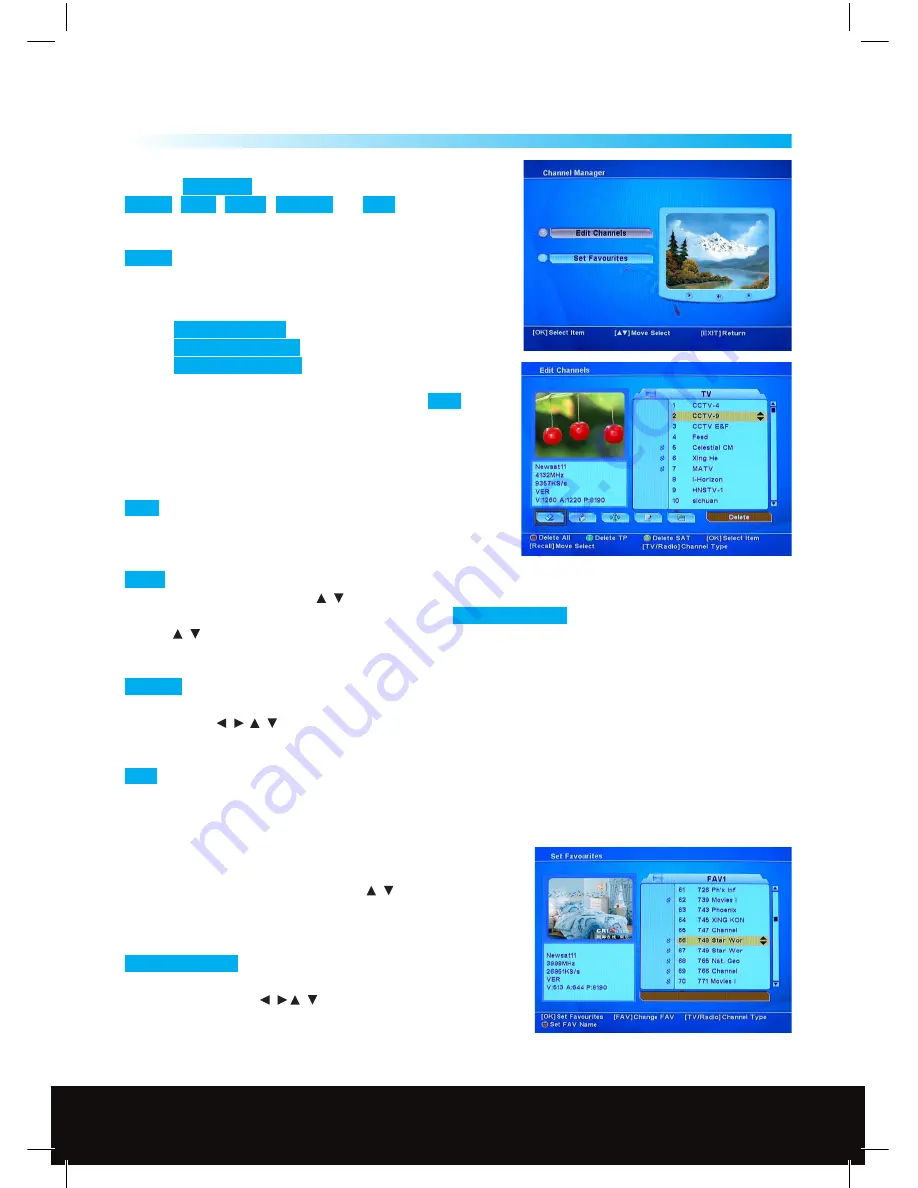
15
Channel Manager
6.1 Edit Channels
Press the
Recall Key
(RCL) to choose
Delete
,
Lock
,
Move
,
Rename
and
Sort
functions.
To manage the existing channels.
Delete
To delete selected channels from channel list.
Press OK to select a channel for deletion, press OK again to
deselect. An X symbol will appear in front of selected channel
names which are selected for deletion.
Use the
Red function Key
to delete all channels.
Use the
Green function Key
to delete unwanted transponder.
Use the
Yellow function Key
to delete whole satellite.
If you want to delete the selected channels press
EXIT
,
a message will appear - “Do you want to delete” - choose Yes or
No to execute or cancel the deletion.
Note: The deleted channels cannot be recovered unless you
search again
Lock
Lock the channel to be accessed by password.
The parental Lock must be set up in advance before using
this function.
Move
You can move channels to a better or more logical place in the channel list. Select the channel(s)
you wish to move by using the
/
Keys and then the OK Key if you wish to move a block of channels then
repeat this step for all of the channels, then press the
Red Function Key
to confirm the selection,
use the
/
Keys to move your selection to the required place in the channel list and then press the OK Key
to confirm.
Rename
Choose the channel you want to rename some channels are listed as TV Ch in the channel list
these can be renamed to make identification easier. Press the OK Key, a Keyboard will be displayed on the
screen use the
/
/
Keys to edit the channel name when you have finished move the cursor to the OK
Icon and then press the OK Key.
Sort
You can sort the channels by Alphabet, Satellite, FTA/CAS Channels or Favorite channels.
Press TV/Radio Key to change between TV and Radio channels. Radio channel management is the same
operation as TV channels.
6.2 Set Favourite
Press the FAV Key to select the Favourite list you wish add the
channel to, select the channel with the
/
Keys and then press
OK, a
♥
(Heart Symbol) will be displayed on the left hand side of
the selected channel, repeat for any other favourite channels,
when you have finished press the EXIT Key to save.
Red Function Key
To change the name of a Favourites channel
group, press the red function Key, a Keyboard will be displayed
on the screen use the
/
/
Keys to edit the Favourites name
when you have finished move the cursor to the OK Icon and then
press the OK Key.
6
Technical Support: http://technical.philex.com
Customer Careline: 0901 293 0038
Calls are charged at £1 per minute from a BT landline.
Call charges from other networks may vary
Technical Support: http://technical.philex.com










































