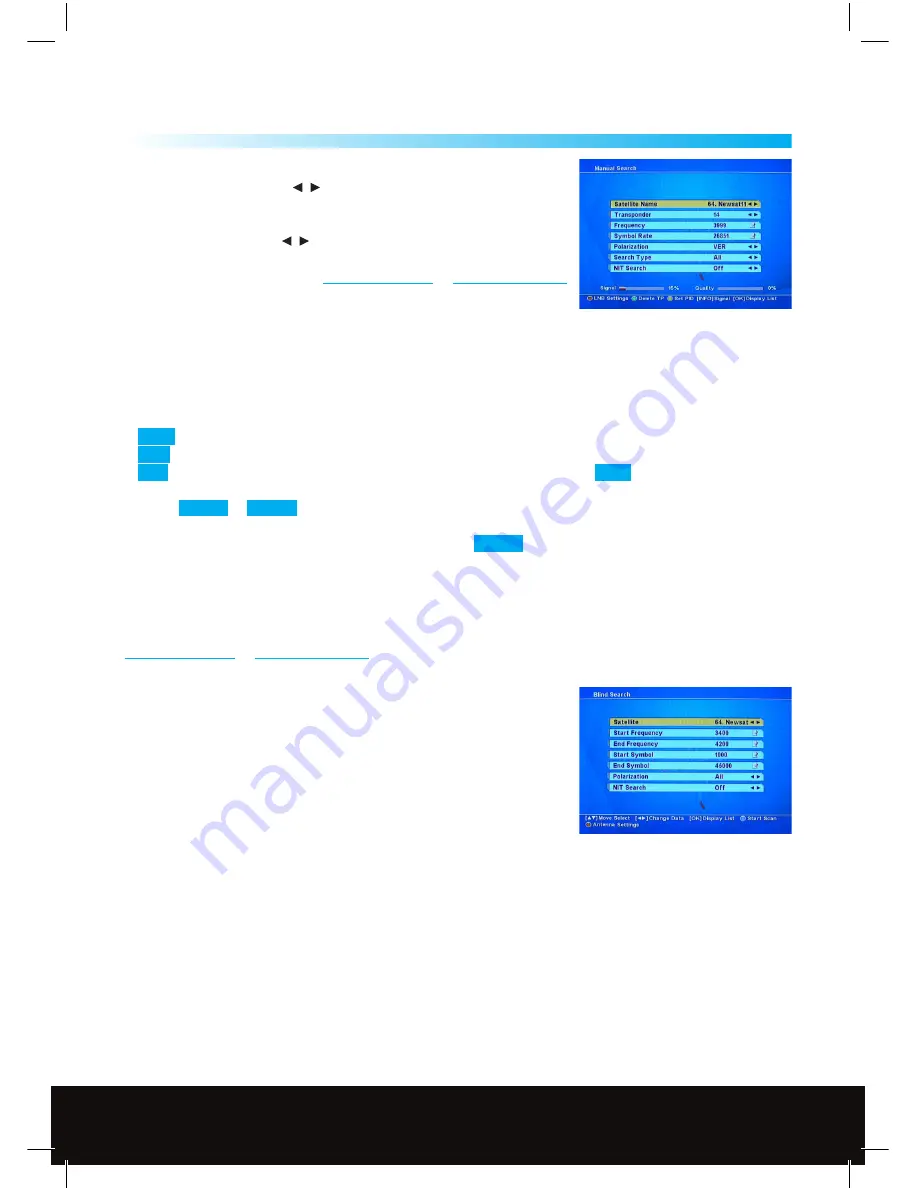
11
System Installation Menu - Searches
4
4.3 Manual Search
1. Satellite Name: Press the
/ Keys
to select the satellite you want to
search, for the UK (English Language Channels) normally Astra 2.
2. Transponder: Press the
/ Keys
to select a transponder to search, or
press the OK Key to activate a transponder list, settings for the
transponder can be found on
www.lyngsat.com
or
www.satcodx.com
3 & 4. Frequency and Symbol Rate: Enter the Frequency and Symbol
rate of the Transponder with the number Keys on the RCU.
5. Polarization: Enter the correct polarization for transponder HOR for Horizontal Polarization,
VER for Vertical polarization, if you select the wrong polarization the Signal Quality will show Zero.
6. Search Type allows you to choose the type of channels to search for:
FREE
: Only searches for the Free to air (Unencrypted) TV and Radio Channels
CAS
: Only searches for the Conditional Access Channels/Encrypted Channels (not available on this receiver).
ALL
: Includes both of the above. We advise you to set the Search Type to
FREE
.
7. Select
NIT On
or
NIT Off
. NIT stands for Network Information Table and is a table of service information
included in the data stream from the transponder if you wish to search this information set the NIT search
to On, usually we would advise you to leave this set to
NIT Off
.
When you have made all your settings press the Blue Function Key to start the channel search.
Red Function Key: To switch to the LNB Settings. Green Function Key: To Delete an Unwanted or Inactive TP
(Transponder) from the default TP list. Yellow Function Key: Allows the user to input the Audio, Video and
PCR PID’s with the numeric Keys on the RCU these can again be found in the channel information at
www.lyngsat.com
or
www.satcodx.com
Blue Function Key: To start the Search function.
4.4 Blind Search
If you do not know the channels or transponders that are available on a
particular satellite then you can use this function to scan the satellite for
all the active transponders and channels, this will also find TV, Radio and
Data feeds which you may not want.
Satellite: Press the OK Key to activate the satellite list then use the or
Keys to select the Satellite you wish to search, for the UK (English
Language Channels) this will normally be Astra 2. Use the numeric Keys
on the RCU to set the following:
Start Frequency: set to 10700 for a Universal LNB. End Frequency: set to 12750 for a Universal LNB.
Start Symbol: Set to the Lowest Symbol rate you wish to search normally 1000
End Symbol: Set to the Highest Symbol rate you wish to search normally 45000
Polarization: Set to All to search both Horizontal and Vertical Transponders this is the default setting, Select
HOR to search for Horizontal Polarization Transponders only or VER to search for Vertical Polarization
Transponders only.
NIT Search: Allows you to search the Network Information Table
Red Function Key: To change the Antenna Settings (See 4.1 opposite
Blue Function Key: To start the Search function
Technical Support: http://technical.philex.com
Customer Careline: 0901 293 0038
Calls are charged at £1 per minute from a BT landline.
Call charges from other networks may vary
Technical Support: http://technical.philex.com










































