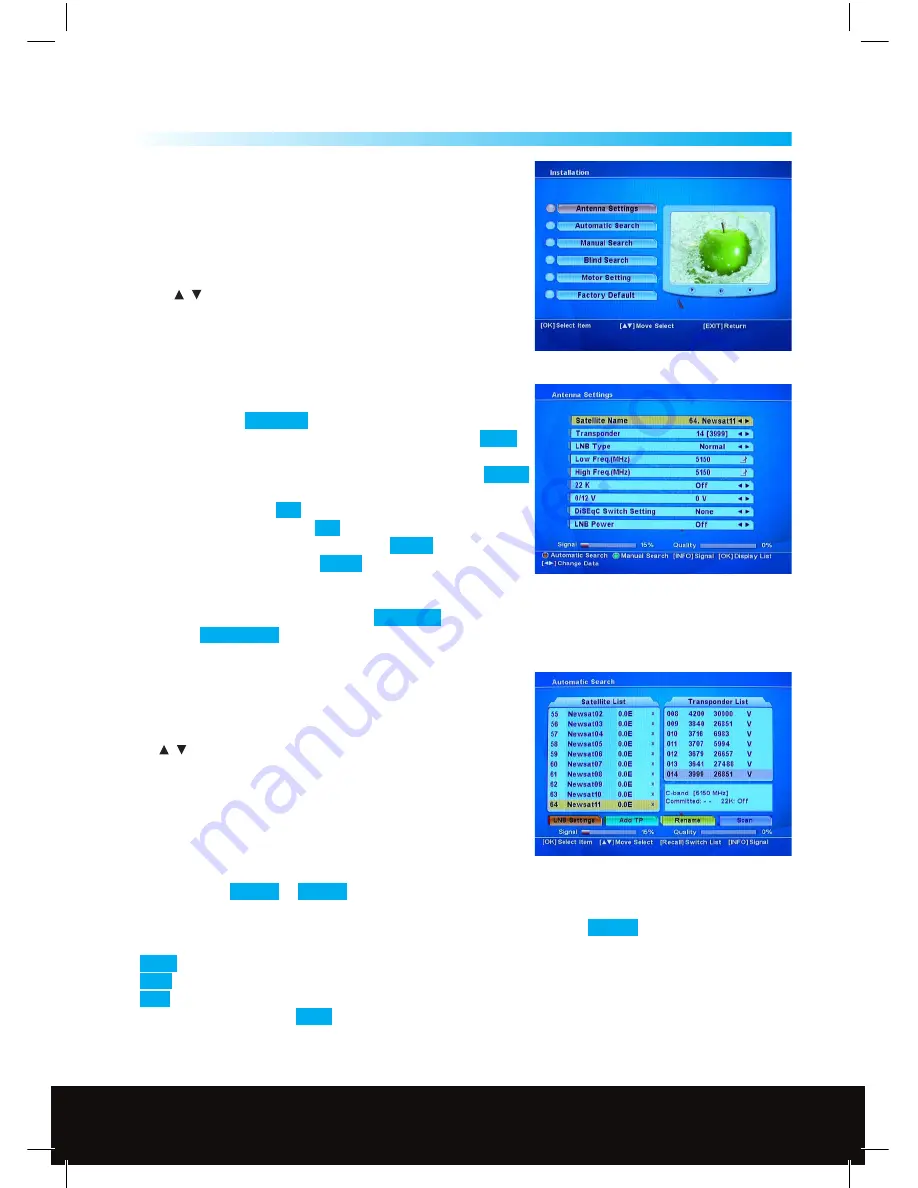
System Installation Menu
10
4
This menu consists of 6 sub-menus.
• Antenna Setting
• Automatic Search
• Manual Search
• Blind Search
• Motor Setting
• Factory Default
Use the
/
Keys to move up or down from one sub-menu
to another. Use the OK Key to open the sub-menu selected.
4.1 Antenna Settings
1. Satellite Name: Choose the satellite you want to view
2. Transponder: Set to TP search - this only needs to be altered if
you need to view new transponders, see www.lyngsat.com
3. LNB Type: Select
Universal
4. LNB Freq. - Low Freq. MHz this should be already set to
9750
(use the RCU number Keys to reset if necessary).
5. LNB Freq. - High Freq. MHz this should be already set to
10600
(use the RCU number Keys to reset if necessary).
6. 22k - should be set to
Off
7. 0/12V - this should be set to
0 V
8.
DisEqC Switch Setting
- should be set to
NONE
9.
LNB Power
- should be set to
AUTO
After selecting your antenna settings, you can enter the
Automatic Search Menu by pressing the
Red (TTX)
Key,
or press the
Green (Sub)
Key to enter the Manual Search Menu.
4.2 Automatic Search
The Automatic Search function allows the Satellite receiver to
search multiple satellites in one operation. If you have a fixed dish
and a single LNB it is best to search one satellite at a time.
Press
/
to scroll through available satellites press OK to select
the highlighted satellite, for the UK (English language channels)
set to Astra 2A, B 28.2E, a tick will appear. Before going any
further check the quality bar in the bottom right hand corner of
the screen (or press Info to magnify quality and signal bars) -
Quality should read at least 50%.
If quality is sufficient press the Blue Key. A sub-menu will appear giving two options.
1. The option of
NIT On
or
NIT Off
. NIT stands for Network Information Table and is a table of service
information included in the data stream from the transponder if you wish to search this information
set the NIT search to On, usually we would advise you to leave this set to
NIT Off
.
2. Option 2 allows you to choose the type of channels to search for:
FREE
: Only searches the Free to air (Unencrypted) TV and Radio Channels
CAS
: Only searches the Conditional Access Channels/Encrypted Channels (not available on this receiver).
ALL
: Includes both of the above.
We advise you to set this to
FREE
and press OK to start the search.
A window will open to show when the search is complete, press EXIT to quit the menu.
Customer Careline: 0901 293 0038
Calls are charged at £1 per minute from a BT landline.
Call charges from other networks may vary
Technical Support: http://technical.philex.com










































