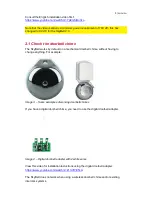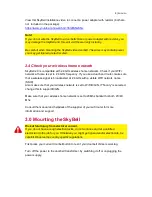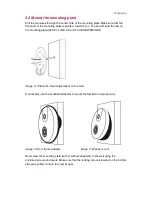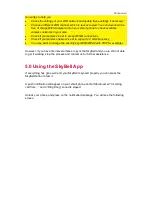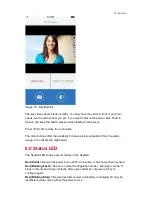18
|
ENGLISH
Green (Solid) =
Device has power, Wi-Fi and server connection (normal). This does
not mean that the device has sufficient Wi-Fi upload speed. If you are experiencing
pinwheel or freezing audio or video when connecting to the app, please do a speed
test.
Green (Blinking for several minutes) =
Device has power and Wi-Fi but cannot talk
with the SkyBell server. Note that the LED blinks for a couple of seconds when motion
is detected.
7.0 Frequently Asked Questions
The latest frequently asked questions for your product can be found on the support
page of our website, we will update these pages frequently to assure you have the
most recent information. Visit
http://www.e-domotica.com/en/tips-and-advice
for more
information about your product.
8.0 Service and support
e-Domotica offers Dutch, English and German support only on the SkyBell 2.0 bought
on line on our webshop or via our resellers.
This manual has been carefully written by e-Domotica technical experts. If you have
problems installing or using the product, please fill out the support form at the website
http://www.e-domotica.com/en/customer-service
.
9.0 Warning and points of attention
Due to laws, directives and regulations set out by the European parliament, some
(wireless) devices could be subject to limitations concerning its use in certain
European member states. In certain European member states the use of such devices
could be prohibited. Contact your (local) government for more information about this
limitations.
Always follow up the instructions in the manual, especially where it concerns devices
which need to be assembled.
Warning: In most cases this concerns an electronic device. Wrong/improper use may
lead to (severe) injuries!
Repairing of the device should be done by qualified e-Domotica staff. The warranty
immediately voids when products have undergone self repair and/or by misuse. For
extended warranty conditions, read the next chapter.