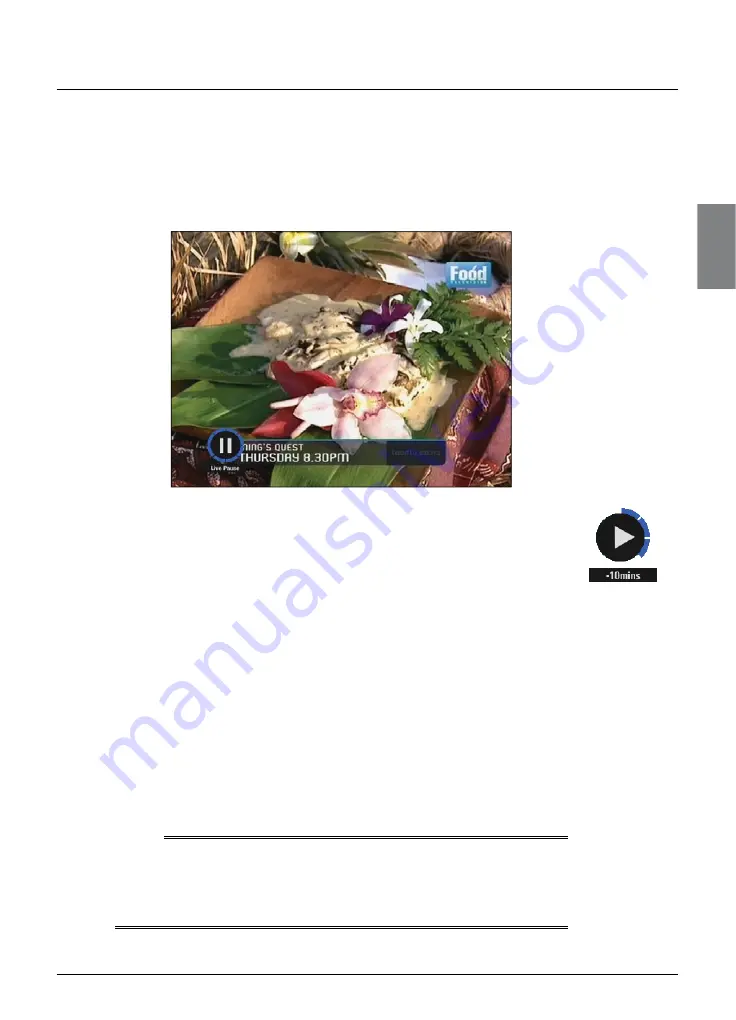
Getting started
Using Live Pause
While you are watching a TV programme, you can pause it at any moment
you want - just press
pause
on your SKY remote control.
The TV picture and sound ‘freeze’, and MY SKY HDi starts recording the
programme.
When you want to continue watching the programme from the Live Pause
point, press
pause
again, or press
play
.
A symbol briefl y appears on-screen (see right). The number shows the
number of minutes you are ‘behind’ the actual live TV programmes.
While you are watching the Live Pause recording, you can use
pause
,
play
,
fast forward
and
rewind
to move through the recording.
Symbols display on your TV screen to show you what is happening (see
page 80), and the lights on the playback indicator light up (see page 67). If
you rewind back to the start of the recording, the picture freezes. If you
fast forward to the end of the recording, MY SKY HDi takes you back to
normal TV viewing.
While you are watching the Live Pause recording, MY SKY HDi continues
recording the programme until it fi nishes. However, you can press
SKY
at
any point to stop Live Pause and resume normal TV viewing.
If you change channel, or launch an interactive application, Live Pause will
stop and any recording via Live Pause or Instant Rewind (see page 13) is
deleted.
Note
When you use Live Pause MY SKY HDi caches the programme, but it is
not added to your Personal Planner. To record the programme to your
Personal Planner, to watch it in the future, press the
record
button (see
page 29).
❖
GETTING
ST
AR
TED
Live Pause
playback symbol
Содержание my hdi
Страница 87: ...83 Notes ...
Страница 88: ...84 Using MY SKY HDi Notes ...
















































