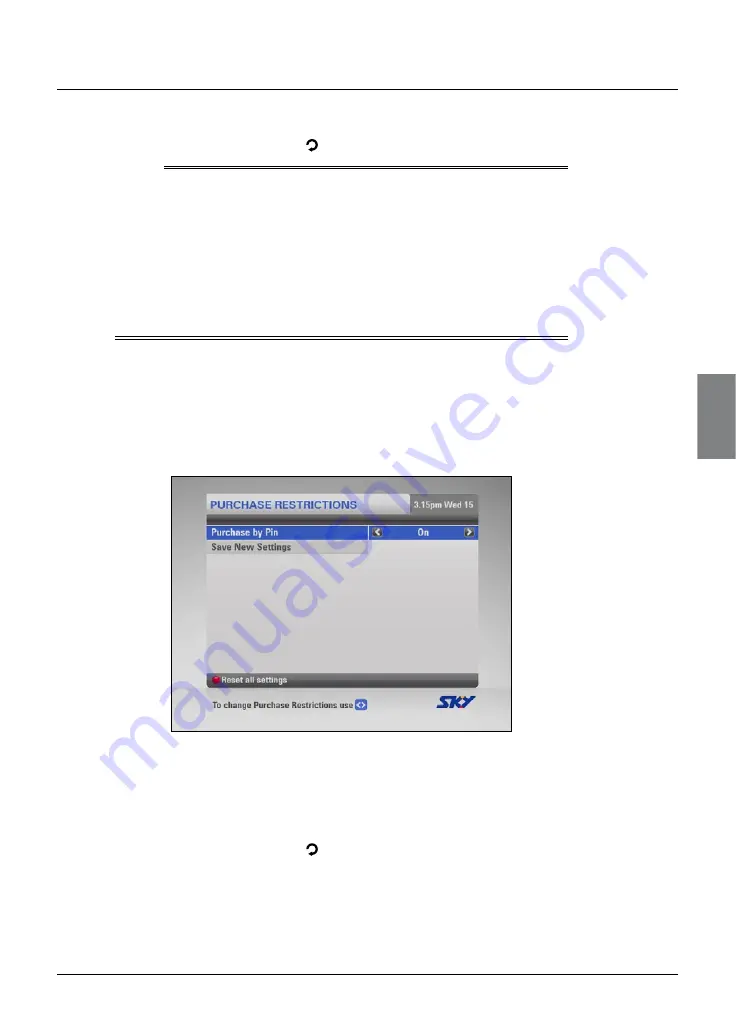
Setup
4.
To save your changes, highlight ‘Save New Settings’ then press select,
or to cancel, press
back
( ).
Notes
If you press the
red
button to reset all the settings, the settings will
change to the standard settings.
The standard setting is that any programme broadcast with the ‘18’
classification will be restricted, but you can remove this restriction if you
wish by following the steps above.
Viewing restrictions work only if the broadcaster provides classification
category information. SKY is not responsible for channels providing
incorrect classification information.
Setting Purchase Restrictions
The Purchase Restrictions screen lets you choose whether or not you
need to enter your PIN to purchase a Box Office or On Demand event.
1.
From the Parental Control screen, highlight ‘Purchase Restrictions’
then press
select
.
The Purchase Restrictions screen appears.
2.
On the ‘Purchase by PIN’ item, press
L
or
R
to select the setting
you want - ‘On’ or ‘Off ’.
If you select ‘On’, you must enter your PIN to purchase a Box Office or
On Demand event.
3.
To save your changes, highlight ‘Save New Settings’ then press
select
,
or to cancel, press
back
( ).
SETUP
Содержание my hdi
Страница 87: ...83 Notes ...
Страница 88: ...84 Using MY SKY HDi Notes ...






























