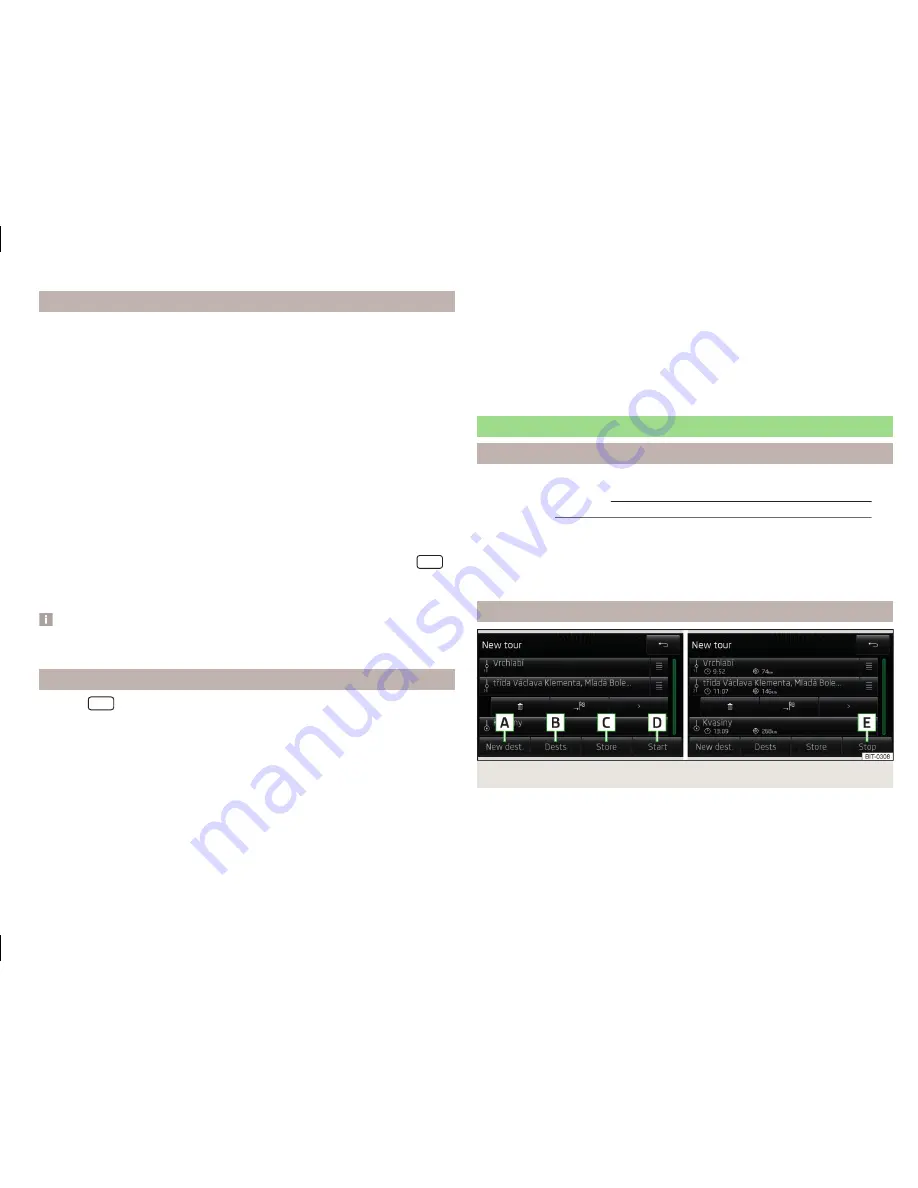
Dynamic route switch on / off
›
Press in the menu
Navigation
function key
→
Route options
→
Dynamic
route
.
The TMC traffic reports affect the route guidance when the function
Dynamic
route
» page 61
is switched on.
Dynamic route guidance can also be switched on / off during active route guid-
ance.
Dynamic route switched on
Information on traffic problems which affect the route are displayed in the
map by means of a coloured symbol (e.g.,
,
,
, etc.). Traffic problems,
which do not affect the route, are displayed in the map by means of a grey
symbol. The direction in which a traffic problem is found, is displayed by means
of an arrow in the symbol.
Dynamic route switched off
You are not alerted to received traffic disruptions along your route and are gui-
ded through this traffic disruption by the radio navigation system. The traffic
reports are updated automatically in the unit and displayed by pressing
.
If there is a traffic obstruction on your route the route can be locked manually
by entering a traffic jam
» page 72
,
Route
.
Note
Making a diversion from a traffic jam based on TMC traffic reports may not al-
ways offer a time advantage, e.g. if the diversion route is also congested.
Traffic report details
Pressing
causes the following information to be displayed:
■
Function key
All
- show all traffic information.
■
Function key
Route
- only display the traffic information on the current route.
■
A map showing the traffic obstruction.
■
Window with the following information.
■
Location of event, the accuracy depends on the timeliness of the naviga-
tion data.
■
Description of up to three events related to the respective information.
■
Description of the direction with respect to the event.
■
Probable duration of the event.
■
Additional information, such as probable delay time.
■
An information line, on how current the information is and on the provider
of the message.
■
Symbol that specifies the type of information.
■
- zoom in window with described traffic obstruction.
■
- zoom out window with described traffic obstruction.
■
- show previous traffic information.
■
- show the following traffic information.
■
- display list of all received traffic messages.
My tour
Introduction
This chapter contains information on the following subjects:
New Tour / Tour editing
73
Tour memory
74
First and foremost, pay attention to the safety instructions
» page 7
,
Impor-
tant notes
.
This chapter discusses the procedure for route entry and route processing or
storage.
New Tour / Tour editing
Fig. 43
Enter a new route / route processing
The menu
My tours
is context-sensitive, depending on whether or not route
guidance follows.
The route can be preset. After entering the route, you can start the guidance
or save the route for use at a later date.
73
route guidance
Содержание Infotainment Navigation Amundsen
Страница 1: ...SIMPLY CLEVER Infotainment Navigation Amundsen Operating Instructions...
Страница 2: ...5L0012720DA...
Страница 3: ......
Страница 85: ...82 Index...
Страница 86: ...83 Index...
Страница 88: ...www skoda auto com Amundsen Yeti Infotainment anglicky 11 2014 S90 5614 02 20 5L0012720DA 5L0012720DA...













































