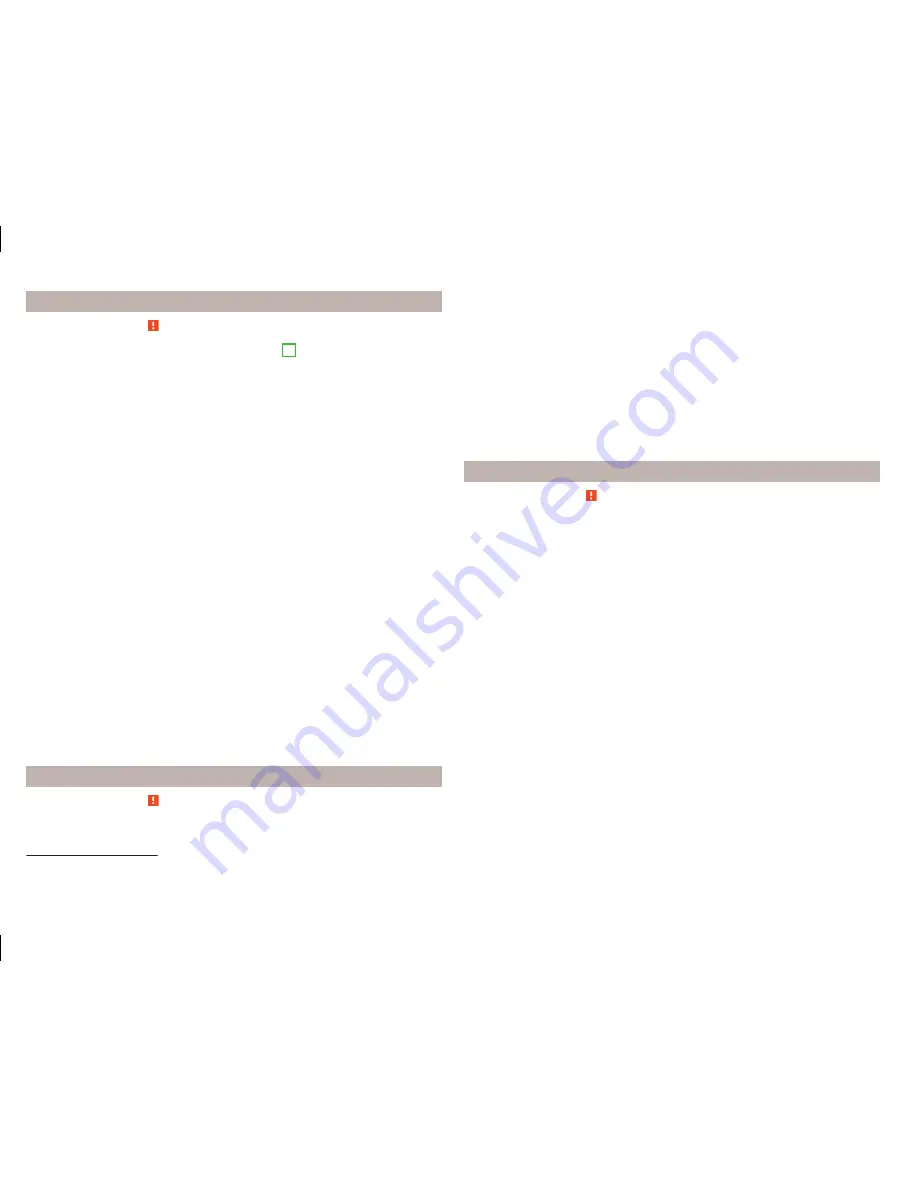
Coupling - two telephones connected
Read and observe on page 42 first.
›
In the menu
Telephone
press the function key
B
» Fig. 22
on page 39
with
the name of the main telephone.
›
In the list of paired devices press the function key
Find telephone
.
A search for available devices starts. After about 30 seconds a list of found de-
vices appears, which is updated up to 1 minute after the start of the search ap-
pears.
›
If you do not want to wait for the display of the list press the function key
Results
.
›
Select the telephone you want from the list of available telephones.
In the device screen the message
Unable to connect …. Choose whether you
would like to replace the main telephone … or the additional telephone ….
with the following menu.
›
Cancel
- Cancel the coupling
›
Main tel.
- Replacement of the main telephone
›
Addition. tel.
- Replacement of the additional telephone
If you have a telephone, which is connected to the device via the Bluetooth
audio
®
profile A2DP or AVRCP, which you want to replace, then the following
message appears in the device screen:
2 devices are already connected.
Please disconnect at least one of these devices first in order to connect: ….
To establish the connection, the audio Bluetooth
®
profile A2DP or AVRCP is to
be separated
» page 40
or the second telephone which is not connected to
the audio profile, is to be selected and replaced.
›
Repeat the coupling process by selecting the telephone from the list of
found devices.
›
Confirm the coupling
» page 45
.
After pairing confirmation the telephone connects to the device.
Coupling - more options of the telephone search
Read and observe on page 42 first.
The telephone can also be picked out as follows and then coupled.
›
Press the function key
→
Bluetooth
→
Find telephone
→
Select tele-
phone
→
Results
press and to select the desired telephone.
›
Press the function key
→
Bluetooth
→
Find devices
→
Results
press and
select the telephone and a Bluetooth
®
- Select a connection pro-
file
» page 40
.
›
Press the function key
→
Bluetooth
→
Paired devices
→
Find
(this func-
tion key is available when no telephone is connected to the device).
After the desired telephone and the Bluetooth
®
Has been searched out and
selected profile, must be chosen depending on the number of connected tele-
phones, if the telephone has to be connected as a main or additional phone.
After the coupling has to be confirmed
» page 45
.
Connect telephone to the device
Read and observe on page 42 first.
When pairing from the telephone, follow the instructions in the telephone
owner's manual.
›
Have the telephone search for available Bluetooth
®
devices.
›
Select the device in the list of devices
1)
.
The device is displayed in the telephone to be connected to as SKODA BT .....
...
is replaced with the last four symbols of the vehicle identification number
(VIN) of your vehicle.
You can change the name of the device
» page 21
.
The following message is shown in the device screen during pairing
... Would
you like to connect?
and the following function keys are displayed.
›
Connect
- confirmation of the coupling process.
›
Cancel
- stops the coupling process.
If no telephone with the device is actively connected, the telephone connects
as the main telephone
» page 40
.
If a telephone with the device is actively connected, the telephone connects as
an additional telephone.
If two telephones (main and additional telephone) are actively connected to
the device, then only one telephone connection takes place, but there is no
connection on the telephone with the device.
1)
For the name of the device refer to the Bluetooth
®
settings
» page 21
.
44
Familiarization with the unit
Содержание Infotainment Navigation Amundsen
Страница 1: ...SIMPLY CLEVER Infotainment Navigation Amundsen Operating Instructions...
Страница 2: ...5L0012720DA...
Страница 3: ......
Страница 85: ...82 Index...
Страница 86: ...83 Index...
Страница 88: ...www skoda auto com Amundsen Yeti Infotainment anglicky 11 2014 S90 5614 02 20 5L0012720DA 5L0012720DA...






























