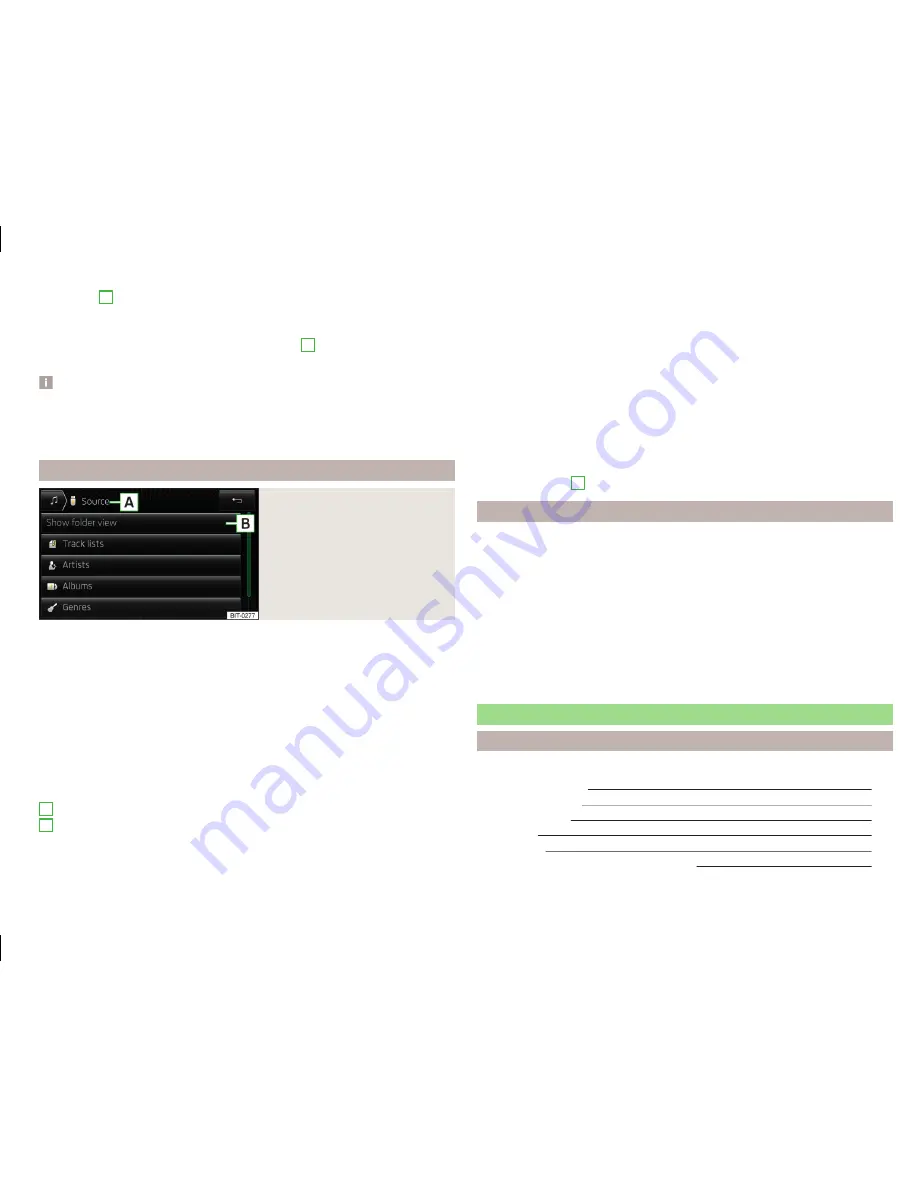
In the area
A
the display shows the selected audio source, and possibly the
audio source folder. Movement within the folder is done by pressing the func-
tion key for the folder.
By pressing one of the function keys for playback
B
the playback starts and at
the same time the menu
Media
» Fig. 16
is displayed.
Note
■
In the folders and title lists a directory max. of 1000 entries is displayed de-
pending on the date of creation. The entries are arranged alphabetically.
■
The scanning speed of the folder / track list depends on the connection
speed and volume of data.
Multimedia database
Fig. 17
Multimedia database
In the multimedia database the title properties are sorted according to catego-
ries.
The display of the multimedia database is only available for some audio sour-
ces.
A connected Apple device displays only the multimedia database.
Viewing multimedia database
›
Press the function key in the menu
Media
.
If the display of the folder / track list is not supported by the device, then the
multimedia database is displayed.
Categories of Multimedia Database - information and function keys
» Fig. 17
Name of the selected audio source / the selected category
Display of folder / track lists (the function is only available for the display
of the entire source content)
» page 30
Track lists
- Sorted by the track title
A
B
Artists
- Sorted by artist's name
Albums
- Sorted by album name
Tracks
- Sorted by the track title
Podcasts
- Sorted by the Podcast names
Genres
- Sorted by the genre type
Composers
- Sorted by the composer names
Audiobooks
- Sorted by the audiobook names
The display icons for the categories of multimedia database is not supported
by some audio sources. Only the name of the category is displayed.
For playback the category and then the title is selected.
The movement within the categories is done by pressing one of the function
keys in the range
A
.
Settings
›
Press the function key in the menu
Media
.
■
Sound
- Sound settings
» page 19
,
Sound settings
■
Mix / repeat including subfolders
- Switching the title display
including sub-
directory
■
Bluetooth
- Settings for the Bluetooth
®
function
» page 21
■
Remove safely
- safe removal of the audio source
■
SD card 1
- Removal of the SD storage card 1
■
SD card 2
- Removal of the SD storage card 2
■
USB
- Removal of the USB audio source
■
Traffic programme (TP)
- Switches traffic programme on/off
■
External AUX device
- Enables / disables the AUX input
Audio sources
Introduction
This chapter contains information on the following subjects:
Select audio source
32
Bluetooth
®
Player
33
SD memory card
33
USB input
34
AUX - input
34
Supported audio source and file formats
35
31
Media
Содержание Infotainment Navigation Amundsen
Страница 1: ...SIMPLY CLEVER Infotainment Navigation Amundsen Operating Instructions...
Страница 2: ...5L0012720DA...
Страница 3: ......
Страница 85: ...82 Index...
Страница 86: ...83 Index...
Страница 88: ...www skoda auto com Amundsen Yeti Infotainment anglicky 11 2014 S90 5614 02 20 5L0012720DA 5L0012720DA...
















































