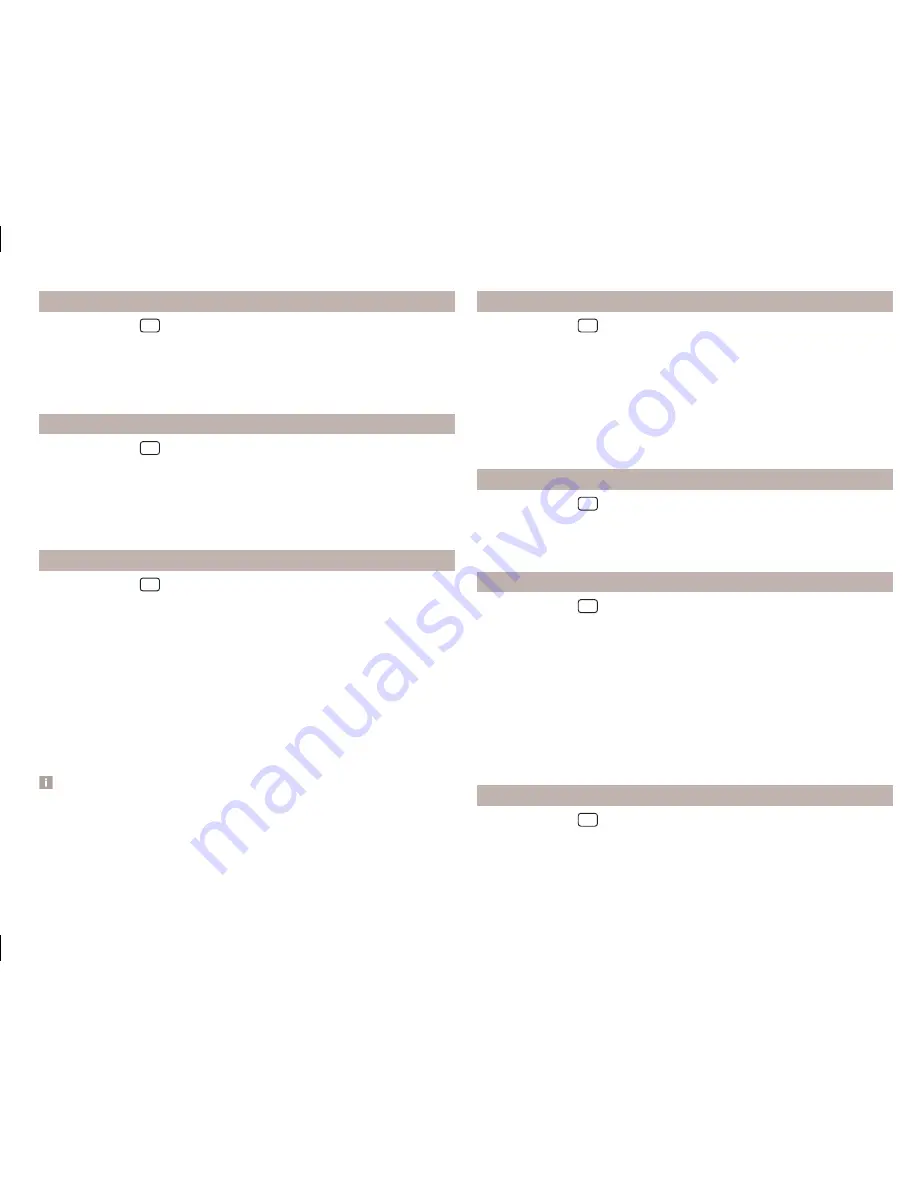
Keyboard settings
›
Press the button
→
→
Keypad:
.
You can choose between two types of keyboard character arrange-
ment
» page 11
,
Alphanumeric with keyboard
.
■
ABC
- Keyboard characters in alphabetical order
■
QWERTZ
- Keyboard characters in QWERTZ or QWERTY system
Additional keypad language settings
›
Press the button
→
→
More keypad languages
.
In this menu, the keyboard character arrangement for the chosen language
can be selected, and with this the option for fast entry of the characters used
in the selected language.
It is then possible to swap between the languages in the input screen showing
a keyboard by pressing the function keys
» page 11
.
Voice control settings
›
Press the button
→
→
Voice control
.
■
Dialogue style:
- Setting the message style
■
Long
- The device plays unabridged audible messages
■
Short
- The device shortens some audible messages or substitutes them
with an acoustic signal
■
Display available commands
- Switch on/off the menus containing basic
voice commands when voice control is activated
■
Voice control session start tone
- Switch on/off the audible signal that is
output when voice control is activated
■
Voice control session end tone
- Switch on/off the audible signal that is out-
put when voice control ends
■
Input tone in voice dialogue
- Switch on/off the audible signal for voice con-
trol input
Note
For some languages, there is no voice control available. In this regard, an ap-
propriate warning message appears on the device screen.
Data transmission of mobile devices
›
Press the button
→
→
Mobile device data transfer
.
The activated function enables transmission of vehicle data for applications in
connected devices (e.g. MirrorLink
™
Applications).
■
Activate data transfer for apps
- Turning the data transfer on and off
■
Use apps to operate
- Select the mode for operation using applications con-
nected to the device
■
Deactivate
- The operation is prohibited
■
Confirm
- An acknowledgment from the device is required
■
Allow
- The operation is always allowed
Safe removal of the audio source
›
Press the button
→
→
Remove safely
.
■
SD card 1
- Safe removal of the SD storage card 1
■
SD card 2
- Safe removal of the SD storage card 2
■
USB
- Safe removal of the USB source
Restore factory settings
›
Press the button
→
→
Factory settings
.
■
Reset all settings and data
- menu to restore all settings
■
Restore factory settings
- Reset all factory settings
■
Reset individual settings/data
- menu for the recovery of individual settings
■
Sound
- Reset default settings for sound
■
Radio
- Reset default settings for radio
■
Telephone
- Reset default settings for phone
■
Media
- Reset default settings for media
■
Voice control
- Restore the voice control
■
Navigation
- Restore default settings for navigation
■
System
- Reset the system default settings
■
MirrorLink
™
- Reset settings on the MirrorLink
™
- function
Bluetooth
®
settings
›
Press the button
→
→
Bluetooth
.
21
Device Settings
Содержание Infotainment Navigation Amundsen
Страница 1: ...SIMPLY CLEVER Infotainment Navigation Amundsen Operating Instructions...
Страница 2: ...5L0012720DA...
Страница 3: ......
Страница 85: ...82 Index...
Страница 86: ...83 Index...
Страница 88: ...www skoda auto com Amundsen Yeti Infotainment anglicky 11 2014 S90 5614 02 20 5L0012720DA 5L0012720DA...
















































