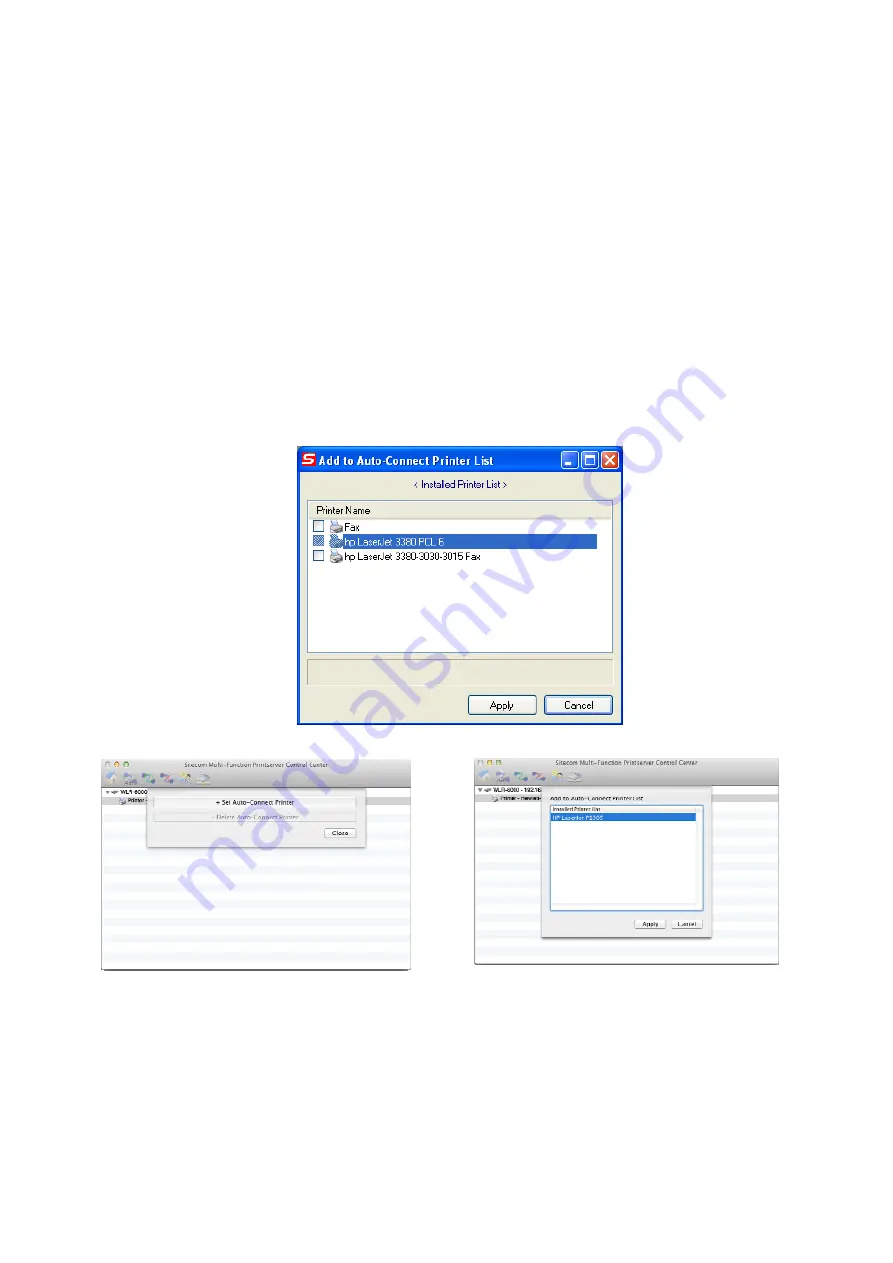
NetUSB Printing using Auto-Connect Printer
After the driver is installed, you can see a newly created printer in the Control
Panel. Follow the steps below to perform NetUSB printing.
•
In the Control Center, click the MFP server that has the desired printer
(or MFP) attached.
•
Click the desired printer (or MFP).
•
Click the “Auto Connect Printer” button and choose “Set Auto-Connect
Printer”. The following figure will appear.
•
Choose the desired printer. The desired printer must be the Windows
printer (this is a logical printer) that matches the printer attached on the
MFP server (this is a physical printer). Then click the “Apply” button.
Windows
Mac OS
•
Then, the printer will be marked as an “Auto-Connected Printer” in red.
Содержание N750 X6
Страница 1: ...WLR 6001 Wireless Gigabit VPN Router N750 X6 802 11a b g n ...
Страница 12: ...7 Setup LAN WAN WAN connection LAN connection ...
Страница 25: ...WLR 6001 Statistics Shows the counters of packets sent and received on WAN LAN WLAN ...
Страница 32: ...Enable or Disable Wireless function here Click Apply and wait for module to be ready loaded ...
Страница 61: ...8 Enable the VPN policy and then click Apply to save the VPN profile ...
Страница 67: ...5 Click Connect to a workplace and click Use my internet connection VPN ...
Страница 71: ...12 Go to Network and Sharing Center on the bottom right of the windows Under VPN Connection click Connect ...
Страница 73: ...3 Click on Create a network from the left side of the window 4 Click Next to continue to setup the VPN client ...
Страница 77: ...11 Click on the Security Tab from the top in the window and select Advanced click Settings to continue ...
Страница 80: ...Configuring a MacOS VPN Client 1 Select System Preferences 2 On the System preferences panel Click Network ...
Страница 81: ...3 Click on the sign on the bottom left 4 Select the VPN interface ...
Страница 86: ...3 Click on VPN 4 click on Add VPN Configuration ...
Страница 88: ...4 Set the Switch to ON to connect to the VPN Network ...
Страница 91: ...4 Click on the VPN network you have just created to connect ...
Страница 138: ......
Страница 139: ......












































