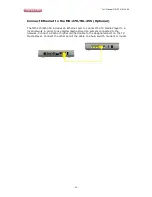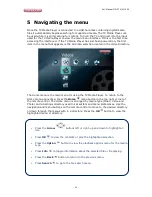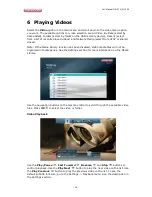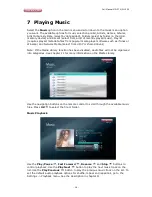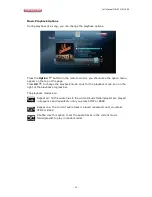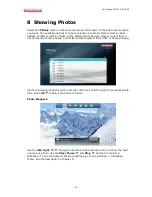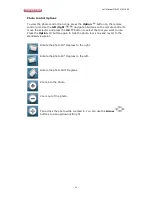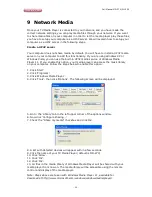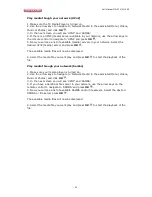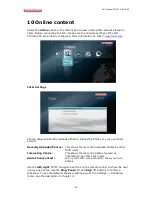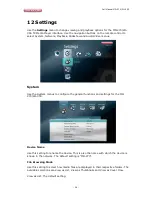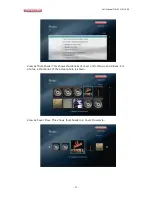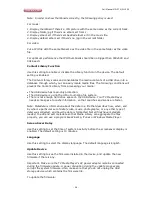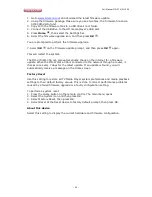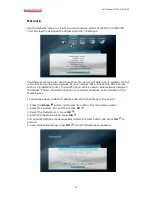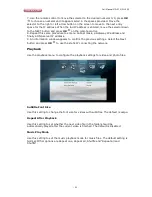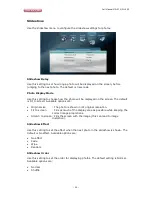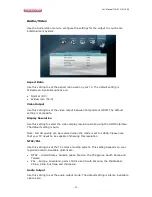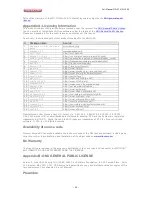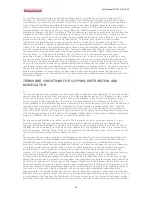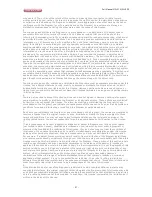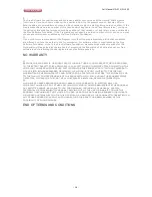Full Manual MD-270/WL-355
- 28 -
Note: In order to show thumbnails correctly, the following policy is used:
For music:
1. Display thumbnail if there's a JPG picture with the same name as the current track.
2. Display folder.jpg if there's no album art from 1.
3. Display album art if there's embedded album art in the music file.
4. Display default album art if there's no jpg in the current folder.
For video:
Put a JPG file with the same filename as the video file in the same folder as the video
file.
For optimum performance the JPG thumbnails should be no bigger then 500x500 and
50kb each.
Content Library Function
Use this setting to enable or disable the Library function in the device. The default
setting is Enabled.
The Content Library scans and consolidates the media contents of a USB drive into a
database through which you can easily locate media files. The following conditions will
prevent the Content Library from processing your media:
• The USB device has read-only protection.
• The USB device is using the HFS+ Journaling file system.
• There is not enough hard drive space on the USB device. Your TV Media Player
needs some space to cache information, so that searches and scans are faster.
Note: Metadata is information about the data in a file that describes how, when, and
by whom a particular set of data (video, music, photographic, or any other type of
data) was collected, and how the data is formatted. Not all files have metadata
loaded. To add and edit metadata so that Media Library can aggregate the files
properly, you can use a program like Winamp, iTunes or Windows Media Player.
Screen Saver Delay
Use this setting to set the time of system inactivity before the screensaver display is
enabled. The default setting is 10 minutes.
Language
Use this setting to select the display language. The default language is English.
Update Device
Use this setting to see the firmware installed in the device, and update the new
firmware if there is any.
Important: Make sure the TV Media Player’s AC power adapter remains connected
during the firmware update. A power disruption during the update process can
corrupt the system firmware. Also, make sure that you do not unplug the USB
storage device which contains the firmware file.
To update the firmware: