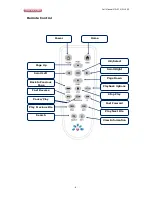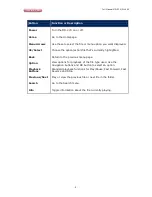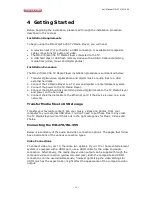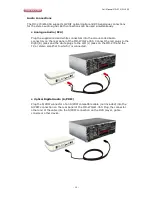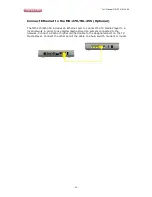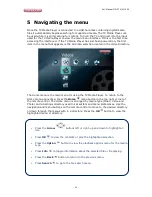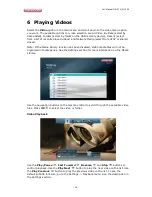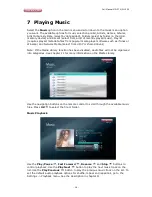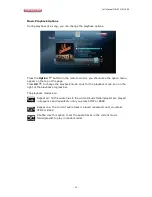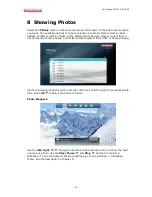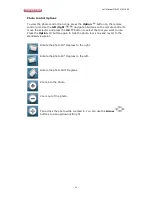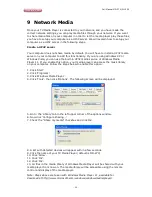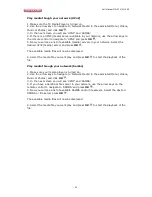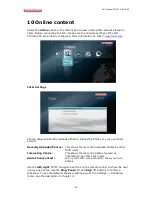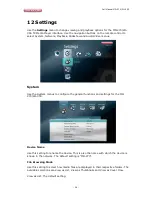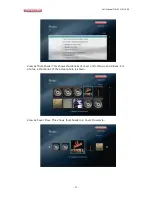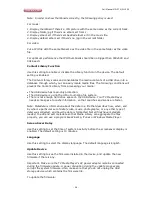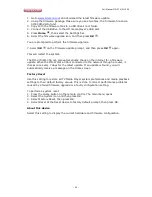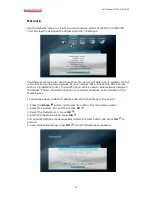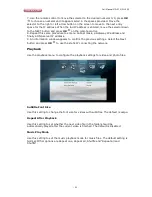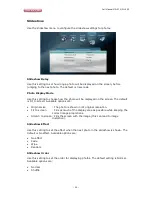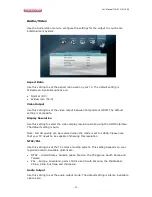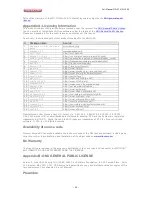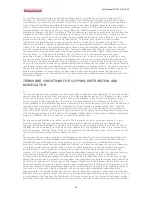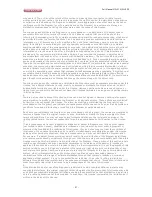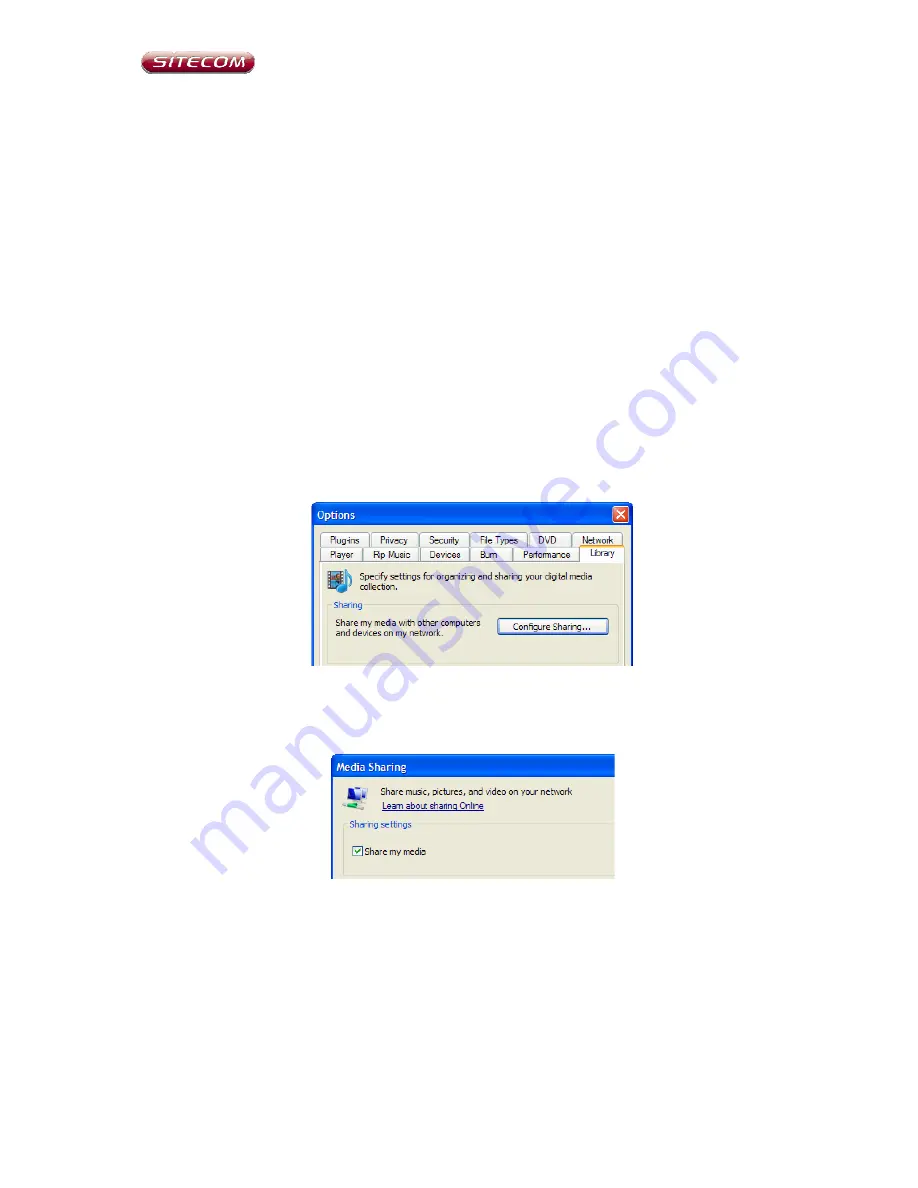
Full Manual MD-270/WL-355
- 22 -
9
Network Media
Once your TV Media Player is connected to your network, and you have made the
correct network settings, you can play media files through your network. If you want
to share media files on your computer in order to let the media player play these files,
you have to setup your computer as a UPnP server. We will explain how to setup your
computer as a UPnP server in the following steps.
Create a UPnP server
Your computer does not share media by default. You will have to install a UPnP media
server on your computer to add this functionality. If you are using Windows XP or
Windows Vista, you can use the built-in UPnP media service of Windows Media
Player 11. If you enable this option, your media player can access the music library
on your computer. Follow the steps below to enable this option:
1. Click ‘Start’.
2. Click ‘Programs’.
3. Click ‘Windows Media Player ‘.
4. Click ‘Tools’, then click ‘Options’. The following screen will be displayed:
5. Go to the ‘Library’ tab in the left upper corner of the options window.
6. Now click ‘Configure sharing…’.
7. Check the “Share my media” checkbox and click OK.
8. A list with detected devices will appear within a few seconds.
9. Click the name of your TV Media Player (default is MD-270).
10. Click ‘Allow’.
11. Click ‘Ok’.
12. Click ‘Ok’.
13. All files in the media library of Windows Media Player will be shared with your
media player from now on. The media library will be accessible using the remote
control and display of the media player.
Note: Steps above are taken with Windows Media Player 11, available for
download at http://www.microsoft.com/windows/windowsmedia/player/.