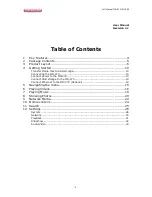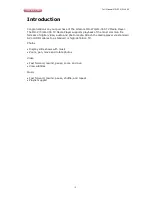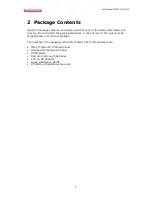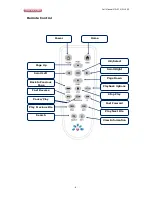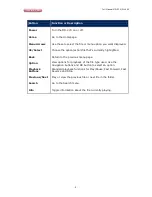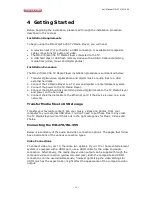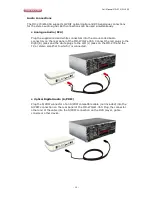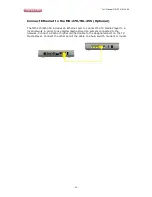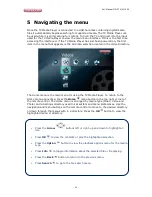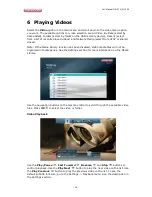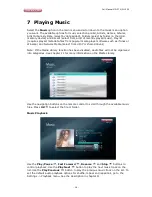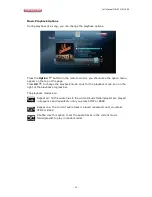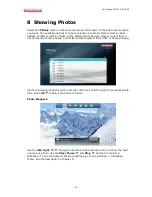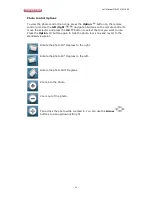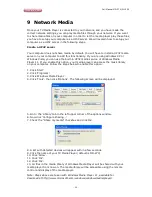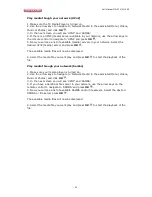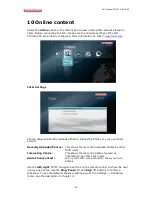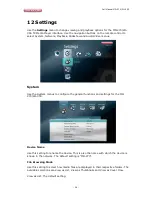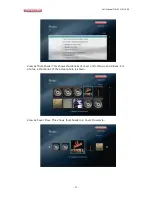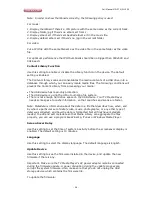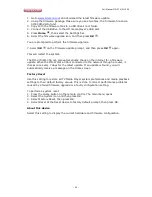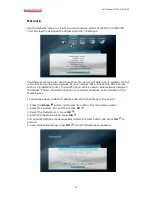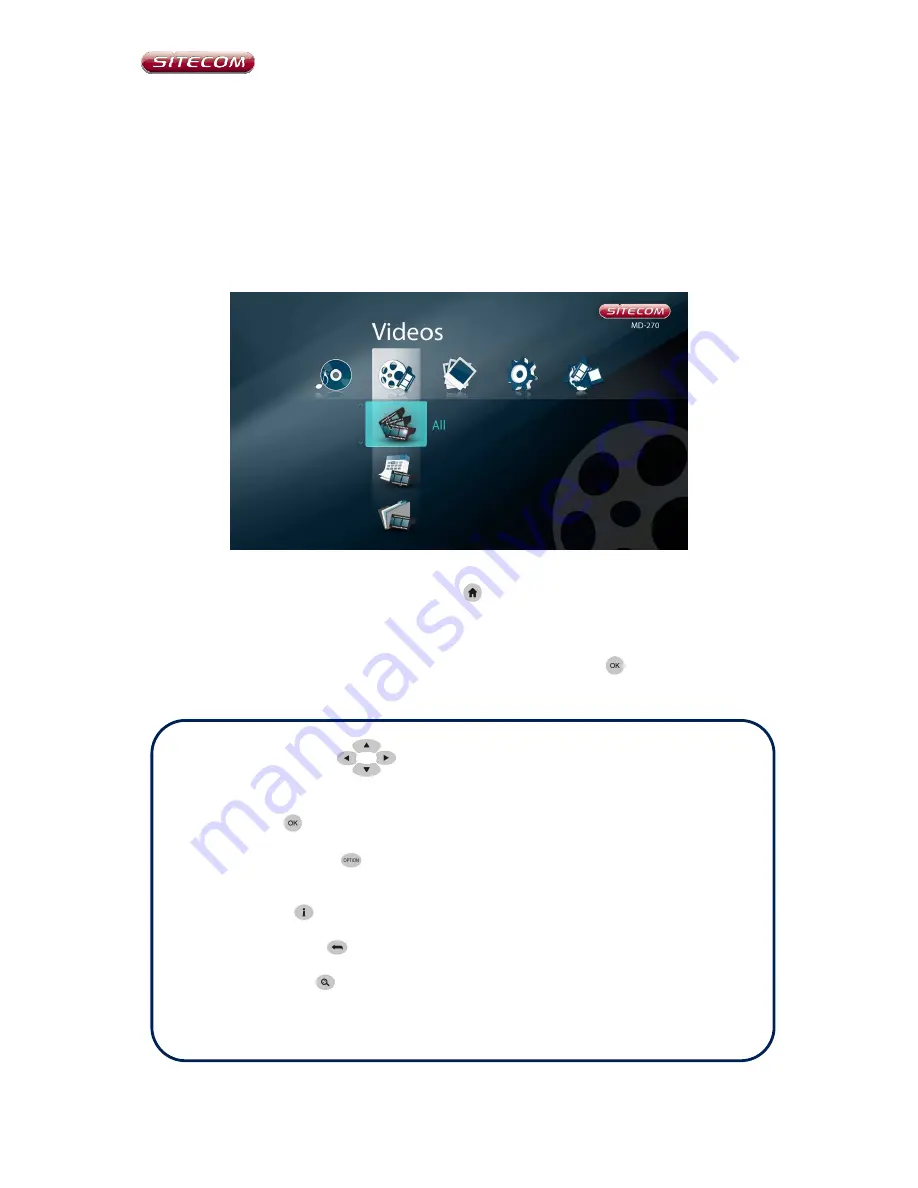
Full Manual MD-270/WL-355
- 15 -
5
Navigating the menu
Once the TV Media Player is connected to a USB hard disk containing digital media
files it automatically begins searching for supported media. The TV Media Player can
be used while it is still scanning for content. Turn on the TV and direct it to the input
used for the TV Media Player to view the main menu interface. If this is the first time
accessing the interface or if the TV Media Player has just been powered on, the first
item in the menu that appears is the All Video selection located in the Video Directory.
The Home menu is the main menu for using the TV Media Player. To return to the
Home menu at anytime, press the
Home
menu button in the top right corner of
the remote control. The Home menu is arranged by media type (Music, Video and
Photo) and a Settings directory used to set system and menu preferences. Use the
navigation and menu buttons on the remote control to move to the desired directory
or down through the menus with in a directory. Press the
OK
button to view the
highlighted menu or directory.
•
Press the
Arrow
buttons left or right, up and down to highlight an
icon.
•
Press
OK
to view the contents or play the highlighted selection.
•
Press the
Option
button to view the playback options menu for the media
type.
•
Press
Info
to toggle information about the selected file or file playing.
•
Press the
Back
button to return to the previous menu.
•
Press
Search
to go to the file search menu.