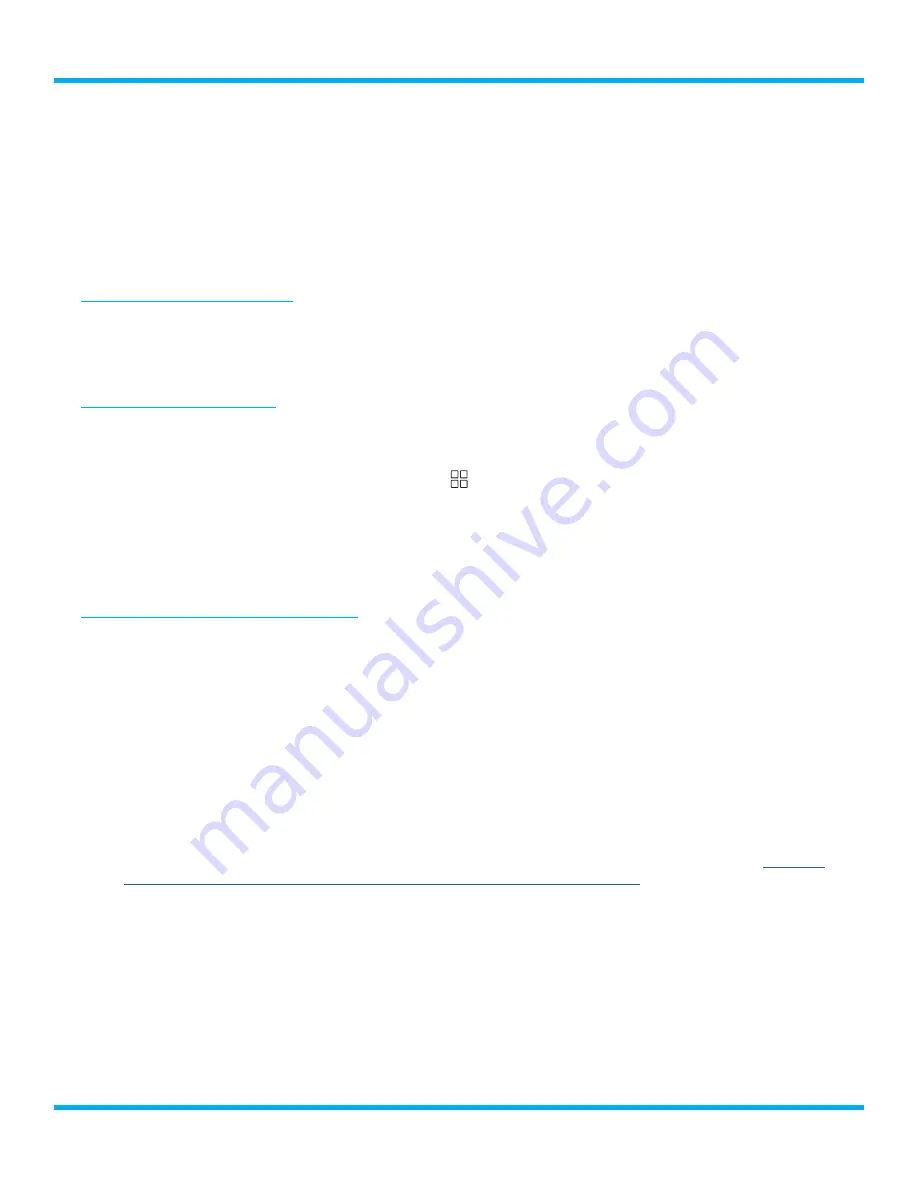
70
Tour with Vehicle Kit User Guide
3.
Tap the
Configure
button on the Audio panel .
4.
Tap the
Audio Level
button on the Audio Level panel .
5.
Tap the
–
or
+
buttons to adjust the audio level, or Tap+Hold+Drag the audio slider and drag left
or right to adjust the audio level .
6.
Tap the
Done
button to save the new audio level setting .
Bluetooth Audio Settings
Bluetooth settings manages the Bluetooth audio settings and pairing . Bluetooth can be turned on or
off, Bluetooth devices can be paired with Tour, and paired Bluetooth devices can be forgotten . Each
are described in the following sections .
Turning Bluetooth On/Off
If you wish to connect the Tour audio via a Bluetooth connection, Bluetooth will need to be on, which
is the default setting . However, if not using Bluetooth for an audio connection, it can be turned off .
1.
To turn Bluetooth on or off, tap the
Settings
button .
2.
Tap the
Manage Settings
button on the System Settings panel .
3.
Tap the
Configure
button on the Audio panel .
4.
On the Bluetooth panel tap the
On/Off
slider to turn Bluetooth on or off .
Pairing Tour with a Bluetooth Device
Pairing with most vehicle headunits or other Bluetooth devices is simple and straightforward,
however, here are a few tips to keep in mind:
• Your Bluetooth device will need to be put into discoverable mode in order to pair with
Tour, otherwise Tour will not “see” your Bluetooth device . Refer to the instructions which
accompanied your vehicle or other Bluetooth device for instructions on how to make the your
Bluetooth device discoverable .
• During the pairing process, some Bluetooth devices will display a passcode which you will have
to confirm with Tour before the device will successfully pair .
• During the pairing process, some Bluetooth devices will display a passcode and require you to
enter the passcode with Tour before the device will successfully pair .
• Most Bluetooth devices will allow Tour to originate the Bluetooth pairing process . However,
some require that the pairing process originate from the Bluetooth device . Follow the
Tour with a Bluetooth Device using the Bluetooth Device” on page 73
if your Bluetooth
requires this pairing method .
• Tour’s Bluetooth name is displayed as
SiriusXM_Tour
when shown in a list of bluetooth devices .
System Settings






























