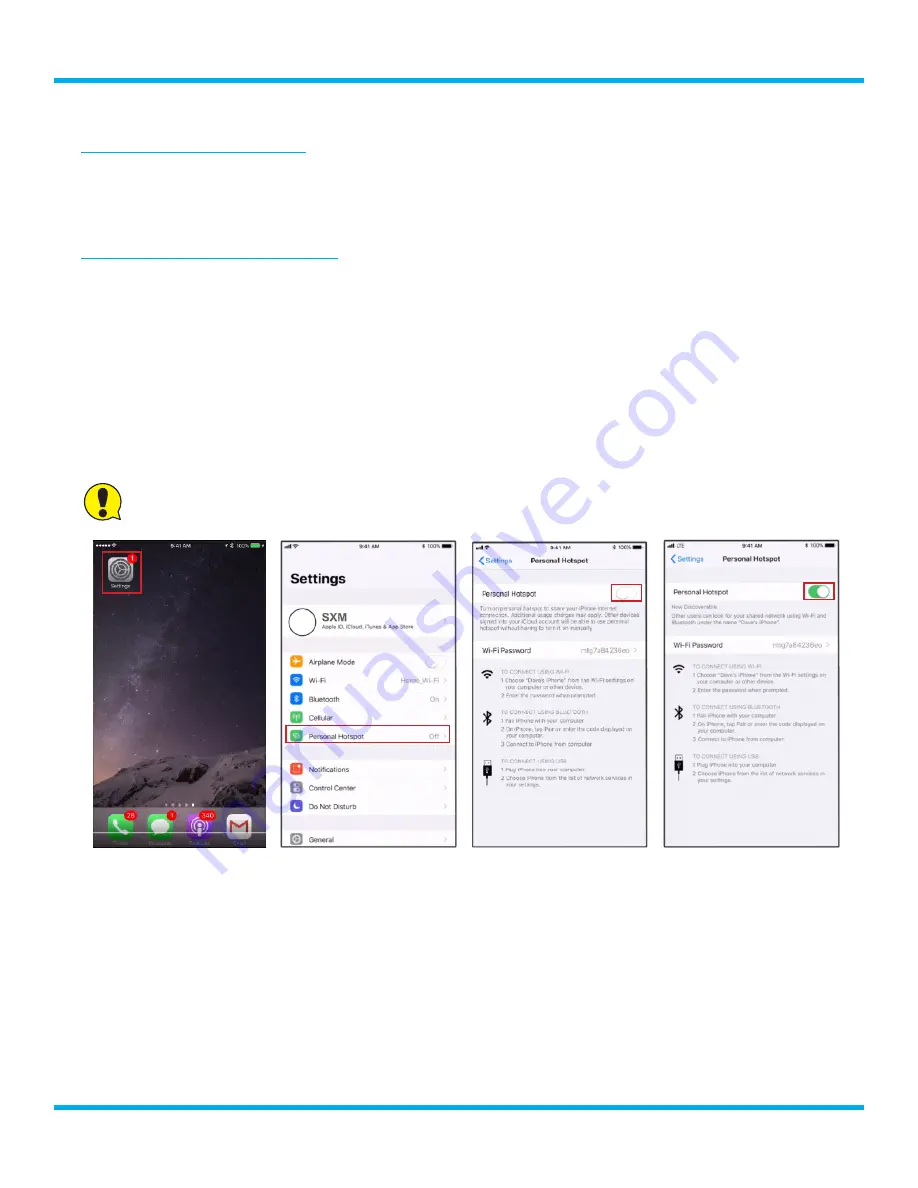
25
Tour with Vehicle Kit User Guide
Installation
Establishing Wi-Fi Hotspot
The following two sections show how to establish a hotspot using an iOS device and an Android
device . Please note that your particular device settings may vary from what is shown . Please consult
the user manual for your device .
Establishing an iOS Wi-Fi Hotspot
1.
On the iOS device, tap
Settings
.
2.
In Settings, tap
Personal Hotspot
.
3.
Tap the Personal Hotspot slider to turn on the hotspot . The slider will turn green indicating the
hotspot is on .
4.
Make a note of the Wi-Fi password and the name of the iOS device which will be the name of
the Wi-Fi hotspot network . This will be needed when connecting Tour to the hotspot .
5.
The Wi-Fi hotspot is now on and ready for Tour to connect .
Do not yet exit Settings .
After Tour
has been connected to the Wi-Fi hotspot, you can exit
Settings
.
Note that for iOS devices,
every time
you connect or reconnect Tour to the iOS Wi-Fi hotspot,
you will need to open
Personal Hotspot
, and tap the
Personal Hotspot
slider to turn the
hotspot off and then on again . This is an iOS feature .






























