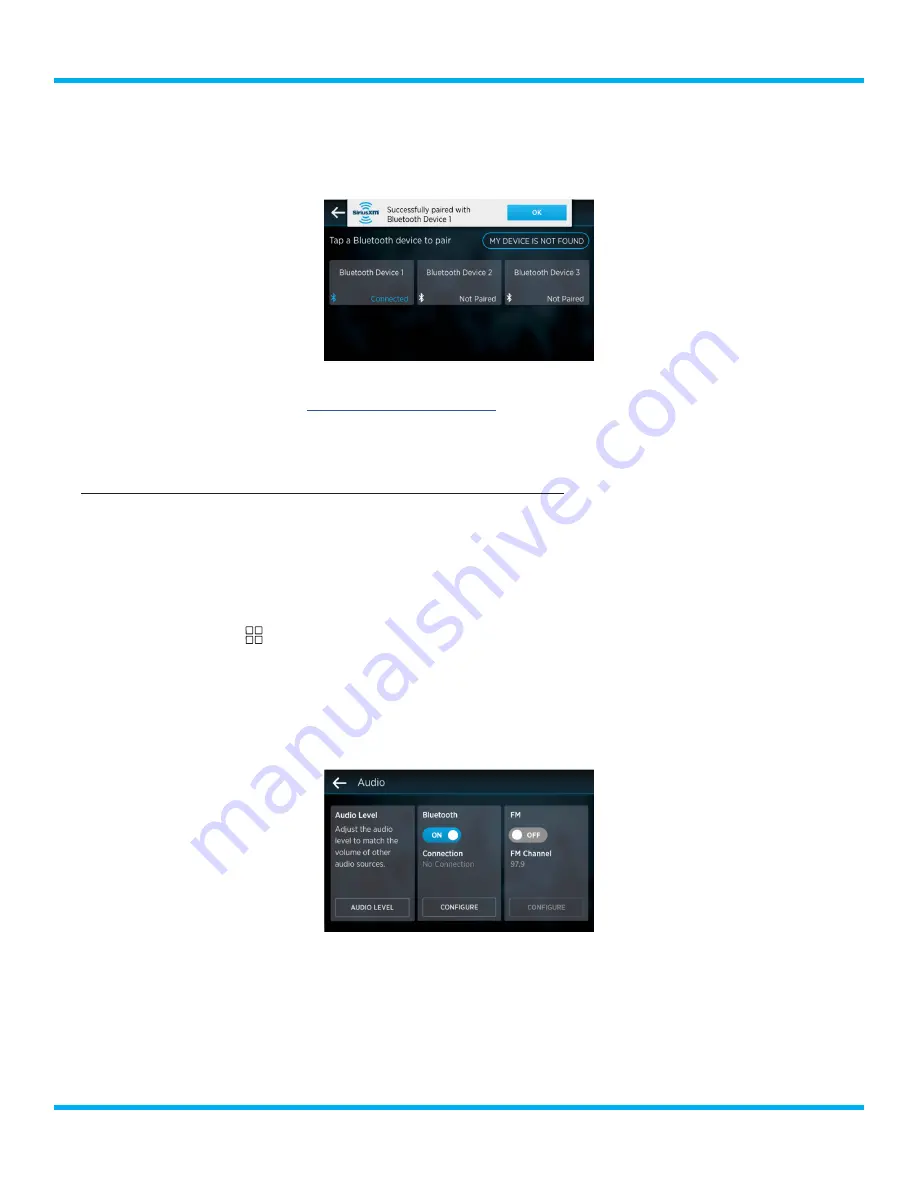
73
Tour with Vehicle Kit User Guide
10.
When Tour has successfully paired with the Bluetooth device, a message will be displayed
showing the name of the paired Bluetooth device . Tap the
OK
button . You should now hear the
SiriusXM audio through your Bluetooth device .
11.
To adjust the audio level to match other audio levels such as the AM/FM radio level, or CD or
MP3 player level, refer to
for instructions .
12.
If Tour was unable to pair with your Bluetooth Device, try pairing Tour from the Bluetooth device
(next section) .
To Pair Tour with a Bluetooth Device using the Bluetooth Device
This section describes how to pair Tour with a Bluetooth device, usually a vehicle headunit, using the
Bluetooth device to initiate the pairing process .
You will need to be familiar with the process of pairing a device from your Bluetooth device to
complete this pairing . Refer to the instructions which accompanied your vehicle or other Bluetooth
device for instructions on how to pair devices .
1.
Tap the
Settings
button .
2.
Tap the
Manage Settings
button on the System Settings panel .
3.
Tap the
Configure
button on the Audio panel .
4.
Tap the
Configure
button on the Bluetooth panel . (Make sure Bluetooth is shown as On,
otherwise tap the
On/Off
slider to turn it on .
System Settings






























