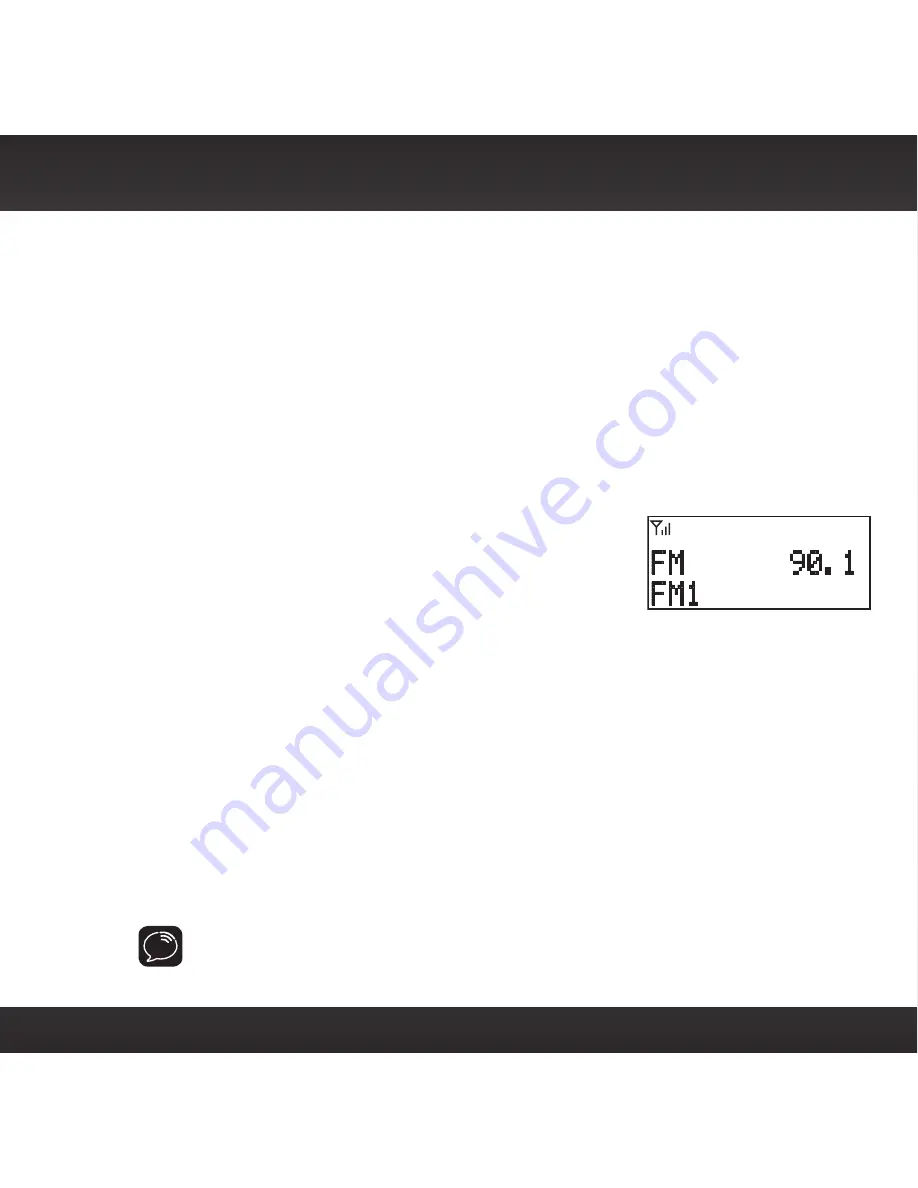
31
FM Presets
FM presets make it easy to store FM channels and then quickly access them.
Use FM presets when you use
PowerConnect to listen to your Snap! through your
vehicle’s FM radio. (Refer to “Option 3:
PowerConnect Installation Instructions”
on page 22 for more information.)
To store an FM preset:
1
Press the
FM button
on the top of the Snap!. The
FM button
will illuminate
to indicate the FM transmitter is on, and the display will show the current FM
channel.
2
Rotate the
Control knob
to select the desired FM
channel.
3
Press and hold a number button
1-5
until the
preset number (1-5) is displayed. The FM channel
is now set as an FM preset.
4
To exit, press the
FM button
or wait 10 seconds until the Snap! exits to the
main display screen.
To access an FM preset:
1
Press the
FM button
on the top of the Snap!. It will light to indicate the FM
transmitter is on.
2
Press the
1-5
button which contains your FM preset. The radio will tune to
the FM preset and the number button corresponding to the preset will be
illuminated.
3
To exit, press the
FM button
or wait 10 seconds until the Snap! exits to the
main display screen.
IMPORTANT!
You need to ensure that your vehicle’s FM radio is tuned to the
same FM channel.
Содержание Snap!
Страница 1: ...Snap In vehicle Radio User Guide ...
Страница 2: ......
Страница 4: ...4 ...
Страница 5: ...5 Introduction ...
Страница 12: ...12 ...
Страница 13: ...13 Installation and Setup ...
Страница 25: ...25 Using Your Snap ...
Страница 34: ...34 ...
Страница 35: ...35 Troubleshooting ...
Страница 39: ...39 Product Specifications ...
Страница 45: ......






























