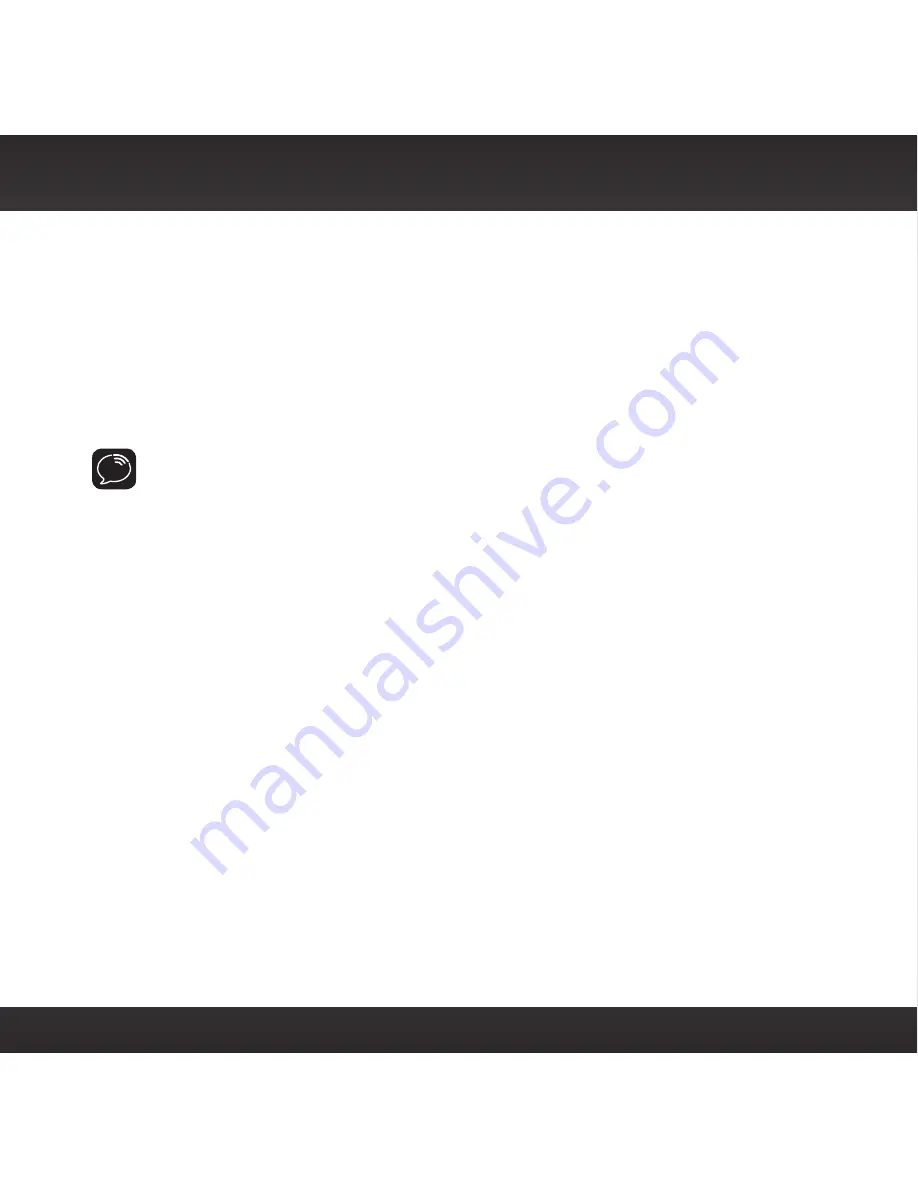
20
Connect the Audio
To play audio through your vehicle’s stereo or FM radio, decide on one of the
following audio connection options:
• Option 1
:
Best
: Use the provided
Aux In Cable
if your vehicle’s stereo
system has an auxiliary input connection. Refer to your vehicle’s owners
manual to find the location of the auxiliary input jack, or consult the vehicle
dealer. (Page 21)
TIP!
The auxiliary input jack may be located on the face plate of the vehicle
radio, on the back of the radio, anywhere on the front dash panel, inside the
glove compartment, or inside the center console in between the front seats.
• Option 2:
Better
: Use a
Cassette Adapter
if your vehicle has a built-
in cassette player. Cassette Adapters are sold separately and can be
purchased from an electronics retailer, or go to www.siriusxm.ca. Follow
the installation instructions in Option 1. (Page 21)
• Option 3:
Good:
Use the
PowerConnect
feature of the Snap!.
PowerConnect plays the audio through your vehicle’s FM radio. (Page
22)
• Option 4: Best:
Use
the
FM Direct Adapter
.
If none of the previous three
audio connection options will work in your vehicle, then you will need to
use the FM Direct Adapter (FMDA) (sold separately). The FMDA needs to be
installed by a professional installer and directly connects the Snap! to your
vehicle’s FM radio. To learn more, check with the retailer where you bought
your Radio, or go to www.siriusxm.ca.
Follow the installation instructions in the next several sections for the audio
connection option that you have selected.
Installation and Setup
Содержание Snap!
Страница 1: ...Snap In vehicle Radio User Guide ...
Страница 2: ......
Страница 4: ...4 ...
Страница 5: ...5 Introduction ...
Страница 12: ...12 ...
Страница 13: ...13 Installation and Setup ...
Страница 25: ...25 Using Your Snap ...
Страница 34: ...34 ...
Страница 35: ...35 Troubleshooting ...
Страница 39: ...39 Product Specifications ...
Страница 45: ......
















































