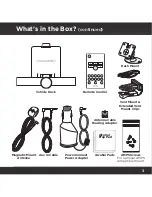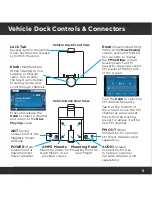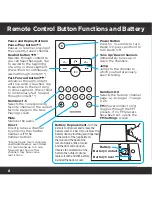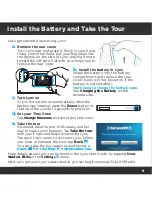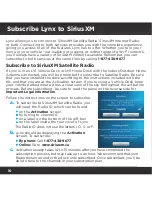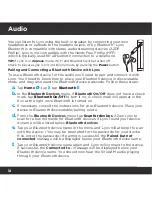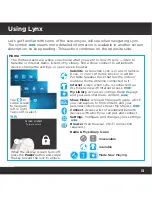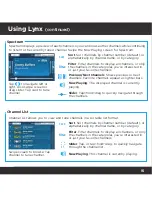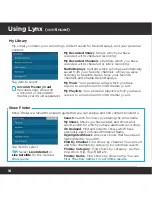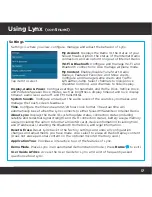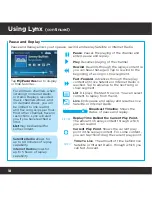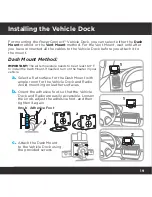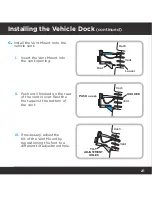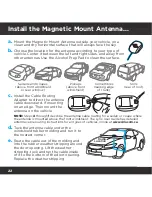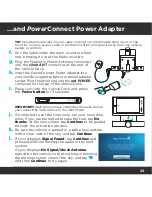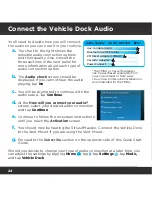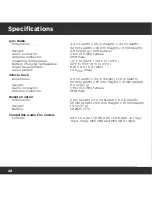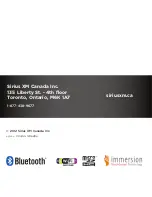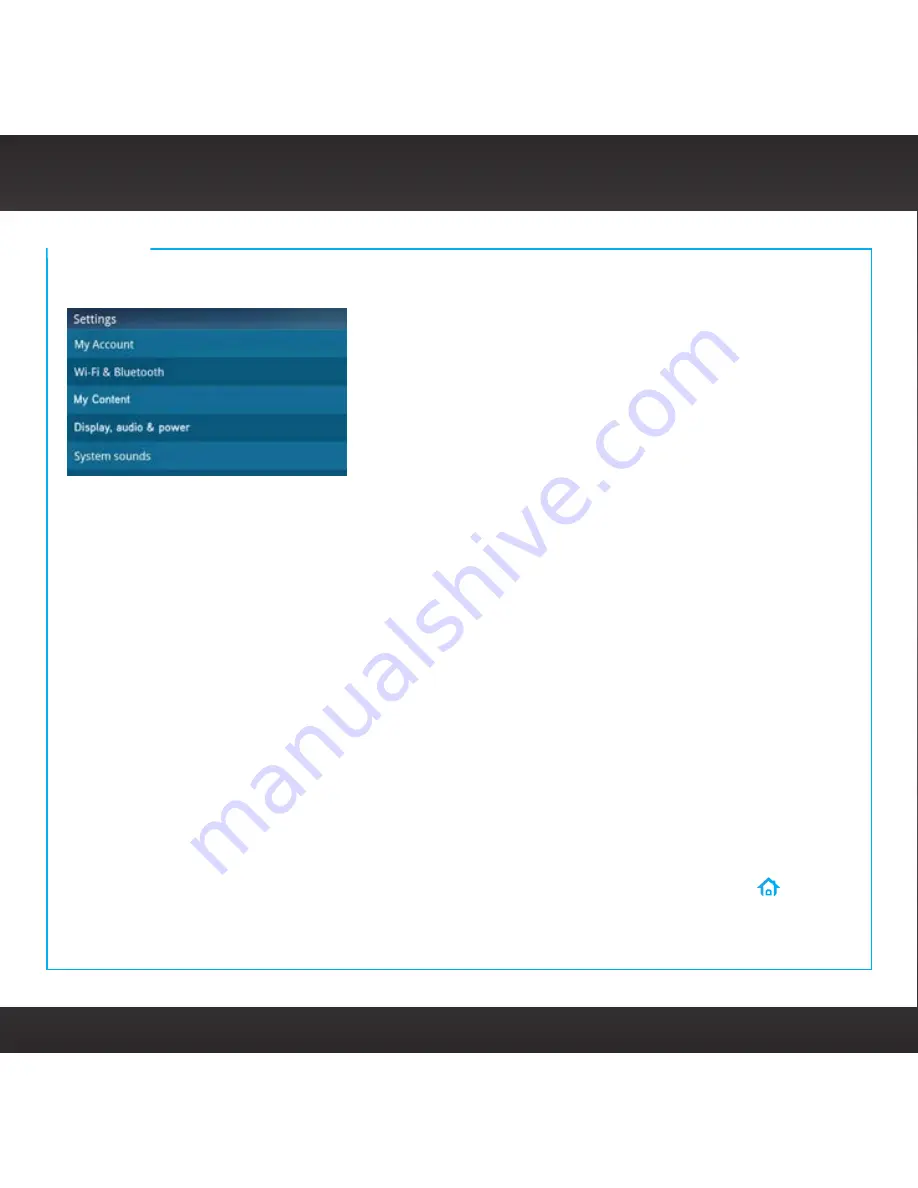
17
Using Lynx
(continued)
Tap item to select.
Settings
Settings is where you view, configure, manage, and adjust the behavior of Lynx.
My Account
. Displays the Radio ID, the status of your
SiriusXM subscription, the status of the Internet Radio
connection, and an option to logout of Internet Radio.
Wi-Fi & Bluetooth
. Configure and manage Wi-Fi and
Bluetooth
connections. Also manage airplane mode.
My Content
. Enable/disable Tune Start, Radio
Replays, Featured Favorites, and Show Alerts.
Configure and manage Game Alerts and Traffic
& Weather/Jump. Select channels to lock/unlock
(Parental Controls), and channels to hide/display.
Display, Audio & Power
. Configure settings for handheld, and Home Dock, Vehicle Dock,
and Portable Speaker Dock modes, such as brightness, display timeout and lock, display
timeout, audio level, auto off, and FM transmitter.
System Sounds
. Configure and adjust the audio levels of the sounds Lynx makes, and
manage the touch-screen feedback.
Time
. Configure the time zone and 12/24 hour clock format. The actual time will
automatically be set when the Lynx connects to either SiriusXM Satellite or Internet Radio.
About Lynx
. Displays the Radio ID, system update status, connection status (including
satellite and terrestrial signal strength, and Wi-Fi connection status), battery usage, memory
usage (including the option to format a microSD card), device information (including MAC
and IP addresses), renaming the Bluetooth Home Dock, and legal information.
Reset & Erase
. Reset Lynx back to the factory settings and undo all configuration
changes and adjustments you have made. Also select to erase all Radio Replay content.
(Does not erase personal content on the optional microSD memory card.)
User Guide & FAQs
. Access the User Guide for Lynx, and a list of frequently asked
questions about Lynx.
Application Tour
. Provides a interactive tour of the features of Lynx.
Demo Mode
. Places Lynx in an automated demonstration mode. (Press
Home
to exit.)
Содержание LYNX RADIO & VEHICLE KIT
Страница 1: ...QUICK START GUIDE RADIO VEHICLE KIT Wi Fi ENABLED SiriusXM Portable Radio ...
Страница 29: ......
Страница 30: ......
Страница 31: ......