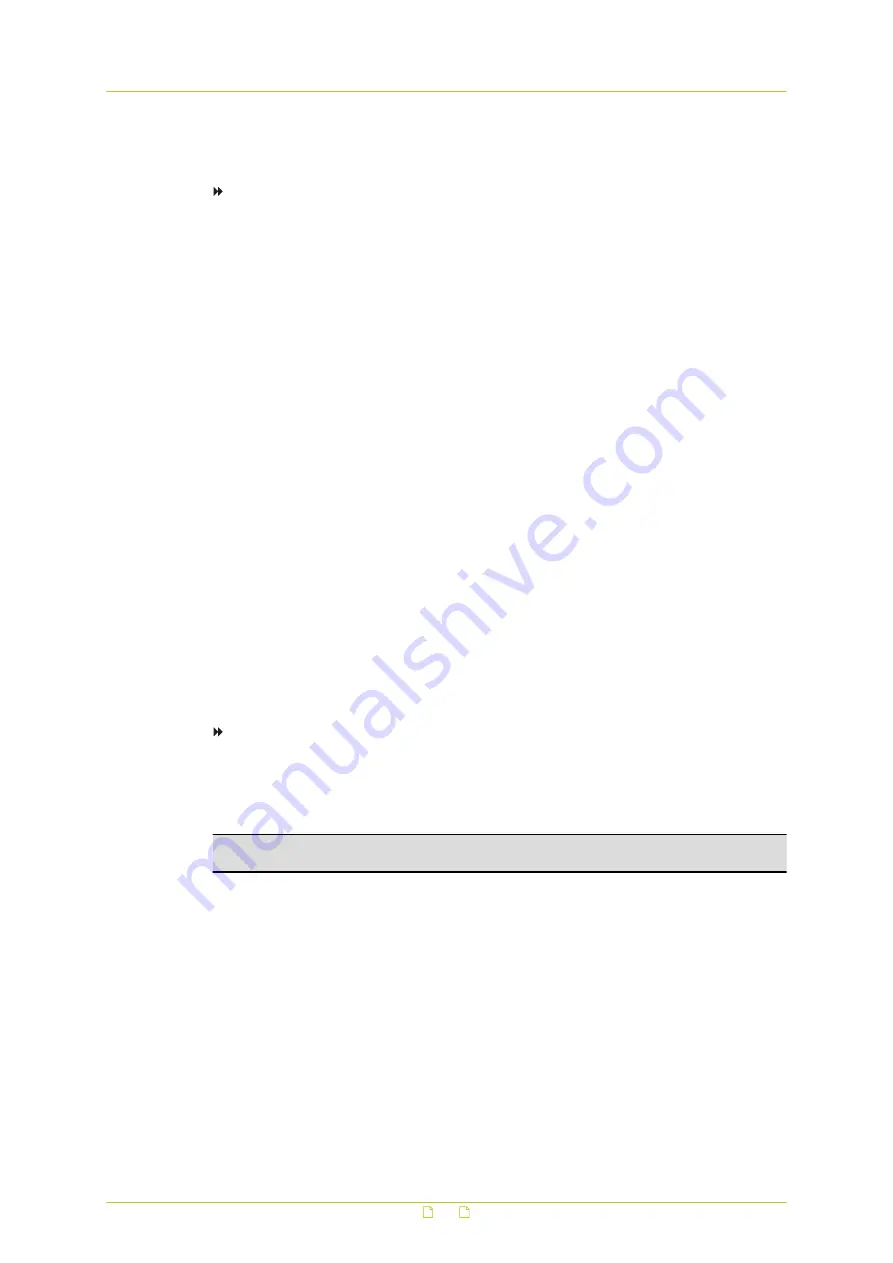
On the Audio page, administrators can select the transmission mode and bit rate for audio
streams.
To configure audio settings
1
On the Streaming tab, click Audio in the menu on the left.
2
Under Transmission Mode, click to select one of the following options:
-
Full-duplex – Audio can be transmitted and received at the same time, so local and
remote sites can communicate with each other simultaneously.
-
Half-duplex – Audio can be either transmitted or received, so one site can talk or listen to
the other site in turn.
-
Simplex (Talk only) – Audio can be transmitted, so one site can speak to the other site.
-
Simplex (Listen only) – Audio can be received, so one site can listen to the other site.
-
Disable – The audio transmission function is turned off.
3
Under Server Gain Setting, select audio input/output gain levels for sound amplification.
The audio input gain value is adjustable from 1 to 10. The audio output gain value is
adjustable from 1 to 6. Set the audio gain to Mute to turn off the sound.
4
On the Bit Rate list, select the audio transmission bit rate.
Audio transmission bit rates include the following options:
-
16 kbps (G.726)
-
24 kbps (G.726)
-
32 kbps (G.726)
-
40 kbps (G.726)
-
µ-LAW (64 kbps) (G.711)
-
A-LAW (64 kbps) (G.711)
Both µ-LAW and A-LAW use 64 kbps. However, µ-LAW and A-LAW use different
compression formats.
While higher bit rates allow for better audio quality, they also require more bandwidth.
5
Click Save.
To enable audio recordinging
1
On the Streaming tab, click Audio in the menu on the left.
2
Click to open the list under Recording to Storage, and then click Enable.
3
Click Save.
Note: If the chosen bit rate is not compatible with the player, there will only be noise
instead of audio during playback.
Video and Audio Streaming
76






























