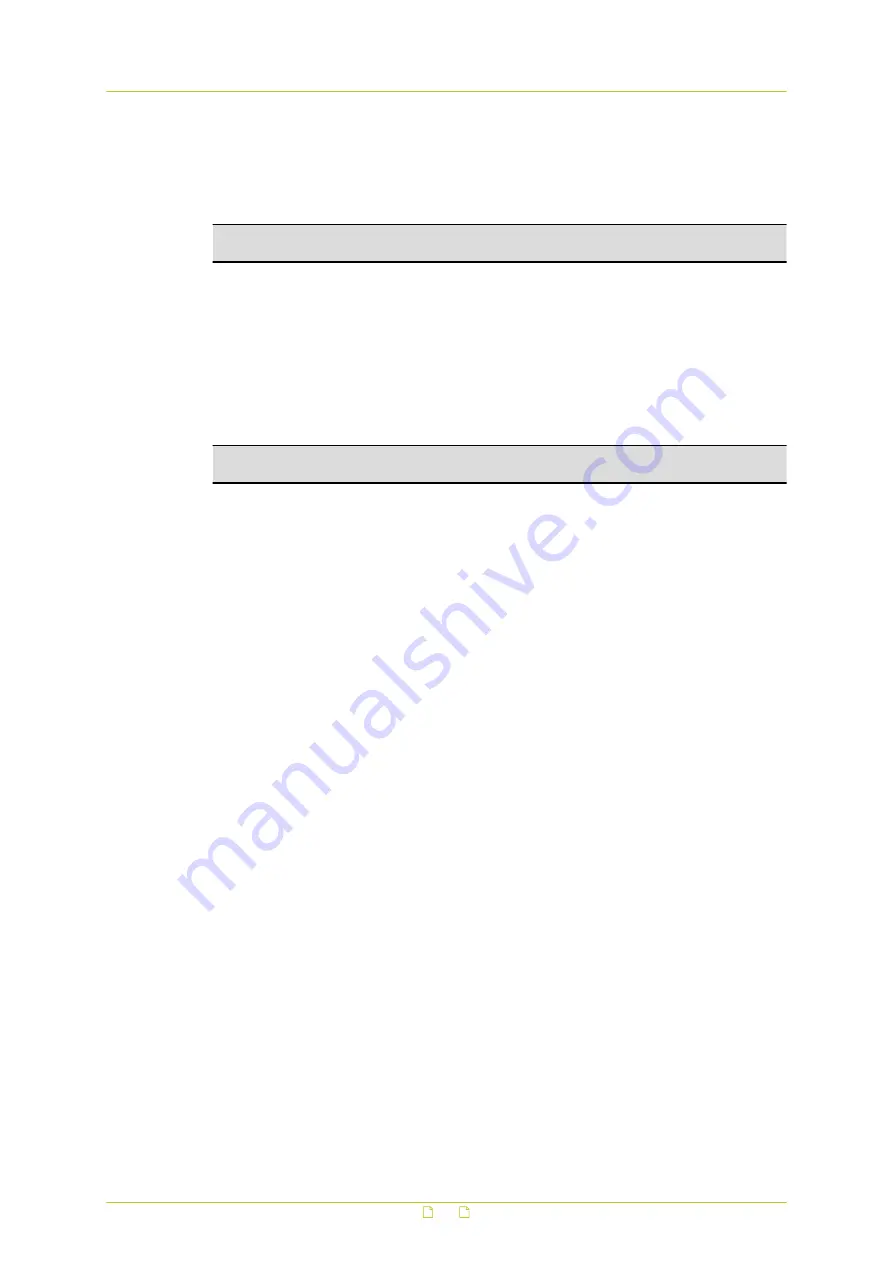
Snapshots
Pressing the Snapshot button saves a
.jpg
format snapshot of the video in the camera view
to the configured location (default:
C:\
). For information about changing the storage location,
see File location ( on page 61).
Note: Users working with Windows 7 must log on as Administrator to implement the
Snapshot function.
Pausing/Resuming video streaming
A blank screen displays when video streaming is paused. Press the Play button to resume
video streaming.
Recording
Pressing the Recording button saves an
.avi
format recording of the video in the camera view
to the configured location (default:
C:\
). For information about changing the storage location,
see File location ( on page 61).
Note: Users working with Windows 7 must log on as Administrator to implement the
Recording function.
Focus
The Auto button activates autofocus (AF) mode. In this mode, the camera is kept focused
automatically and continuously, regardless of zoom or view changes. To adjust focus
manually, first press the Manual button, and then use the Near and Far buttons.
Zoom
In Normal View and Fullscreen mode, you can rotate the mouse wheel to zoom in/out on the
image. In Normal View mode, the pointer must be positioned on the camera view first.
Alternatively, you can click in the zoom adjustment bar at the desired zoom ratio or drag the
slider.
Info
In Normal View mode, you can double-click the camera view to display the Info box. This
contains information about the current video and audio stream.
Home
22






























