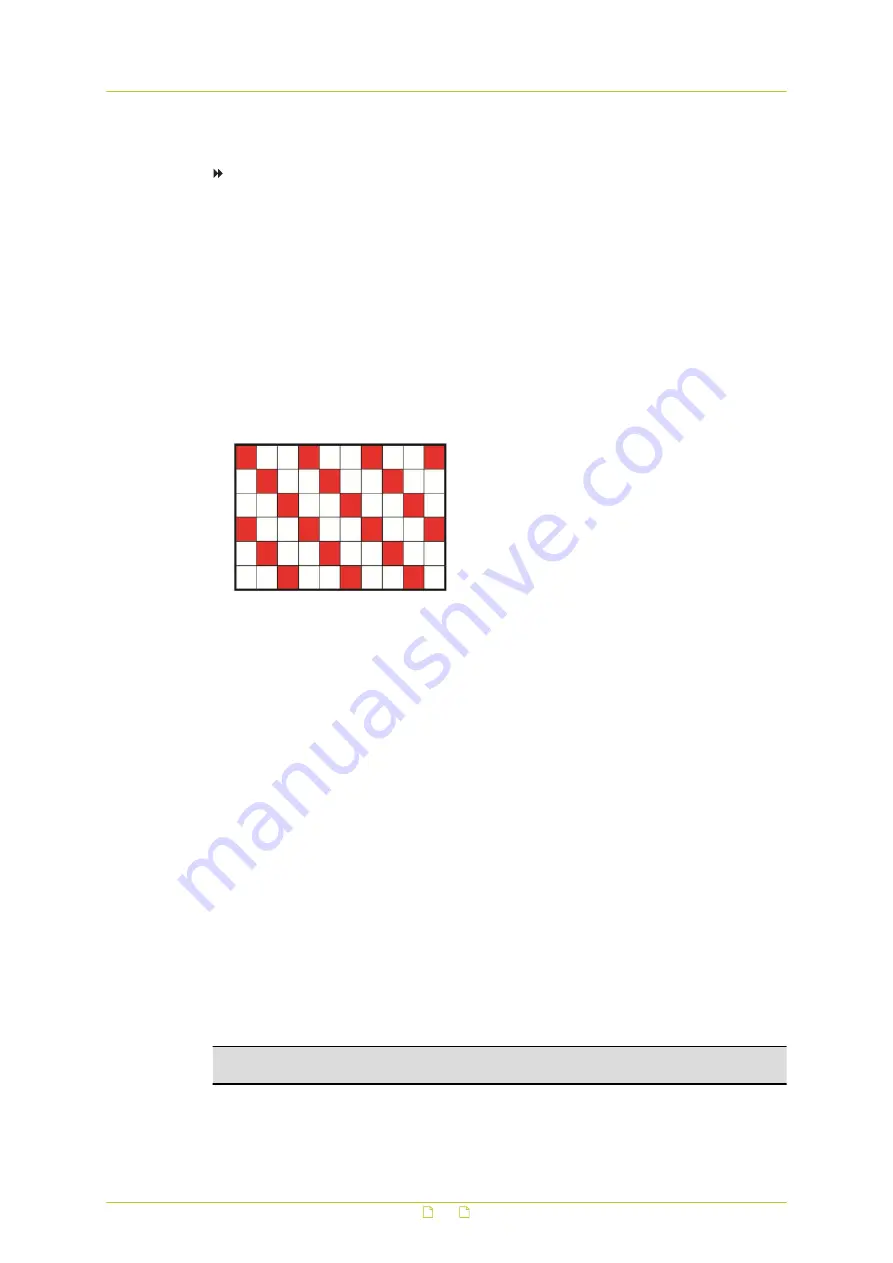
The Motion Detection function supports up to four sets of Motion Detection settings.
To enable and configure a Motion Detection set
1
On the System tab, click Events in the menu on the left, and then click Motion
detection.
2
In the Motion Detection list, click the Motion Detection set that you want to configure.
3
To enable the set, click On.
The default setting is Off. Alternatively, you can use By schedule to activate this Motion
Detection set according to a schedule you have previously set on the Schedule page (see
"Schedule" on page 60).
4
Under Motion Detection Setting, enter values for the following parameters.
-
Sampling pixel interval [1-10]
The default value is 1, which means the system takes one sampling pixel for every pixel.
If the value is set to 3, for example, the system will take one sampling pixel for every 3
pixels per each row and each column within the detection region.
-
Detection level [1-100]
The default level is 10. This parameter sets the detection level for the sampling pixels. The
lower the value, the more sensitive for each sampling pixel.
-
Sensitivity level [1-100]
The default level is 80, which means that if 20% or more pixels in the detection window
change, the system will detect motion. The higher the value, the more sensitive it is. As
the value increases, the red horizontal line in the motion indication window will lower
accordingly.
-
Time interval (sec) [0-7200]
The default interval is 10. This value is the duration in seconds between each detected
motion.
5
Under Triggered Action, select Enable alarm output to activate the Alarm Output
configuration.
6
Under Triggered action, select the desired trigger actions that are to be performed in the
event of an alarm. For more information, see Alarm trigger actions ( on page 45).
7
If applicable, under File name, specify a file name for a file to be sent when an alarm
occurs, and then select an option to add a suffix to the file name or overwrite the
previous file. For more information, see Specifying file name conventions ( on page 47).
8
Click Save.
SMTP, FTP, and/or HTTP configuration must be completed prior to using these protocols
in alarm actions. For more information, see Mail ( on page 41), FTP ( on page 42),
and/or HTTP ( on page 43).
Important: Uploading images by FTP or e-mail is only possible if MJPEG output is
configured. If only H.264 streaming is enabled, no images will be sent.
System settings
49






























