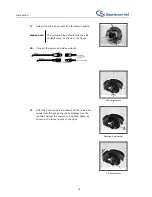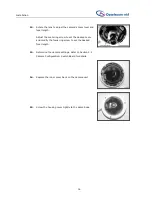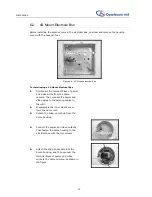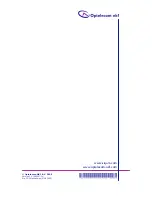11
Camera Configuration
5.3.1. DIP switch settings
Switch Function
Description
AE
OFF
enables Auto Iris (AI) mode.
ON
enables Auto Exposure (AE)
mode.
Default=
OFF
.
In AE mode, the camera’s shutter and
AGC control circuits work together
automatically to compensate the light
exposure of the CCD sensor in order to
get a consistent video output level.
When AE is switched on, the Iris is
fixed.
Note
: When using an Auto Iris lens,
this switch should be set to
OFF
so
that Auto Iris can take effect.
AGC
OFF
disables AGC mode
ON
activates AGC mode
Default=
OFF.
AGC improves camera sensitivity and
provides clear image in low
illumination conditions.
BLC
OFF
disables BLC function
ON
activates BLC function
Default=
ON
.
The BLC function solves the problem of
backlight scene by brightening the
foreground object.
FLS
OFF
disables flickerless mode
ON
activates flickerless mode.
Default=
OFF.
When the frequencies of the power
supply and the camera are different,
the problem of image flicker may
occur. Activation of the Flickerless
mode can help remove flicker.
MIR
OFF
disables Mirror function
ON
activates Mirror function
Default=
OFF.
The Mirror function reverses the image
horizontally.
GAMMA
OFF
sets Gamma encoding to 0.45.
ON
sets Gamma encoding to 1.0.
Default=
OFF.
Controls the brightness of the image
based on the expected viewing device.
When the switch is
OFF
, encoding is
standard NTSC; when
ON
, no Gamma
correction is applied to the outgoing
image.
INT/EXT
INT
enables auto IR function
EXT
sets IR function to be
controlled by alarm input
Default=
INT.
When the switch is set to
INT
(Internal
Auto), control of IR is determined by
CCD; while the switch is set to
EXT
,
control of IR is dependent on external
alarm input.
LL Reserved