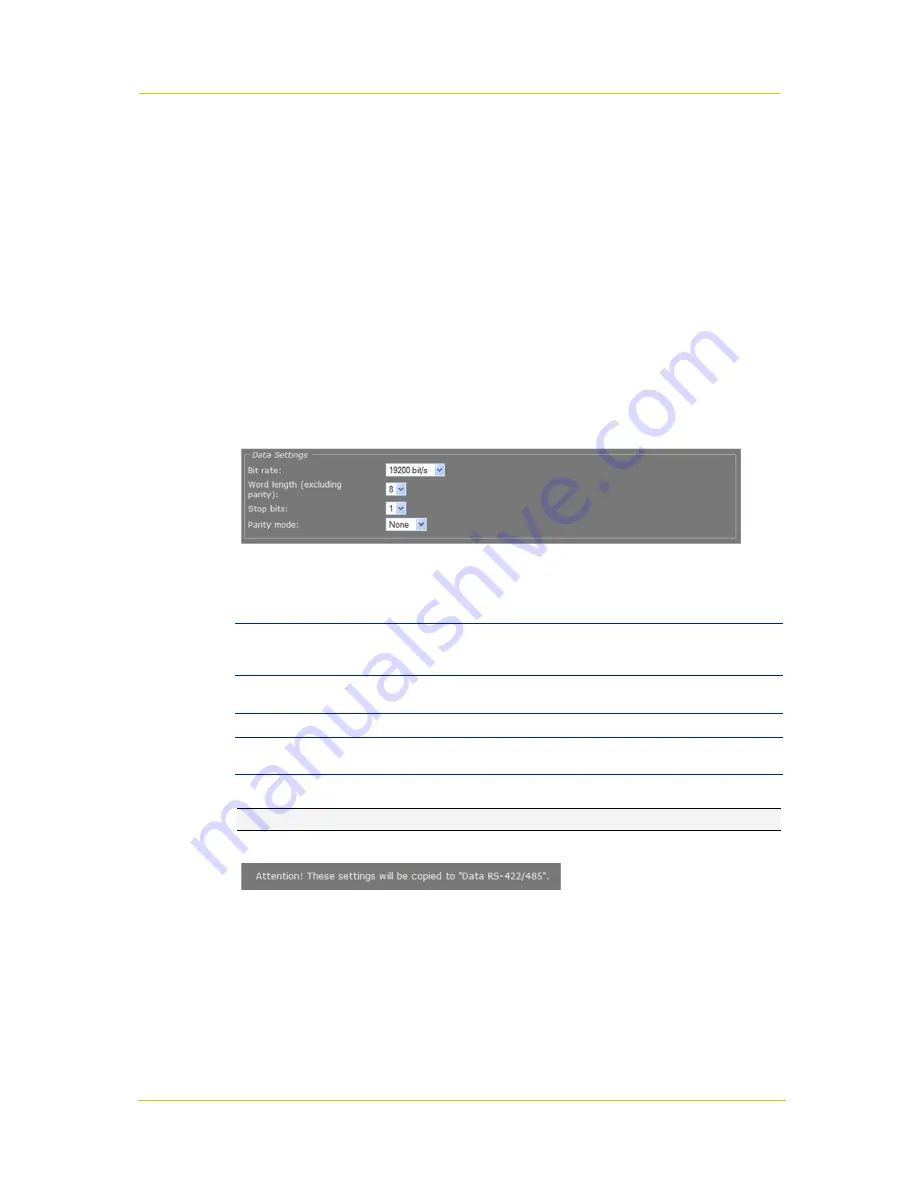
Working with the Web Pages
Page 109
10.9.2
Uploading/Removing PTZ drivers
To upload a PTZ driver
1. In the
PTZ Driver Management
section, click
Browse
.
2. In the
File to Upload
dialog box, browse to the folder containing the driver.
3. Select the appropriate file (
.txt
or
.js
extension), and then click
Open
.
The driver displays in the
File
text box.
4. Click the
Add
button.
The driver is added to the list of available drivers in the
PTZ Driver Management
and
Camera
Settings
sections.
To remove a PTZ driver
1. In the
PTZ Driver Management
section, select the driver you wish to remove.
2. Click the
Del
button.
10.9.3
Data settings
PTZ page, Data Settings
Data Settings
Bit rate
1200
,
2400
,
4800
,
9600
,
19200
,
38400
,
57600
,
115200 bit/s
. The speed of the
digital transmission, that is - the amount of information transferred/processed per
unit of time.
Word length (excluding
parity)
5
,
6
,
7
,
8
.
Stop bits
1
,
2
.
Parity mode
None
,
Odd
,
Even
,
Mark
,
Space
. This setting should be the same as in the
connected device (e.g., a PTZ camera).
Note:
Changes you make in the Data Settings section are copied to the RS-422/485 page.
Changes in the Data Settings section will affect Data RS-422/485
settings
Содержание C-60 E-MC
Страница 1: ...Siqura C 60 E MC Firmware version 3 12 H 264 Multicodec Video Server User Manual M C...
Страница 6: ......
Страница 8: ......
Страница 12: ...Siqura C 60 E MC Page 6 2 2 Declaration of Conformity...
Страница 16: ......
Страница 20: ......
Страница 30: ...Siqura C 60 E MC Page 24 C 60 E MC login page Connect box...
Страница 134: ......
Страница 142: ......






























